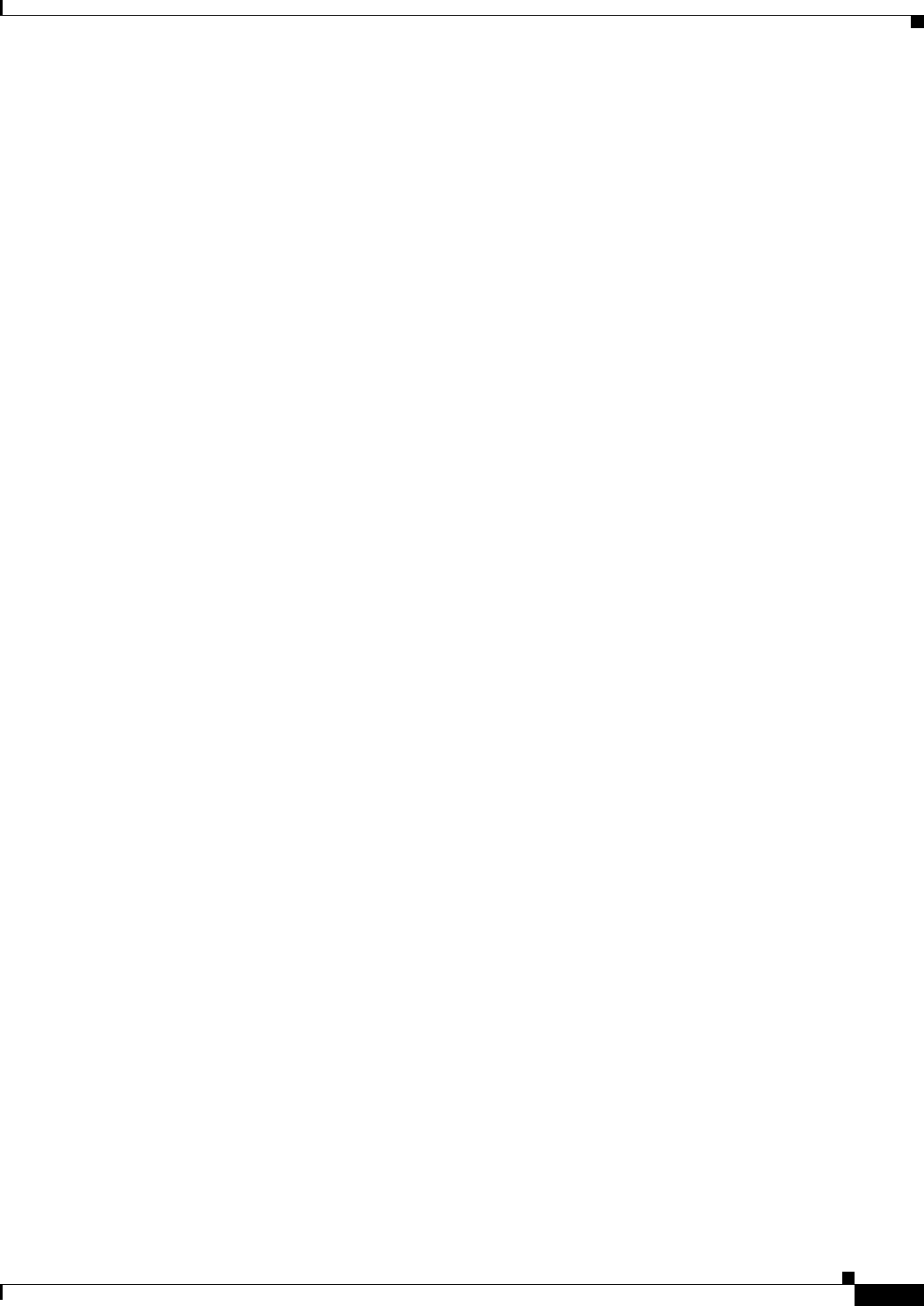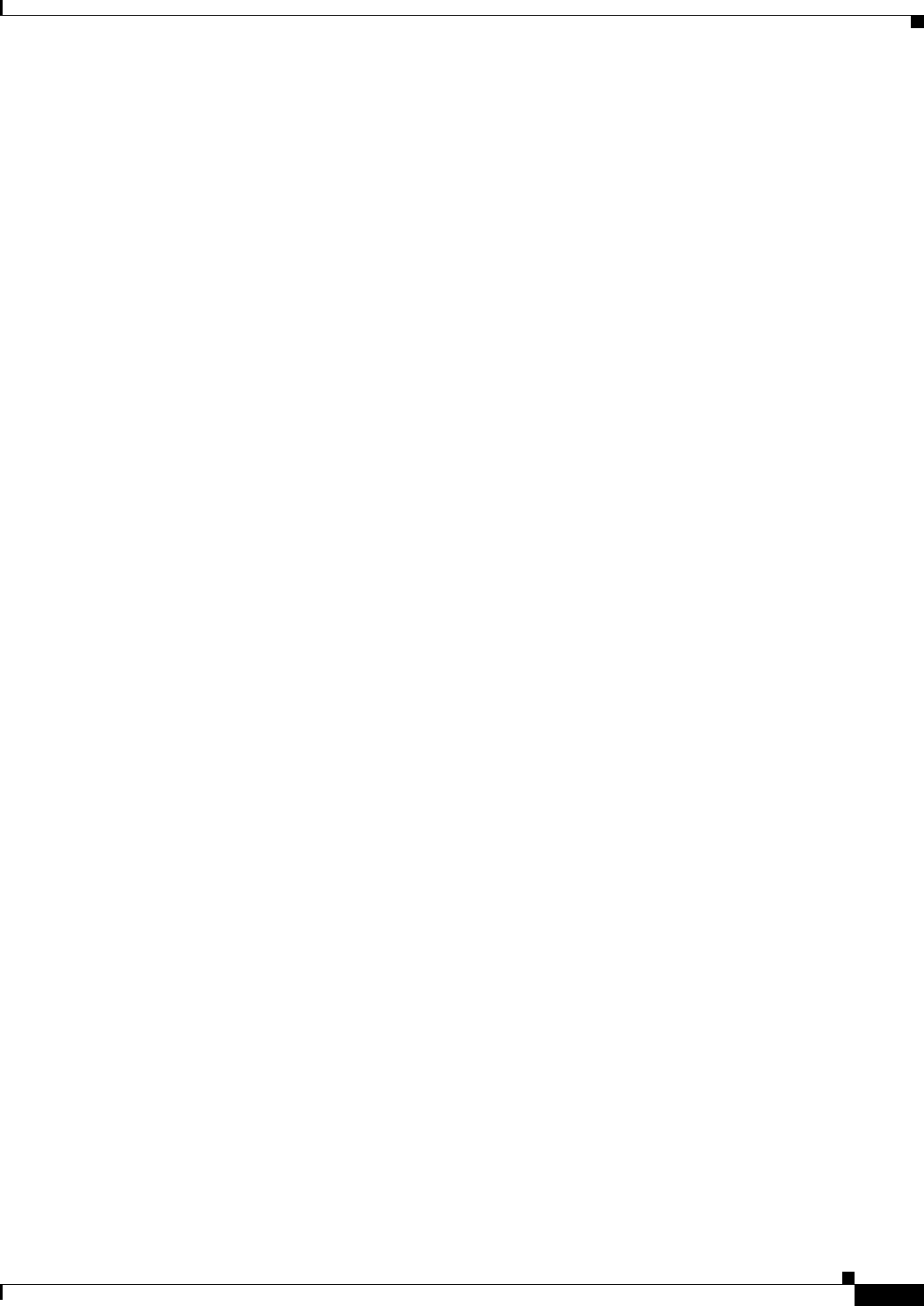
7-3
Cisco ASA 5500 Series Configuration Guide using ASDM
Chapter 7 Using the High Availability and Scalability Wizard
Prerequisites for the High Availability and Scalability Wizard
Prerequisites for the High Availability and Scalability Wizard
To complete the High Availability and Scalability Wizard, make sure that you have the following
information available:
• LAN failover settings and stateful failover settings, including the following:
–
Interface name
–
Active IP address of the primary unit and secondary unit
–
Subnet mask of the primary unit and secondary unit
–
Logical name
–
Role (either primary or secondary)
• A 32-character shared key in hexadecimal format (optional) for encrypted communicatoin on the
failover link
Configuring Failover with the High Availability and Scalability
Wizard
You can configure either Active/Active or Active/Standby failover with the High Availability and
Scalability Wizard. This section explains how to use the wizard and contains the following topics:
• Accessing the High Availability and Scalability Wizard, page 7-3
• Configuring Active/Active Failover with the High Availability and Scalability Wizard, page 7-4
• Configuring Active/Standby Failover with the High Availability and Scalability Wizard, page 7-5
• High Availability and Scalability Wizard Screens, page 7-5
Accessing the High Availability and Scalability Wizard
From the ASDM main application window, access the High Availability and Scalability Wizard by
choosing one of the following:
• Wizards > High Availability and Scalability Wizard
• Configuration > Device Management > High Availability > HA/Scalability Wizard, and then
click Launch High Availability and Scalability Wizard.
To move to the next screen of the wizard, click Next. You must complete the required fields of each
screen before you may proceed to the next one.
To return to a previous screen of the wizard, click Back. If settings added in later screens of the wizard
are not affected by the changes that you made to an earlier screen, that information remains on the screen
as you proceed through the wizard again. You do not need to reenter it.
To leave the wizard at any time without saving any changes, click Cancel.
To send configuration settings to the ASA in the Summary screen of the wizard, click Finish.
To obtain additional online information, click Help.