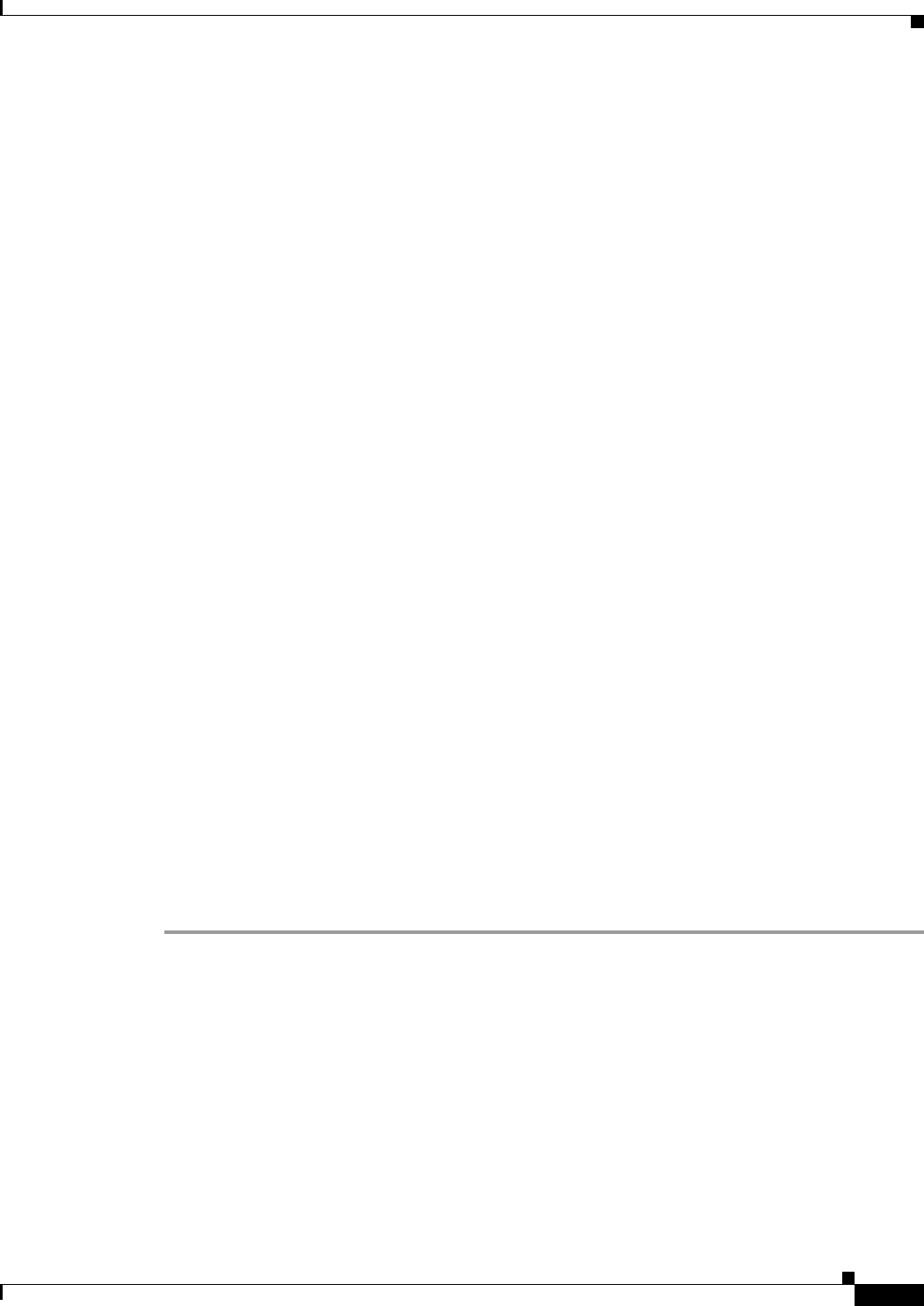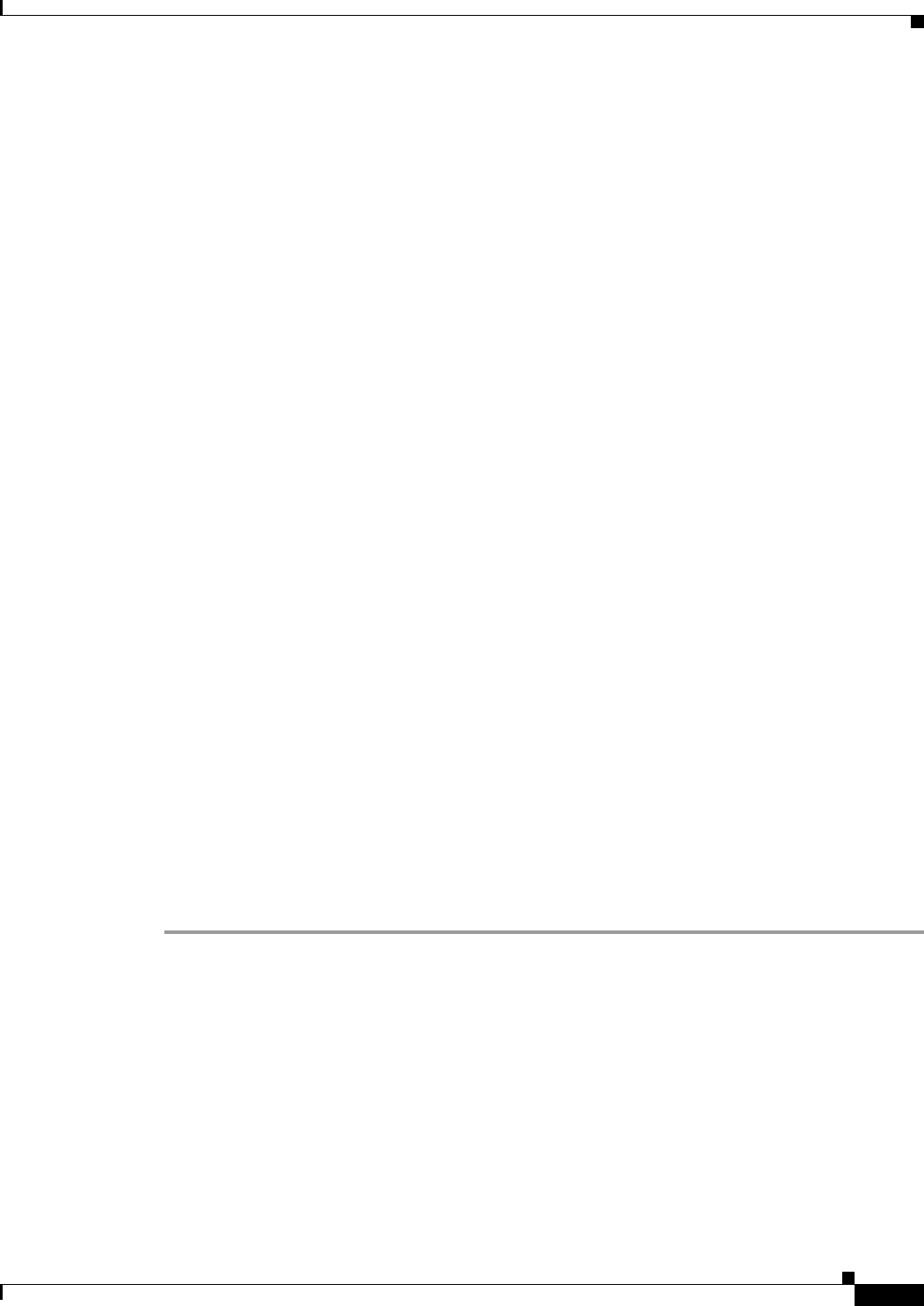
15-9
Cisco ASA 5500 Series Configuration Guide using ASDM
Chapter 15 Completing Interface Configuration (Transparent Mode, 8.4 and Later)
Completing Interface Configuration in Transparent Mode (8.4 and Later)
• Physical interfaces
• VLAN subinterfaces
• Redundant interfaces
• EtherChannel interfaces
For the ASA 5505, you must configure interface parameters for the following interface types:
• VLAN interfaces
Guidelines and Limitations
• You can configure up to four interfaces per bridge group.
• For the ASA 5550, for maximum throughput, be sure to balance your traffic over the two interface
slots; for example, assign the inside interface to slot 1 and the outside interface to slot 0.
• For information about security levels, see the “Security Levels” section on page 15-2.
• If you are using failover, do not use this procedure to name interfaces that you are reserving for
failover and Stateful Failover communications. See the “Configuring Active/Standby Failover”
section on page 66-7 or the “Configuring Active/Active Failover” section on page 67-8 to configure
the failover and state links.
Prerequisites
• Set up your interfaces depending on your model:
–
ASA 5510 and higher—Chapter 12, “Starting Interface Configuration
(ASA 5510 and Higher).”
–
ASA 5505—Chapter 13, “Starting Interface Configuration (ASA 5505).”
• In multiple context mode, you can only configure context interfaces that you already assigned to the
context in the system configuration according to the “Configuring Multiple Contexts” section on
page 11-14.
• In multiple context mode, complete this procedure in the context execution space. To change from
the system to a context configuration, in the Configuration > Device List pane, double-click the
context name under the active device IP address.
Detailed Steps
Step 1 Choose the Configuration > Device Setup > Interfaces pane.
BVIs appear in the table alongside physical interfaces, subinterfaces, redundant interfaces, and
EtherChannel port-channel interfaces. In multiple context mode, only interfaces that were assigned to
the context in the System execution space appear in the table.
Step 2 Choose the row for a non-BVI interface, and click Edit.
The Edit Interface dialog box appears with the General tab selected.