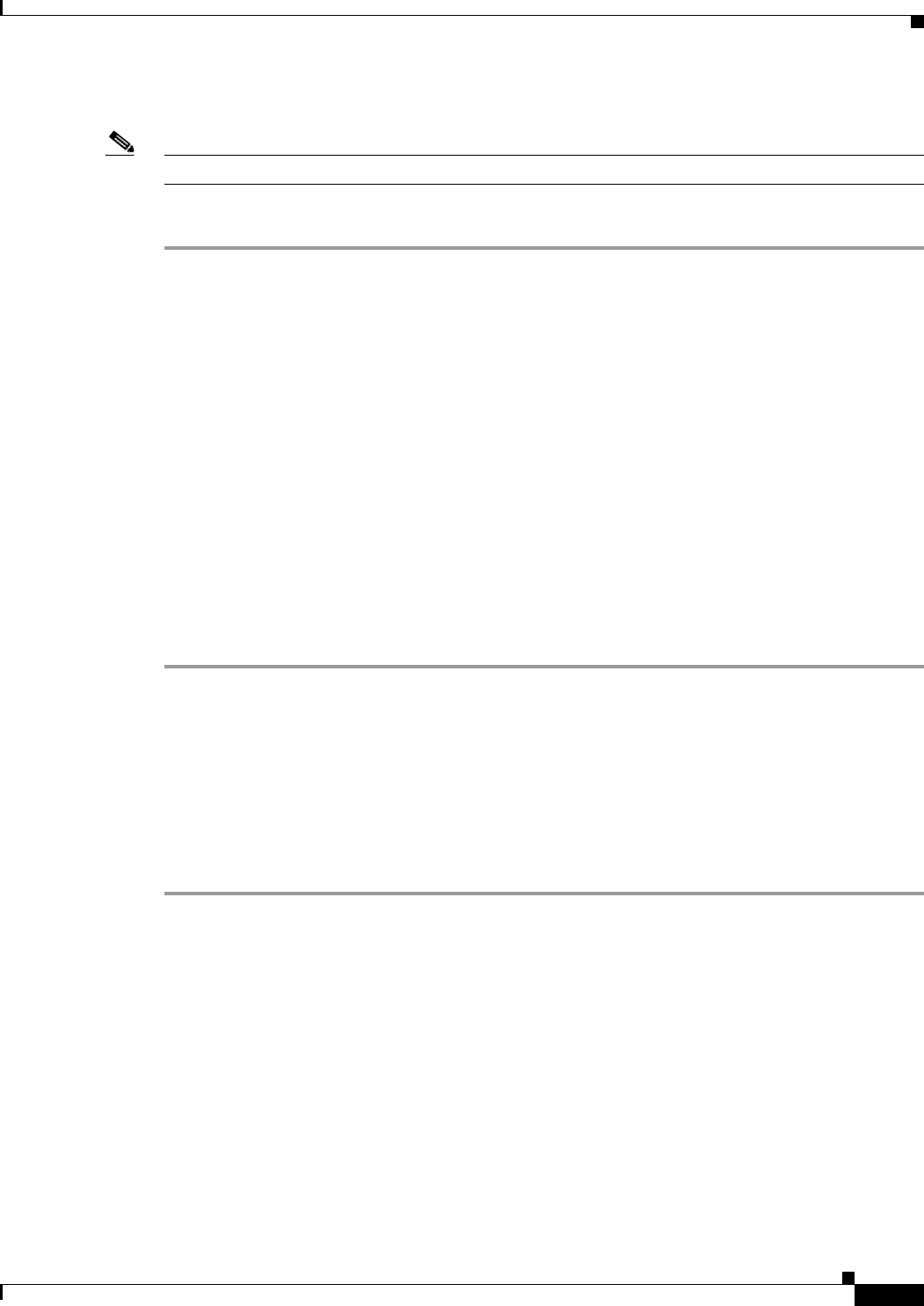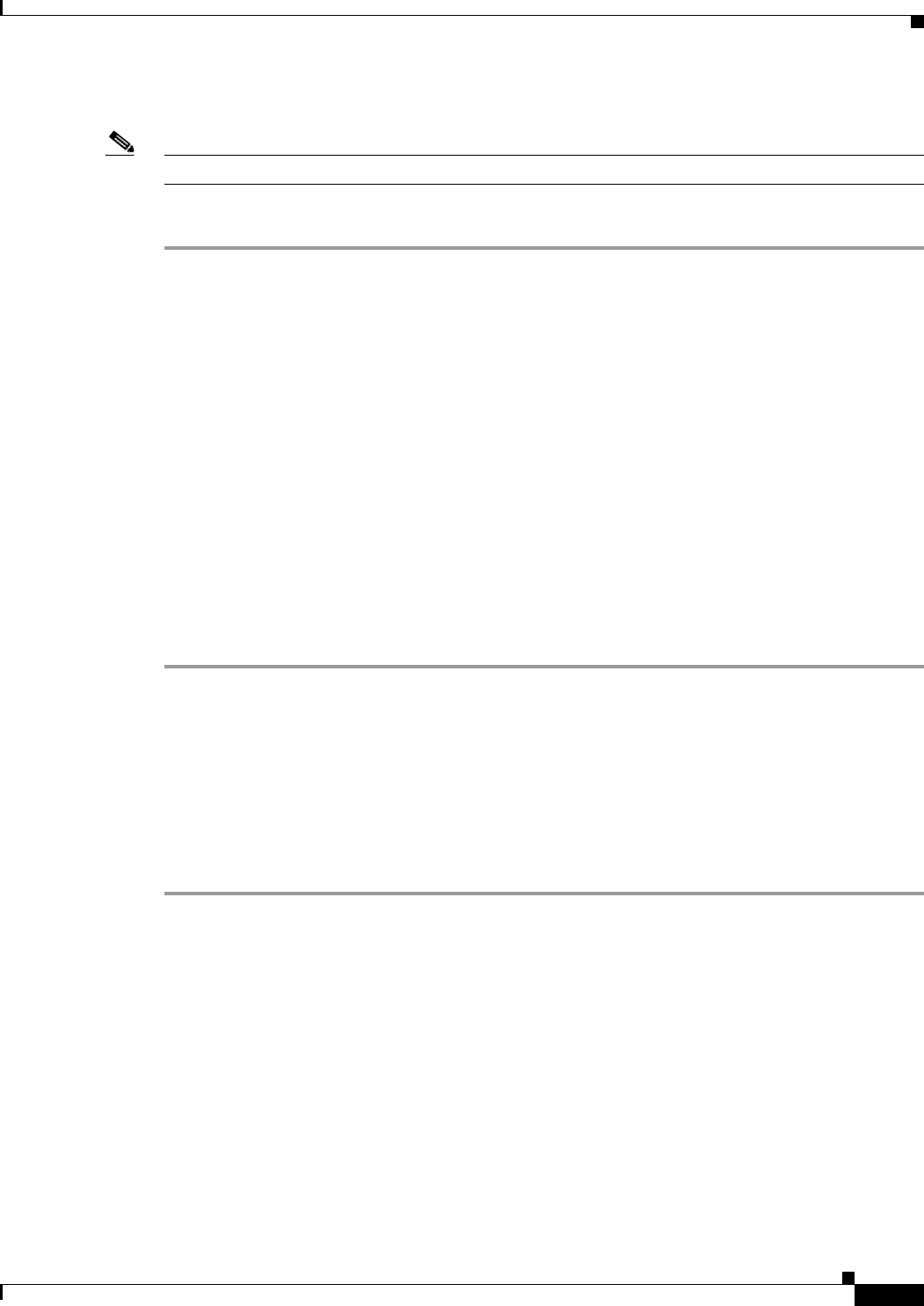
27-15
Cisco ASA 5500 Series Configuration Guide using ASDM
Chapter 27 Configuring OSPF
Customizing OSPF
OSPF ABR Type 3 LSA filtering improves your control of route distribution between OSPF areas.
Note Only Type 3 LSAs that originate from an ABR are filtered.
To configure filtering in OSPF, perform the following steps:
Step 1 In the main ASDM window, choose Configuration > Device Setup > Routing > OSPF > Filtering.
Step 2 Click Add or Edit.
The Add/Edit OSPF Filtering Entry dialog box lets you add new filters to the Filter table or modify an
existing filter. Some of the filtering information cannot be changed when you edit an existing filter.
Step 3 Choose the OSPF process that is associated with the filter entry from the OSPF Process drop-down list.
Step 4 Choose the Area ID that is associated with the filter entry from the Area ID drop-down list. If you are
editing an existing filter entry, you cannot modify this setting.
Step 5 Choose a prefix list from the Prefix List drop-down list.
Step 6 Choose the traffic direction being filtered from the Traffic Direction drop-down list.
Choose Inbound to filter LSAs coming into an OSPF area, or Outbound to filter LSAs coming out of an
OSPF area. If you are editing an existing filter entry, you cannot modify this setting.
Step 7 Click Manage to display the Configure Prefix Lists dialog box, from which you can add, edit or remove
prefix lists and prefix rules. For more information, see the “Configuring Prefix Lists” section on
page 26-6 and the “Configuring Prefix Rules” section on page 26-7.
Step 8 Click OK.
Configuring a Virtual Link in OSPF
If you add an area to an OSPF network, and it is not possible to connect the area directly to the backbone
area, you need to create a virtual link. A virtual link connects two OSPF devices that have a common
area, called the transit area. One of the OSPF devices must be connected to the backbone area.
To define new virtual links or change the properties of existing virtual links, perform the following steps:
Step 1 In the main ASDM window, choose Configuration > Device Setup > Routing > OSPF > Virtual Link.
Step 2 Click Add or Edit.
The Add/Edit OSPF Virtual Link dialog box appears, which allows you to define new virtual links or
change the properties of existing virtual links.
Step 3 Choose the OSPF process ID that is associated with the virtual link from the OSPF Process drop-down
list. If you are editing an existing virtual link entry, you cannot modify this setting.
Step 4 Choose the Area ID that is associated with the virtual link from the Area ID drop-down list.
Choose the area shared by the neighbor OSPF devices. The selected area cannot be an NSSA or a Stub
area. If you are editing an existing virtual link entry, you cannot modify this setting.
Step 5 In the Peer Router ID field, enter the router ID of the virtual link neighbor.
If you are editing an existing virtual link entry, you cannot modify this setting.