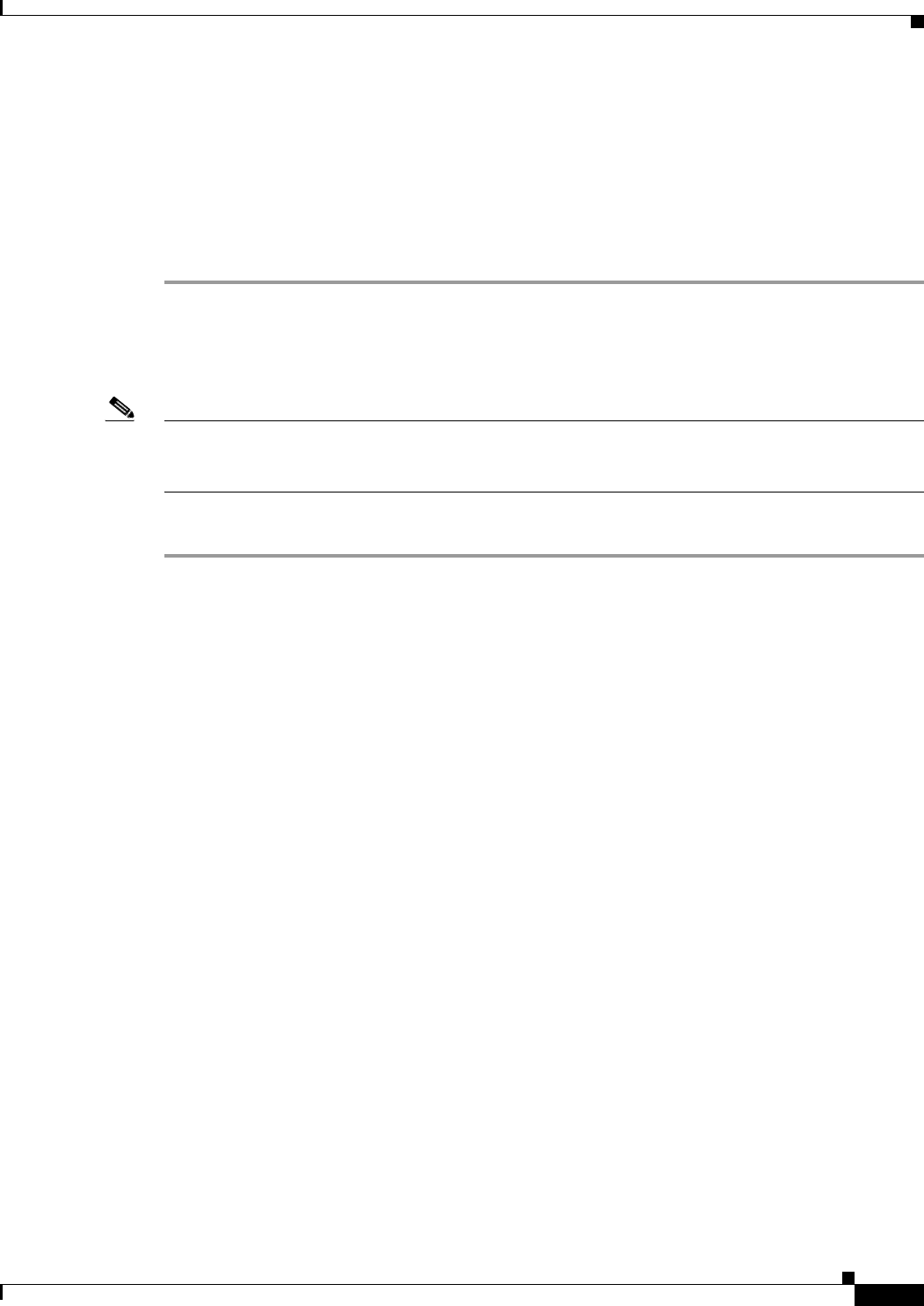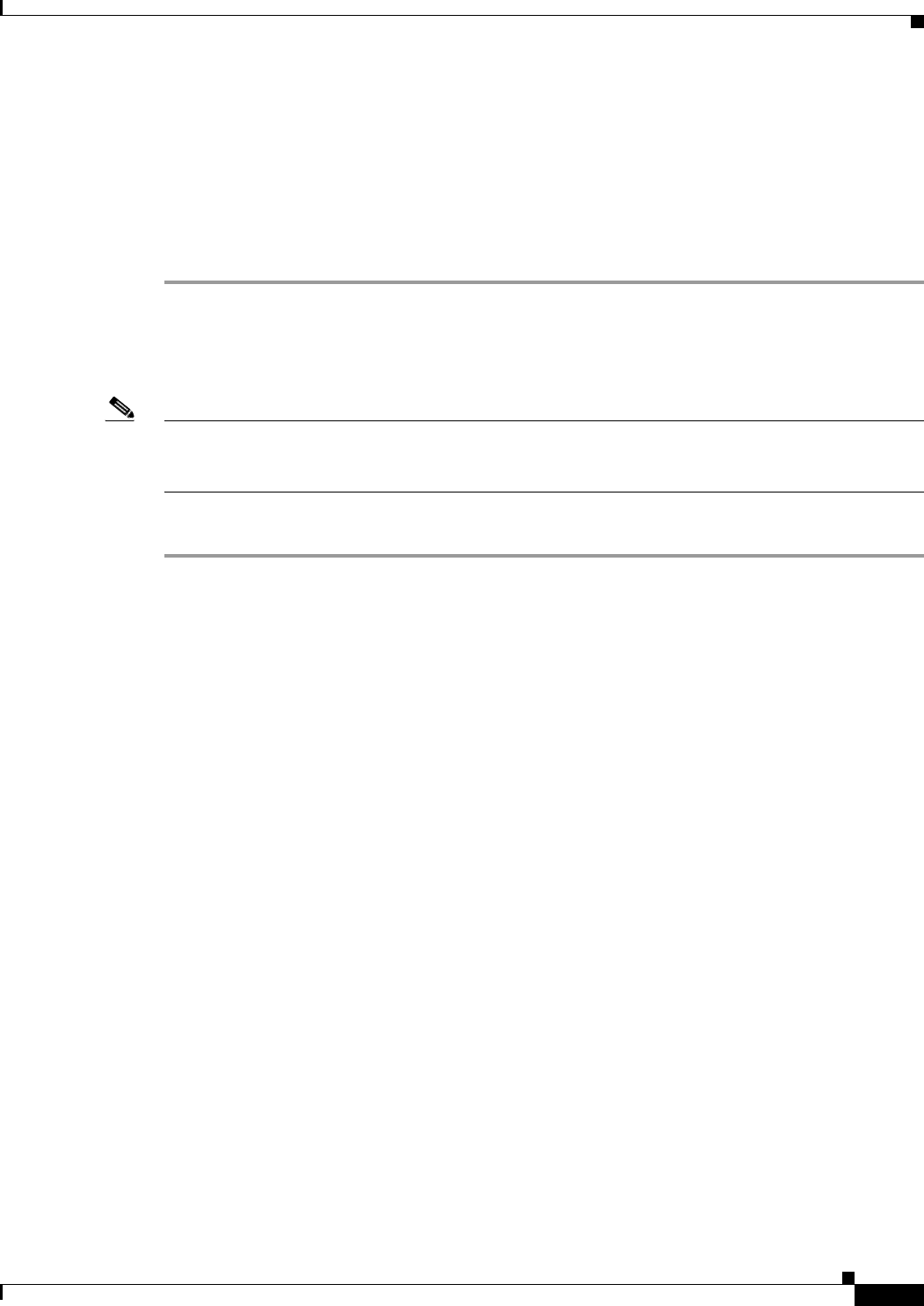
30-13
Cisco ASA 5500 Series Configuration Guide using ASDM
Chapter 30 Configuring EIGRP
Customizing EIGRP
• Match Internal to match routes internal to the specified OSPF process.
• Match External 1 to match type 1 routes external to the specified OSPF process.
• Match External 2 to match type 2 routes external to the specified OSPF process.
• Match NSSA-External 1 to match type 1 routes external to the specified OSPF NSSA.
• Match NSSA-External 2 to match type 2 routes external to the specified OSPF NSSA.
Step 12 Click OK.
Filtering Networks in EIGRP
Note Before you begin this process, you must create a standard access list that defines the routes that you want
to advertise. That is, create a standard access list that defines the routes that you want to filter from
sending or receiving updates.
To filter networks in EIGRP, perform the following steps:
Step 1 In the main ASDM window, choose Configuration > Device Setup > Routing > EIGRP > Setup.
The EIGRP Setup pane appears.
Step 2 Check the Enable EIGRP routing check box.
Step 3 In the EIGRP Process field, enter the AS number for the EIGRP process. The AS number can range from
1 to 65535.
Step 4 Choose Configuration > Device Setup > Routing > EIGRP > Filter Rules.
The Filter Rules pane appears and displays the route filtering rules configured for the EIGRP routing
process. Filter rules let you control which routes are accepted or advertised by the EIGRP routing
process.
Each row of the Filter Rule table describes a filter rule for a specific interface or routing protocol. For
example, a filter rule with a direction of in on the outside interface would apply filtering to any EIGRP
updates received on the outside interface. A filter rule with a direction of out with OSPF 10 specified as
the routing protocol would apply the filter rules to routes redistributed into the EIGRP routing process
in outbound EIGRP updates.
Step 5 Click Add to add a filter rule. If you are editing an already existing filter rule, skip to Step 6.
The Add Filter Rules dialog box appears.
Step 6 To edit a filter rule, choose the filter rule in the table and click Edit.
The Edit Filter Rules dialog appears. You can also double-click a filter rule to edit the rule. To remove
a filter rule, choose the filter rule in the table and click Delete.
Step 7 Choose the AS number from the drop-down list of the EIGRP routing process to which the entry applies.
Step 8 Choose the direction of the filter routes from the drop-down list.
Choose in for rules that filter routes from incoming EIGRP routing updates. Choose out to filter routes
from EIGRP routing updates that are sent by the ASA.