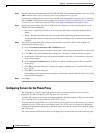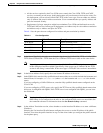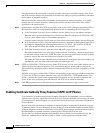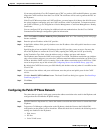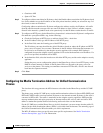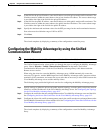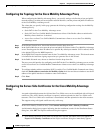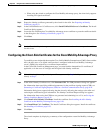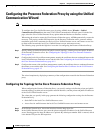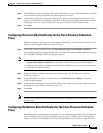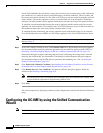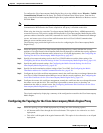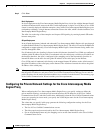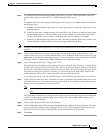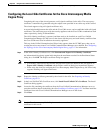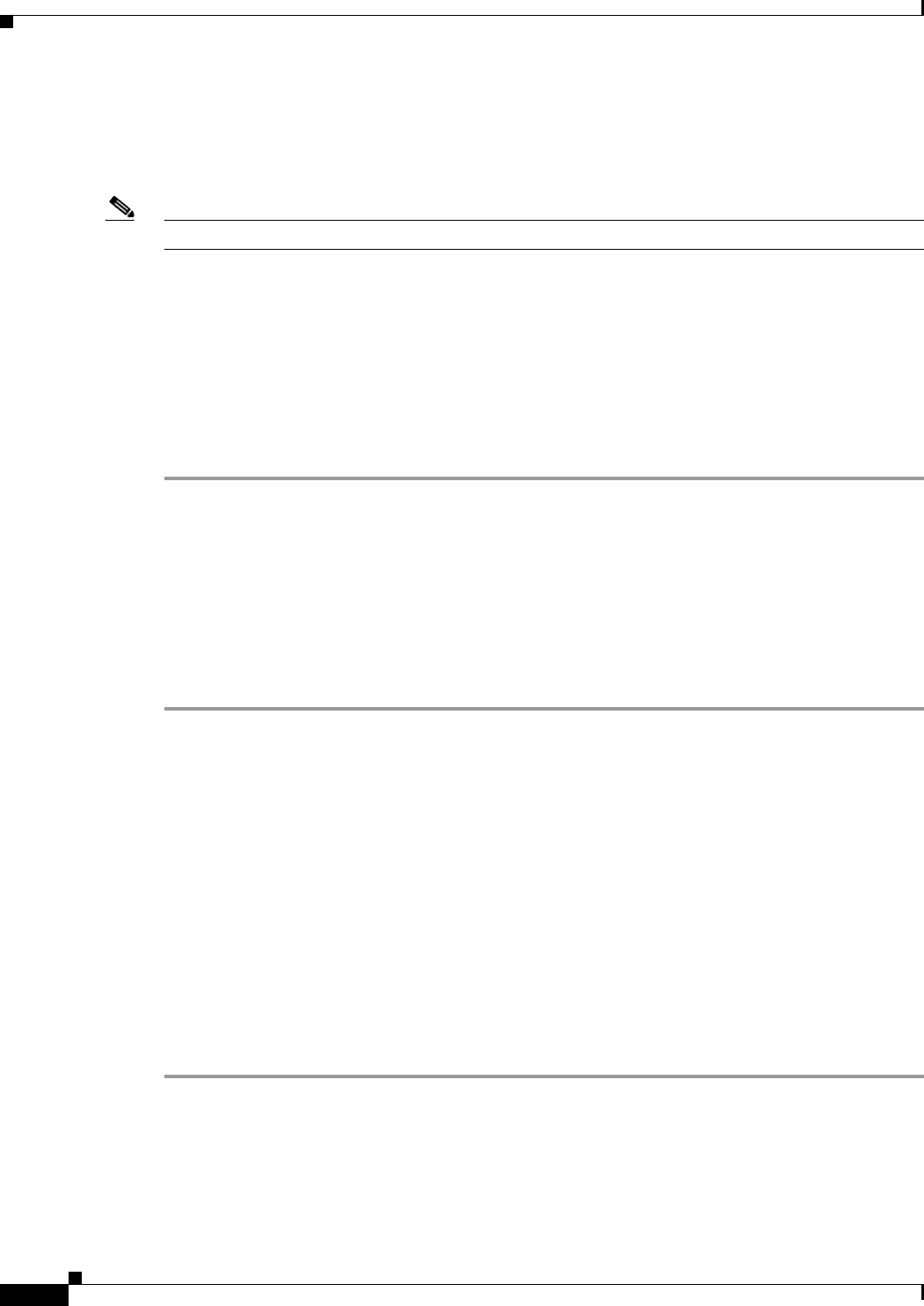
8-14
ASDM configuration guide
Chapter 8 Using the Cisco Unified Communication Wizard
Configuring the Presence Federation Proxy by using the Unified Communication Wizard
Configuring the Presence Federation Proxy by using the Unified
Communication Wizard
Note The Unified Communication Wizard is supported for the ASA version 8.3(1) and later.
To configure the Cisco Unified Presence proxy by using ASDM, choose Wizards > Unified
Communication Wizard from the menu. The Unified Communication Wizard opens. From the first
page, select the Cisco Unified Presence Proxy option under the Business-to-Business section.
When using the wizard to create the Cisco Presence Federation proxy, ASDM automatically creates the
necessary TLS proxies, enables SIP inspection for the Presence Federation traffic, generates address
translation (static PAT) statements for the local Cisco Unified Presence server, and creates access lists
to allow traffic between the local Cisco Unified Presence server and remote servers.
The following steps provide the high-level overview for configuring the Presence Federation Proxy:
Step 1 Specify settings to define the private and public network topology, such the private and public IP address
of the Presence Federation server. See Configuring the Topology for the Cisco Presence Federation
Proxy, page 8-14.
Step 2 Configure the local-side certificate management, namely the certificates that are exchanged between the
local Unified Presence Federation server and the ASA. See Configuring the Local-Side Certificates for
the Cisco Presence Federation Proxy, page 8-15.
Step 3 Configure the remote-side certificate management, namely the certificates that are exchanged between
the remote server and the ASA. See Configuring the Remote-Side Certificates for the Cisco Presence
Federation Proxy, page 8-15.
The wizard completes by displaying a summary of the configuration created for the Presence Federation
proxy.
Configuring the Topology for the Cisco Presence Federation Proxy
When configuring the Presence Federation Proxy, you specify settings to define the private and public
network topology, such the private and public network interfaces, and the private and public IP addresses
of the Cisco Unified Presence server.
The values that you specify in this page generate the following configuration settings for the Presence
Federation Proxy:
• Static PAT for the local Cisco Unified Presence server
• Access lists for traffic between the local Cisco Unified Presence server and remote servers
Step 1 In the Private Network area, choose the interface from the drop-down list.
Step 2 In the Unified Presence Server area, enter the private and public IP address for the Unified Presence
server. Entering ports for these IP addresses is optional. By default port number 5061 is entered, which
is the default TCP port for SIP inspection.