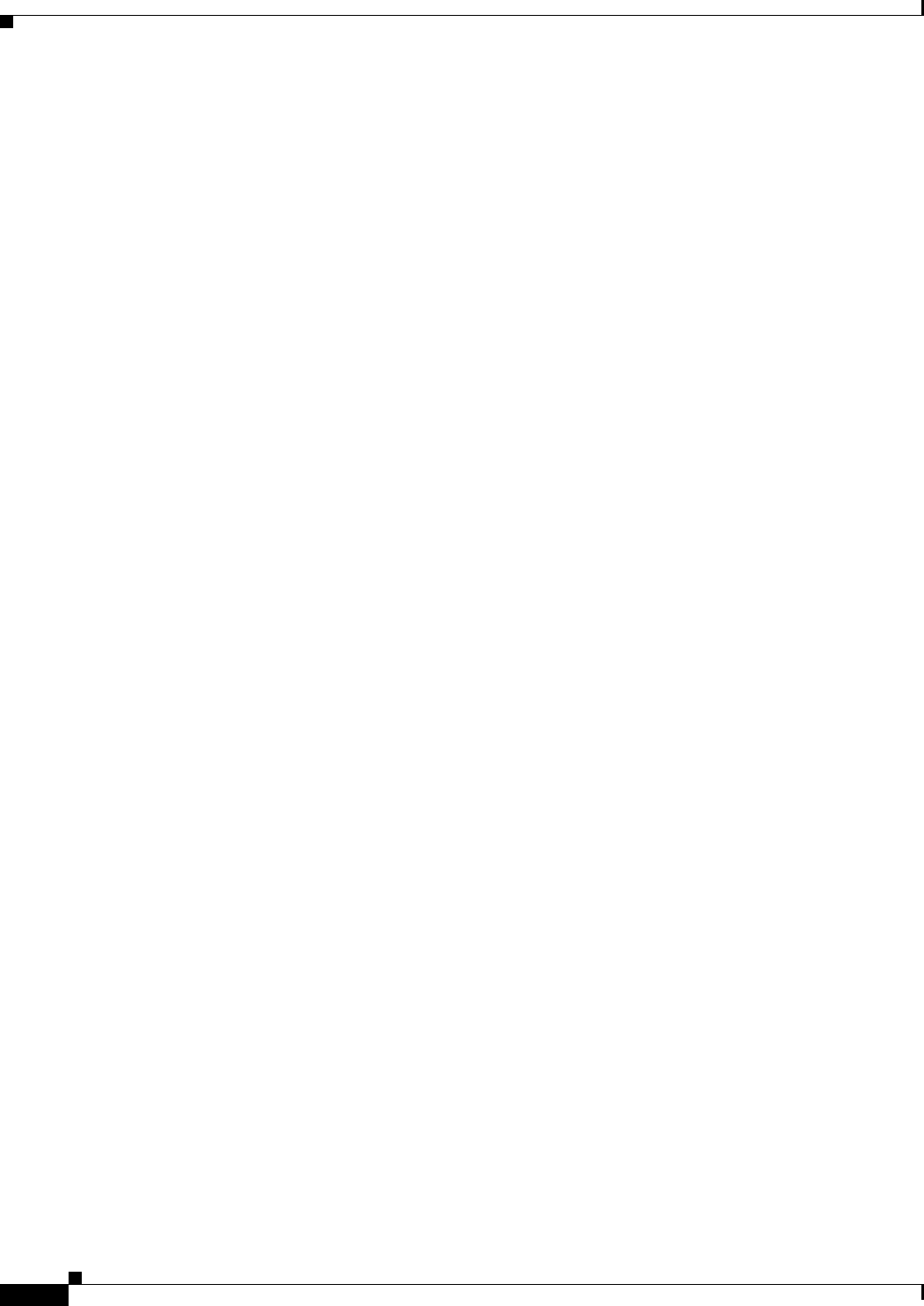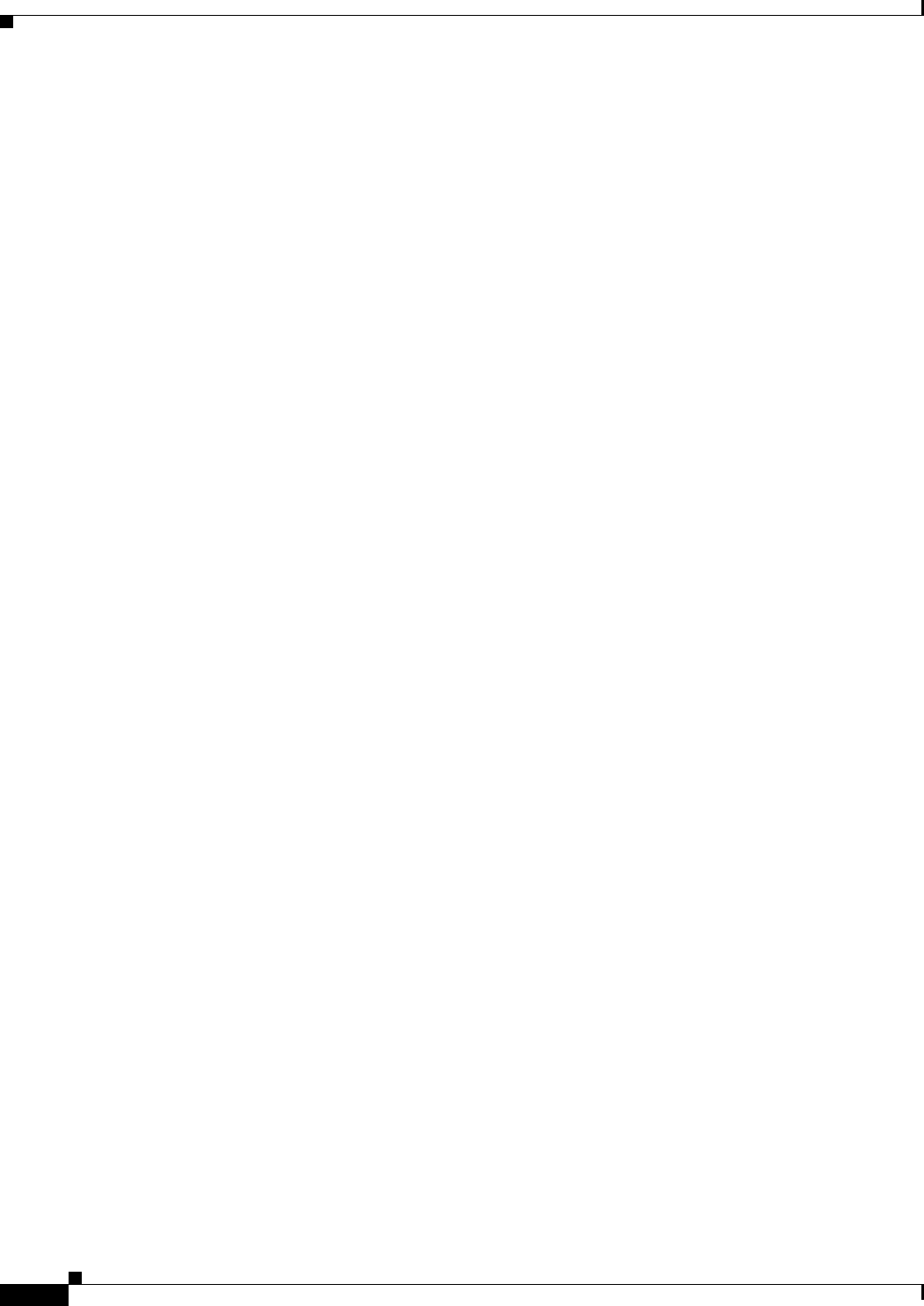
14-28
Cisco ASA 5500 Series Configuration Guide using ASDM
Chapter 14 Completing Interface Configuration (Routed Mode)
Monitoring Interfaces
• Print—Prints the graph or table. If there is more than one graph or table on the Graph window, the
Print Graph dialog box appears. Choose the graph or table you want to print from the Graph/Table
Name list.
• Bookmark—Opens a browser window with a single link for all graphs and tables on the Graphs
window, as well as individual links for each graph or table. You can then copy these URLs as
bookmarks in your browser. ASDM does not have to be running when you open the URL for a graph;
the browser launches ASDM and then displays the graph.
PPPoE Client
The Monitoring > Interfaces > PPPoE Client > PPPoE Client Lease Information pane displays
information about current PPPoE connections.
Fields
Select a PPPoE interface—Select an interface that you want to view PPPoE client lease information.
Refresh—loads the latest PPPoE connection information from the ASA for display.
Interface Connection
The Monitoring > Interfaces > interface connection node in the Monitoring > Interfaces tree only
appears if static route tracking is configured. If you have several routes tracked, there will be a node for
each interface that contains a tracked route.
See the following for more information about the route tracking information available:
• Track Status for, page 14-28
• Monitoring Statistics for, page 14-28
Track Status for
The Monitoring > Interfaces > interface connection > Track Status for pane displays information about
the tracked object.
Fields
• Tracked Route—Display only. Displays the route associated with the tracking process.
• Route Statistics—Display only. Displays the reachability of the object, when the last change in
reachability occurred, the operation return code, and the process that is performing the tracking.
Monitoring Statistics for
The Monitoring > Interfaces > interface connection > Monitoring Statistics for pane displays statistics
for the SLA monitoring process.
Fields
• SLA Monitor ID—Display only. Displays the ID of the SLA monitoring process.
• SLA statistics—Display only. Displays SLA monitoring statistics, such as the last time the process
was modified, the number of operations attempted, the number of operations skipped, and so on.