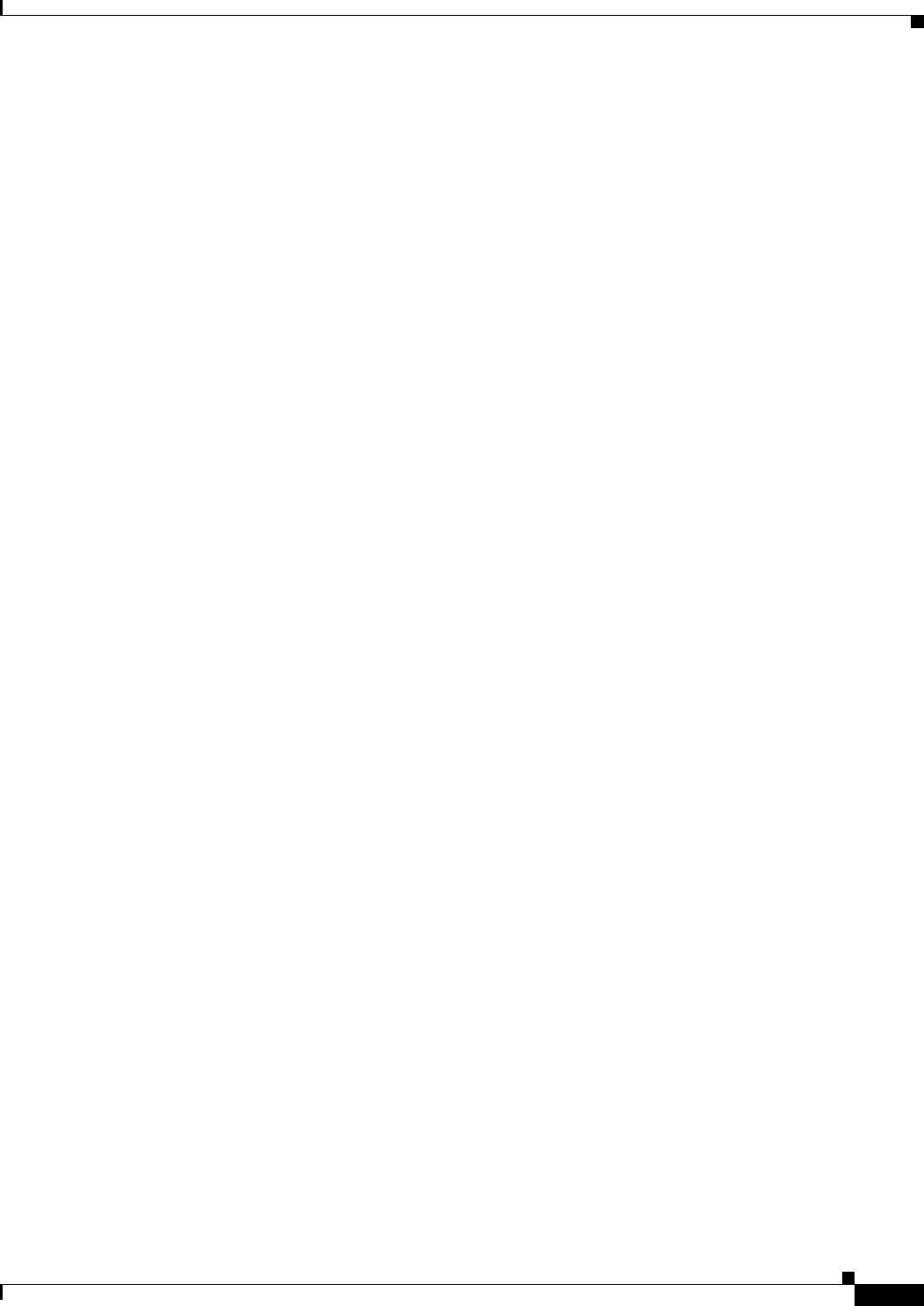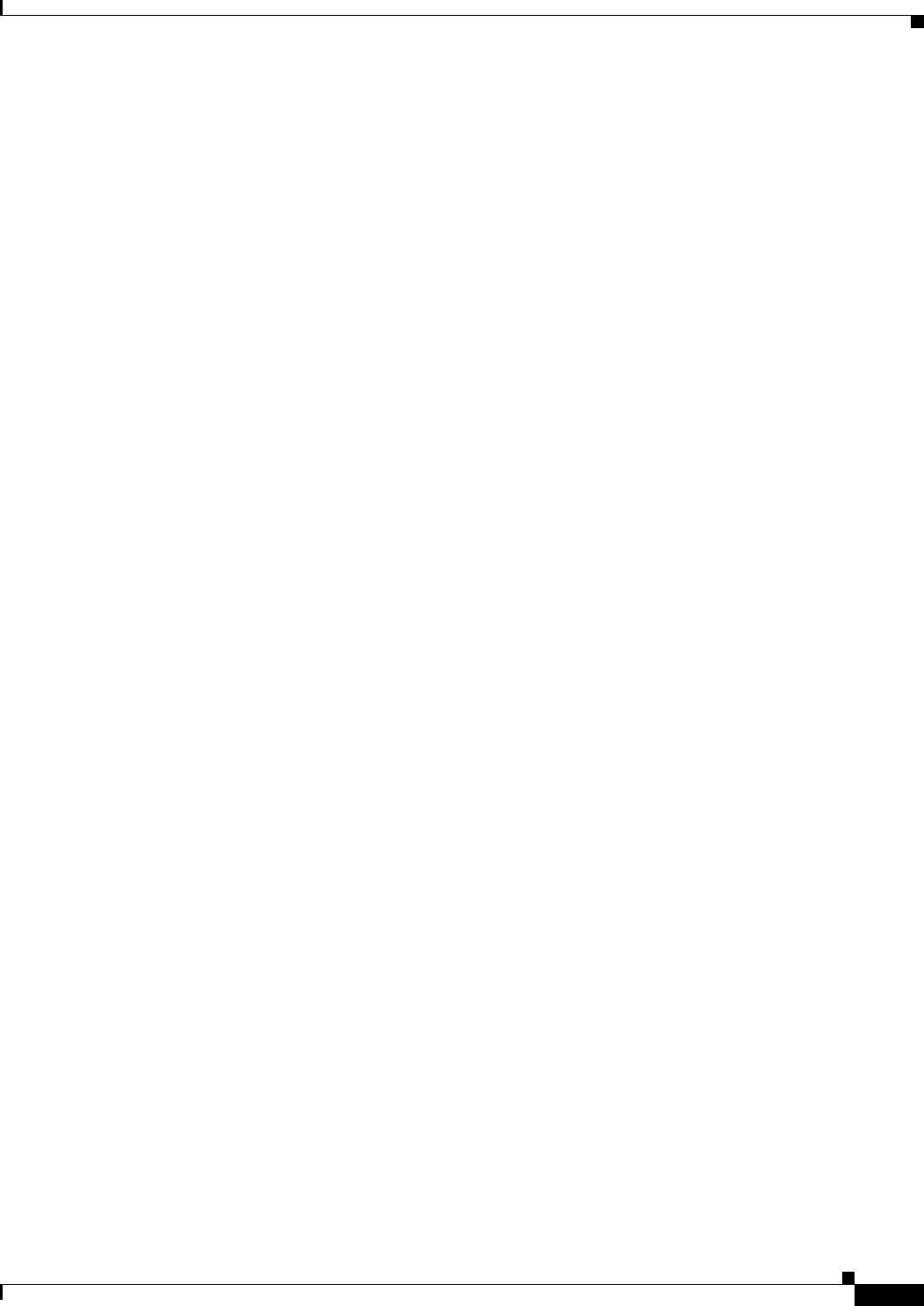
80-9
Cisco ASA 5500 Series Configuration Guide using ASDM
Chapter 80 Managing Software and Configurations
Configuring the Boot Image/Configuration Settings
• Start Time—Enter the hour and minute to begin the Auto Update poll.
• Enable randomization—Check to enable the ASA to randomly choose a time to poll the Auto Update
Server.
Adding or Editing an Auto Update Server
The Add/Edit Auto Update Server dialog box includes the following fields:
• URL—The protocol that the Auto Update Server uses to communicate with the ASA, either HTTP
or HTTPS, and the path to the Auto Update Server.
• Interface—The interface to use when sending requests to the Auto Update Server.
• Verify Certificate—Click to enable the ASA to verify the certificate returned by the Auto Update
Server with the CA root certificates. The Auto Update Server and the ASA must use the same CA.
The User area includes the following fields:
• User Name (Optional)—Enter the user name needed to access the Auto Update Server.
• Password—Enter the user password for the Auto Update Server.
• Confirm Password—Reenter the user password for the Auto Update Server.
• Use Device ID to uniquely identify the ASA—Enables authentication using a device ID. The device
ID is used to uniquely identify the ASA to the Auto Update Server.
• Device ID—Type of device ID to use.
–
Hostname—The name of the host.
–
Serial Number—The device serial number.
–
IP Address on interface—The IP address of the selected interface, used to uniquely identify the
ASA to the Auto Update Server.
–
MAC Address on interface—The MAC address of the selected interface, used to uniquely
identify the ASA to the Auto Update Server.
–
User-defined value—A unique user ID.
Configuring the Boot Image/Configuration Settings
The Boot Image/Configuration pane lets you choose which image file the ASA will boot from, as well
as the configuration file to use at startup. Choose Configuration > Device Management > System
Image/Configuration > Boot Image/Configuration.
You can specify up to four local binary image files for use as the startup image, and one image located
on a TFTP server for the device to boot from. If you specify an image located on a TFTP server, it must
be first in the list. If the device cannot reach the TFTP server to load the image, it tries to load the next
image file in the list located in flash.
If you do not specify any boot variable, the first valid image on internal flash will be chosen to boot the
system. The Boot Image/Configuration pane includes the following fields:
• Boot Order—Displays the order in which binary image files will be used to boot.
• Boot Image Location—Displays the physical location and path of the boot file.
• Boot Configuration File Path—Displays the location of the configuration file.