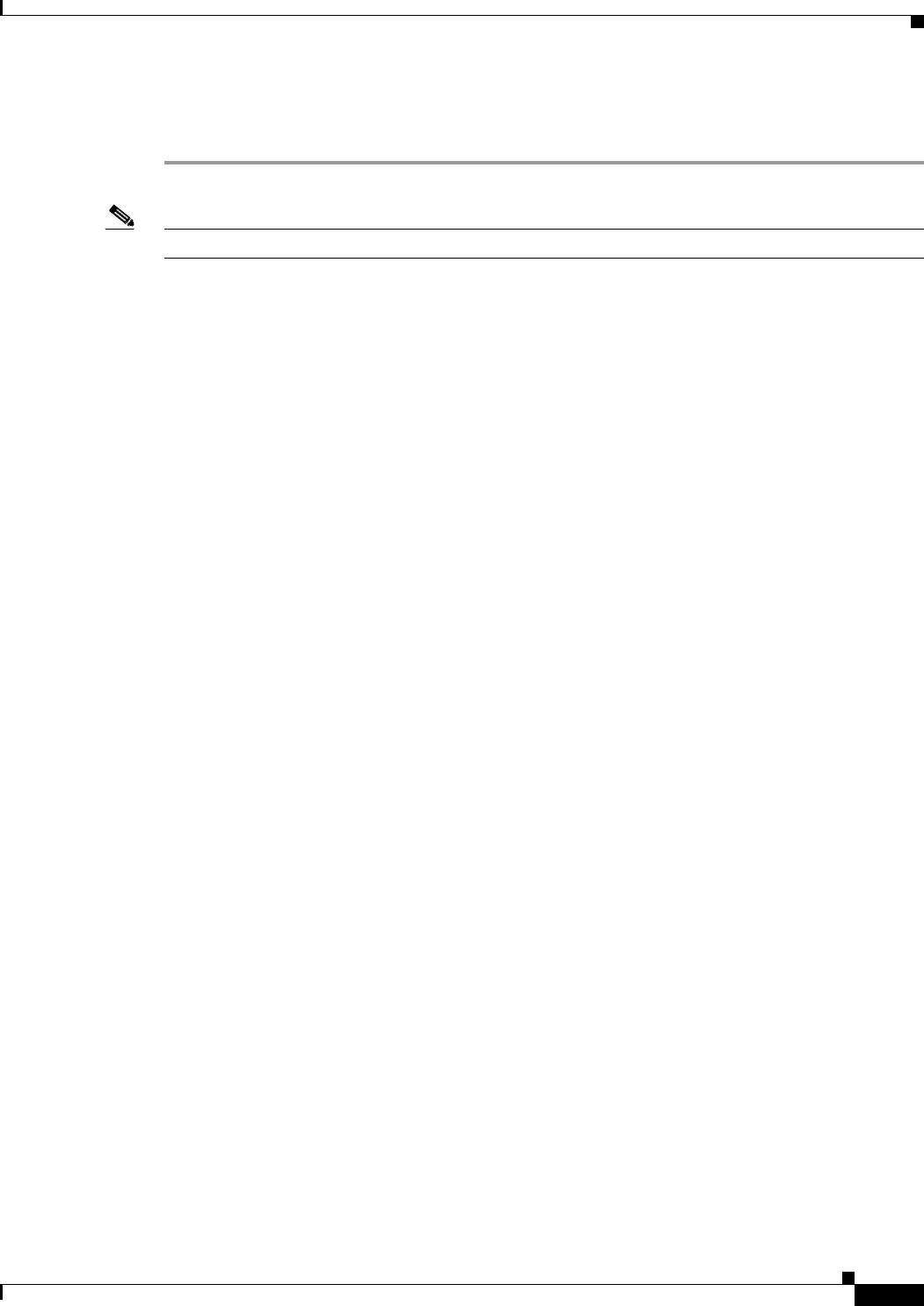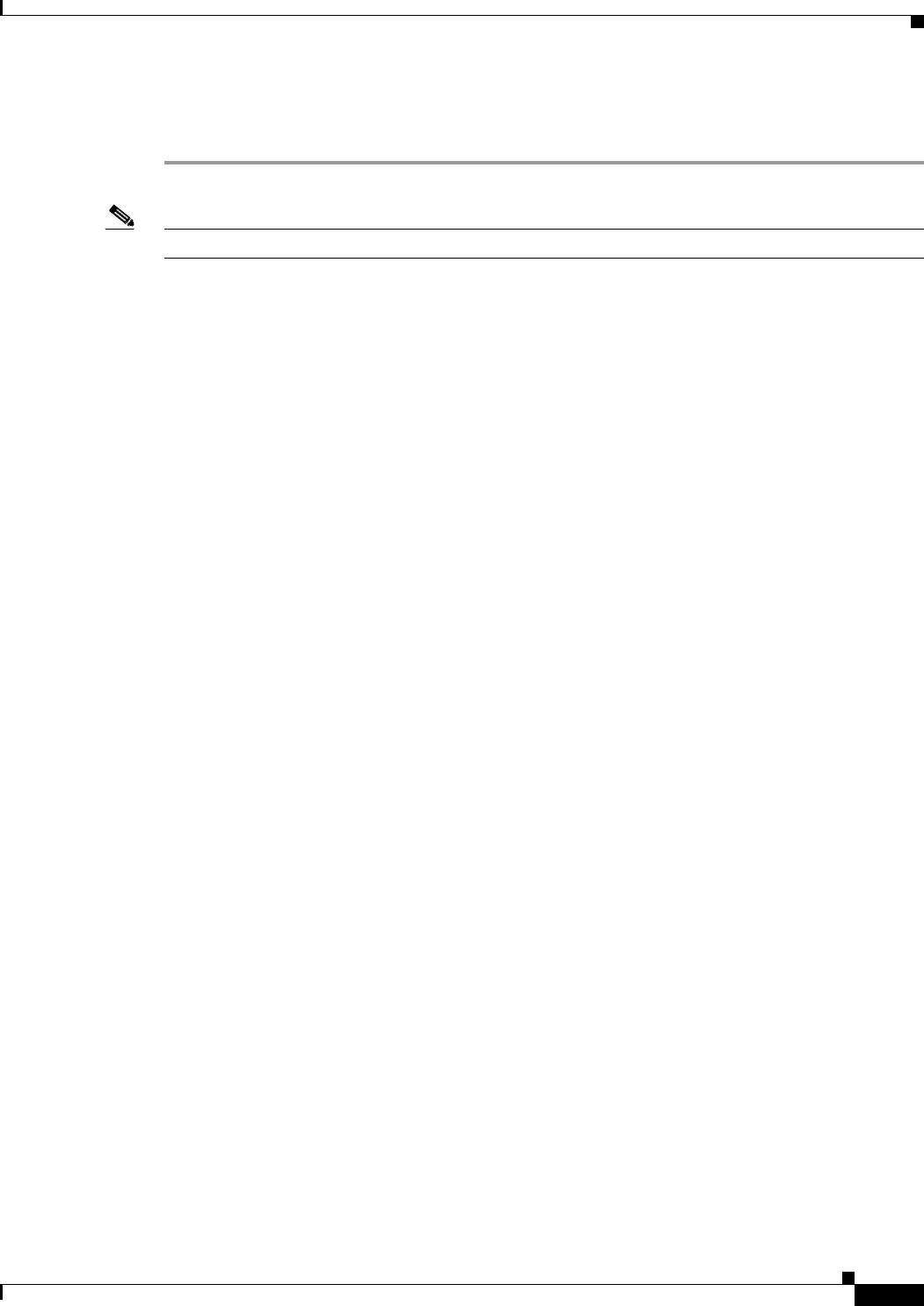
20-17
Cisco ASA 5500 Series Configuration Guide using ASDM
Chapter 20 Configuring Objects
Configuring Time Ranges
Step 15 Click OK to apply the time range.
Step 16 Click OK to apply the access rule.
Note Creating a time range does not restrict access to the device. This pane defines the time range only.
Add/Edit Time Range Field Descriptions
• Time Range Name—Specifies the name of the time range. The name cannot contain a space or
quotation mark, and must begin with a letter or number.
• Start now/Started—Specifies either that the time range begin immediately or that the time range has
begun already. The button label changes based on the Add/Edit state of the time range configuration.
If you are adding a new time range, the button displays “Start Now.” If you are editing a time range
for which a fixed start time has already been defined, the button displays “Start Now.” When editing
a time range for which there is no fixed start time, the button displays “Started.”
• Start at—Specifies when the time range begins.
–
Month—Specifies the month, in the range of January through December.
–
Day—Specifies the day, in the range of 01 through 31.
–
Year—Specifies the year, in the range of 1993 through 2035.
–
Hour—Specifies the hour, in the range of 00 through 23.
–
Minute—Specifies the minute, in the range of 00 through 59.
• Never end—Specifies that there is no end to the time range.
• End at (inclusive)—Specifies when the time range ends. The end time specified is inclusive. For
example, if you specified that the time range expire at 11:30, the time range is active through 11:30
and 59 seconds. In this case, the time range expires when 11:31 begins.
–
Month—Specifies the month, in the range of January through December.
–
Day—Specifies the day, in the range of 01 through 31.
–
Year—Specifies the year, in the range of 1993 through 2035.
–
Hour—Specifies the hour, in the range of 00 through 23.
–
Minute—Specifies the minute, in the range of 00 through 59.
• Recurring Time Ranges—Configures daily or weekly time ranges.
–
Add—Adds a recurring time range.
–
Edit—Edits the selected recurring time range.
–
Delete—Deletes the selected recurring time range.
Add/Edit Recurring Time Range
The Configuration > Global Objects > Time Ranges > Add/Edit Time Range >
Add/Edit Periodic Time Range pane lets you fine time ranges further by letting you configure them on
a daily or weekly basis.
For detailed steps on adding a recurring time range to an access rule, see the “Adding a Time Range to
an Access Rule” section on page 20-16.