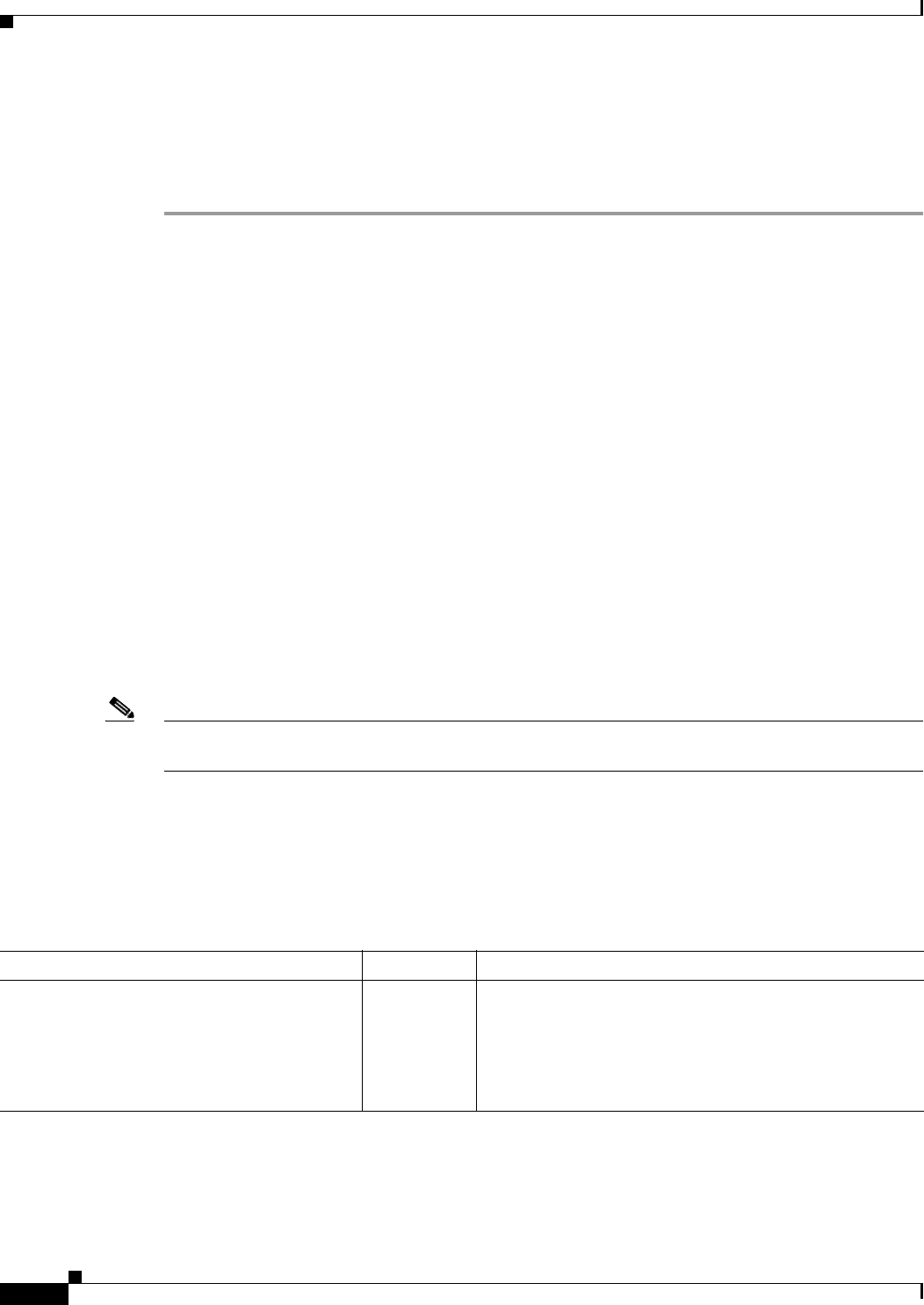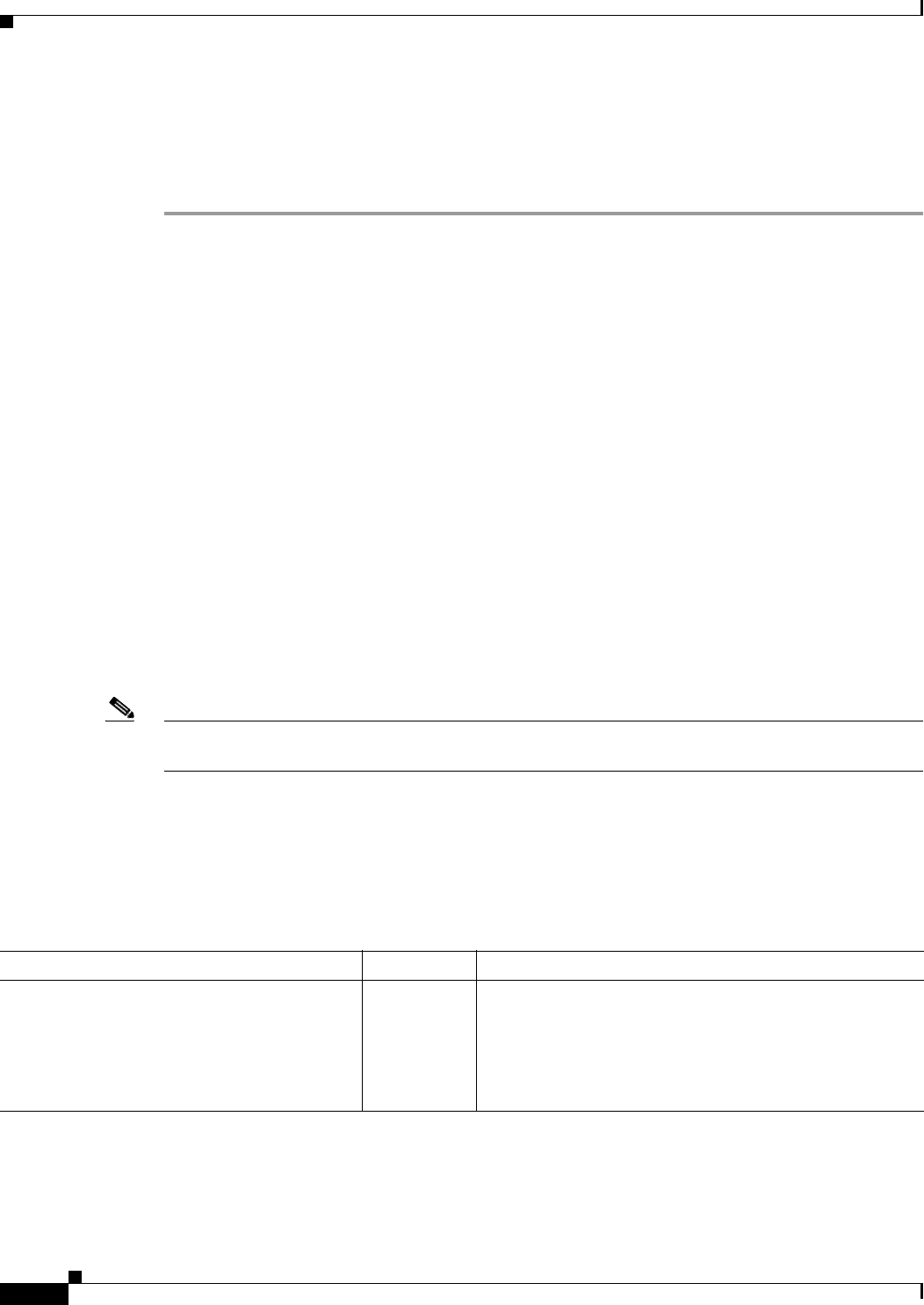
39-26
Cisco ASA 5500 Series Configuration Guide using ASDM
Chapter 39 Configuring the Identity Firewall
Feature History for the Identity Firewall
Step 2 To display additional information about an active user, select the user in the list and click Details. The
Details button is enabled for active users only.
Step 3 To display a list of the access rules using the selected user, click Where used.
Step 4 Click Refresh to update the data in the pane.
This pane displays the following information for users:
The default domain name can be the real domain name, a special reserved word, or LOCAL. The Identity
Firewall uses the LOCAL domain name for all locally defined user groups or locally defined users (users
who log in and authenticate by using a VPN or web portal). When default domain is not specified, the
default domain is LOCAL.
The idle time is stored on a per user basis instead of per the IP address of a user.
If the option to disable rules when the Active Directory server is down and the domain is down, or the
option to disable rules in the AD Agent is down and the AD Agent is down, all the logged on users have
the status disabled. You configure these options in the Identity Options pane.
Alternatively, you can view statistics for users by accessing the Firewall Dashboard pane. The Firewall
Dashboard pane lets you view important information about the traffic passing through your ASA.
Choose Home > Firewall Dashboard > Top 10 Users tab in the Top Usage Status area.
The Top 10 Users tab displays data only when you have configured the Identity Firewall feature in the
ASA, which includes configuring these additional components—Microsoft Active Directory and Cisco
Active Directory (AD) Agent. See Configuring the Identity Firewall, page 10 for information.
Depending on which option you choose, the Top 10 Users tab shows statistics for received EPS packets,
sent EPS packets, and sent attacks for the top 10 users. For each user (displayed as domain\user_name),
the tab displays the average EPS packet, the current EPS packet, the trigger, and total events for that user.
Note The first three tabs in the Top Usage Status area display threat detection data and are unrelated to the
Identity Firewall feature.
Feature History for the Identity Firewall
Table 39-1 lists the release history for this feature.
\
Table 39-1 Feature History for the Identity Firewall
Feature Name Releases Feature Information
Identity Firewall 8.4(2) The Identity Firewall feature was introduced.
We introduced or modified the following screens:
Configuration > Firewall > Identity Options
Configuration > Firewall > Objects > Local User Groups
Monitoring > Properties > Identity