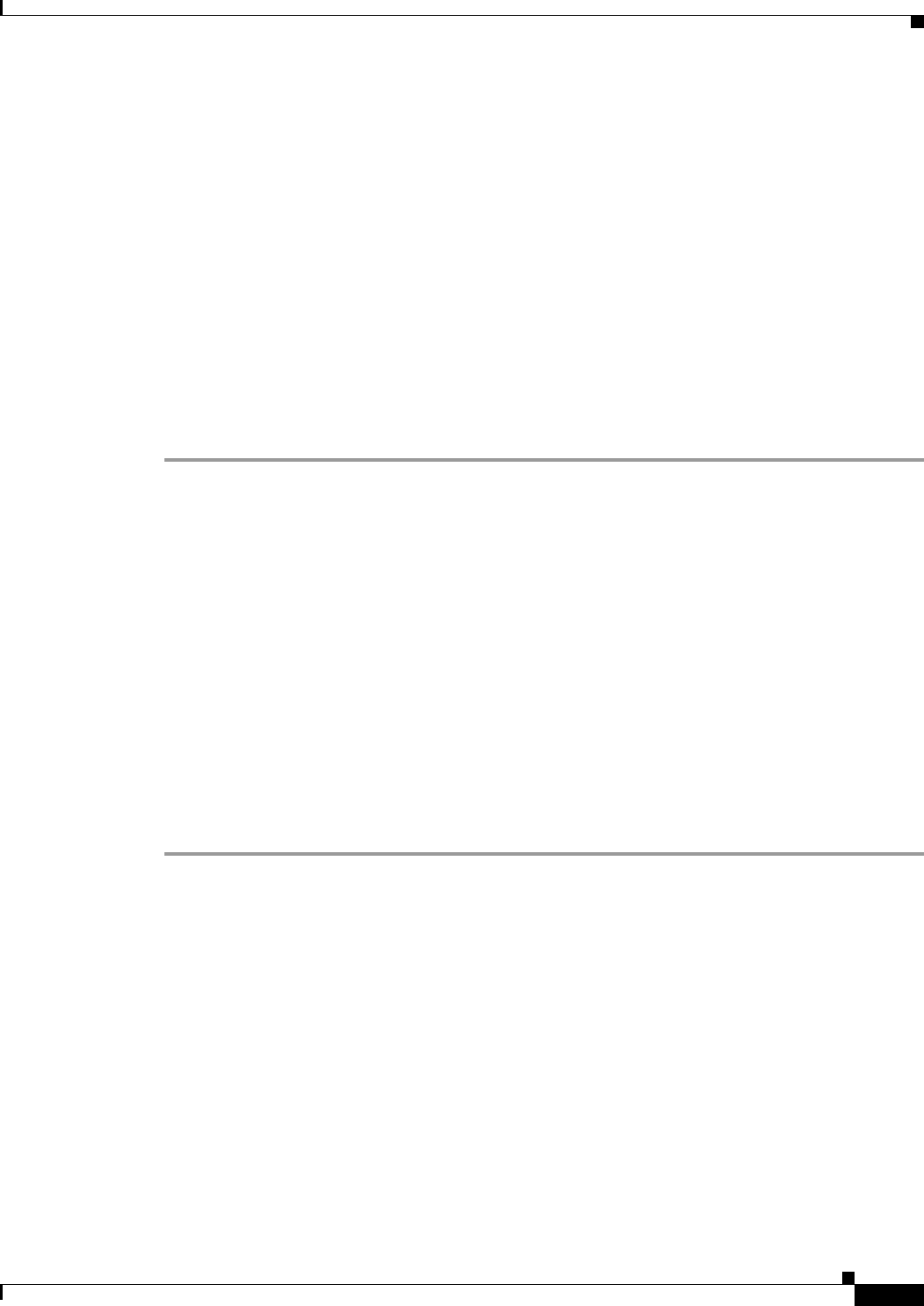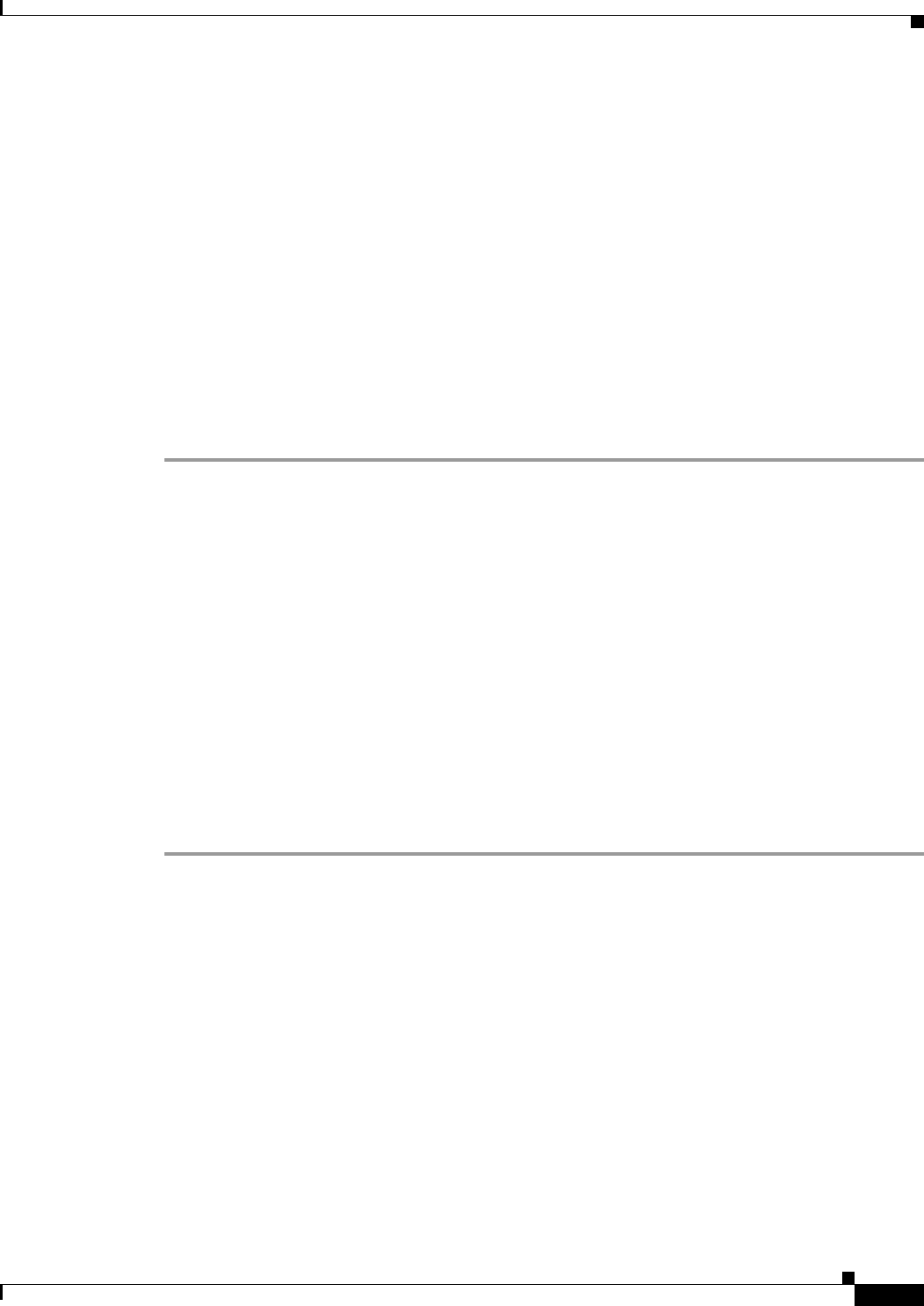
26-5
Cisco ASA 5500 Series Configuration Guide using ASDM
Chapter 26 Defining Route Maps
Customizing a Route Map
–
Choose the ACL or prefix list that you want.
• Check the Match metric of route check box to enable or disable matching the metric of a route.
–
In the Metric Value field, type the metric values. You can enter multiple values, separated by
commas. This setting allows you to match any routes that have a specified metric. The metric
value can range from 0 to 4294967295.
• Check the Match Route Type check box to enable or disable matching of the route type. Valid route
types are External1, External2, Internal, Local, NSSA-External1, and NSSA-External2. When
enabled, you can choose more than one route type from the list.
Step 6 Click the Set Clause tab to modify the following information, which will be redistributed to the target
protocol:
• Check the Set Metric Clause check box to enable or disable the metric value for the destination
routing protocol, and type the value in the Value field.
• Check the Set Metric Type check box to enable or disable the type of metric for the destination
routing protocol, and choose the metric type from the drop-down list.
Customizing a Route Map
This section describes how to customize the route map and includes the following topics:
• Defining a Route to Match a Specific Destination Address, page 26-5
• Configuring Prefix Lists, page 26-6
• Configuring Prefix Rules, page 26-7
• Configuring the Metric Values for a Route Action, page 26-7
Defining a Route to Match a Specific Destination Address
To define a route to match a specified destination address, perform the following steps:
Step 1 In ASDM, choose Configuration > Device Setup > Routing > Route Maps.
Step 2 Click Add.
The Add Route Map dialog box appears. From this dialog box you can assign or choose the route map
name, the sequence number, and its redistribution access (that is, permit or deny). Route map entries are
read in order. You can identify the order using the sequence number, or the ASA uses the order in which
you add the entries.
Step 3 Click the Match Clause tab to choose routes to which this clause should be applied, and set the
following parameters:
• Check the Match first hop interface of route check box to enable or disable matching the first hop
interface of a route or to match any routes with the specified next hop interface. If you specify more
than one interface, then the route can match either interface.
–
Enter the interface name in the Interface field, or click the ellipses to display the Browse
Interface dialog box.
–
Choose the interface type (inside or outside), click Selected Interface, then click OK.