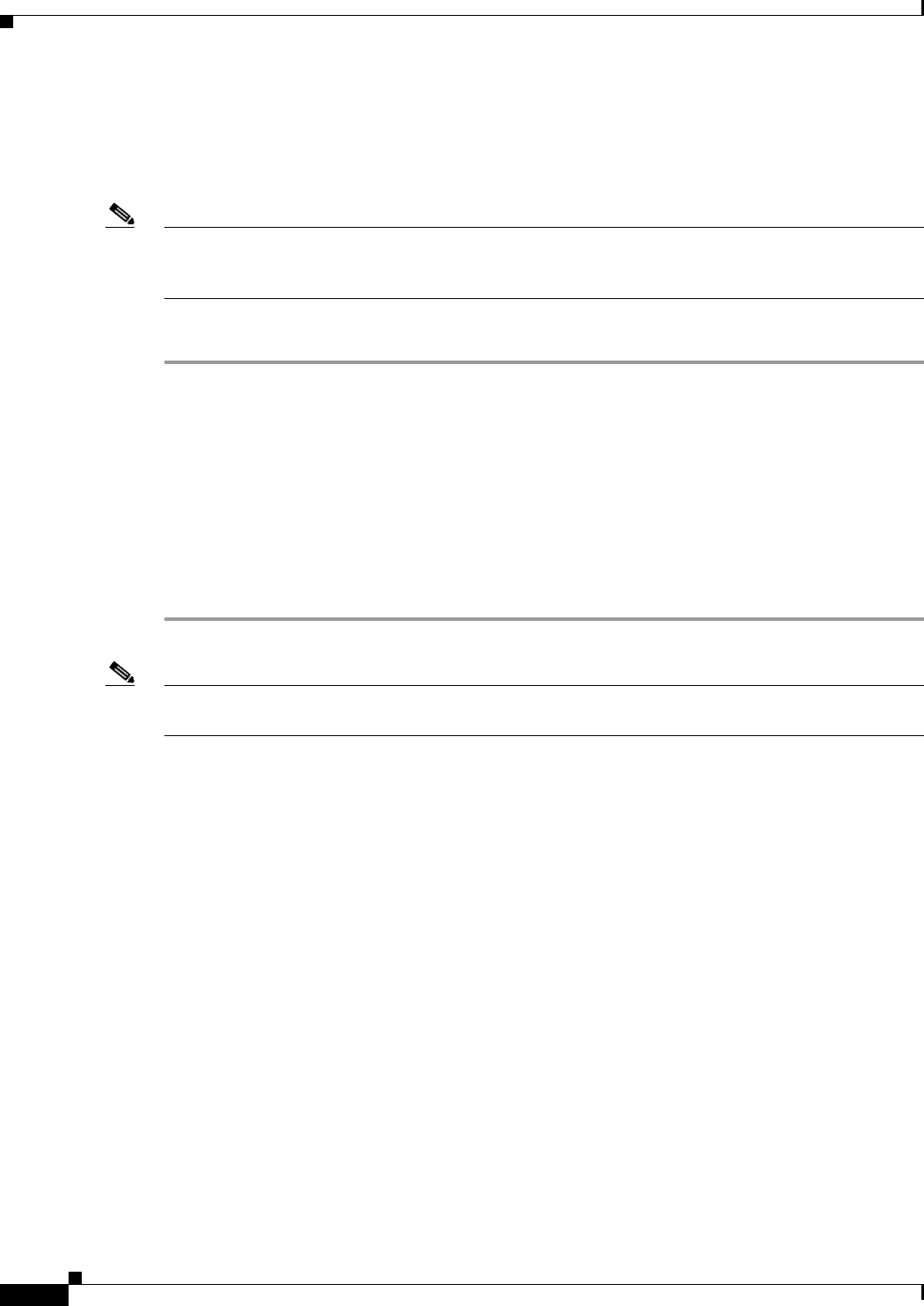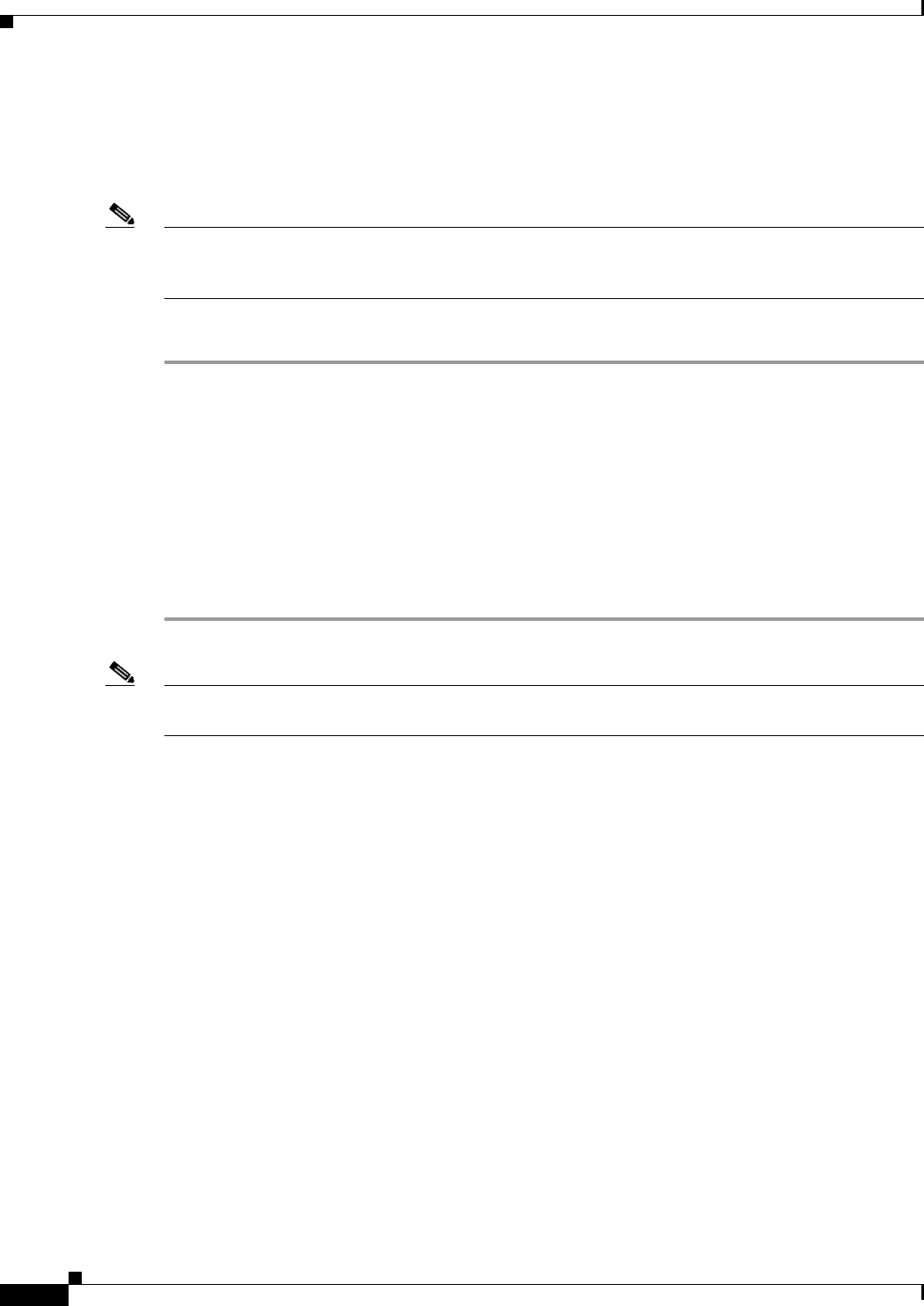
9-16
Cisco ASA 5500 Series Configuration Guide using ASDM
Chapter 9 Configuring Trend Micro Content Security
Where to Go Next
Updates
The Updates pane lets you view whether or not scheduled updates are enabled and lets you access the
CSC SSM for configuring scheduled updates.
Note To access the CSC SSM, you must reenter the CSC SSM password. Sessions in the CSC SSM browser
time out after ten minutes of inactivity. If you close the CSC SSM browser and click another link in
ASDM, you are not prompted for the CSC SSM password again, because one session is already open.
To view the status or configure scheduled update settings, perform the following steps:
Step 1 Click the Updates tab.
The Scheduled Updates area is display-only and shows whether or not scheduled updates are enabled on
the CSC SSM.
The Scheduled Update Frequency area displays information about when updates are scheduled to occur,
such as “Hourly at 10 minutes past the hour.”
The Component area displays names of parts of the CSC SSM software that can be updated.
In the Components area, the Scheduled Updates area is display-only and shows whether or not scheduled
updates are enabled for the corresponding components.
Step 2 Click Configure Updates to open a window for configuring scheduled update settings on the CSC SSM.
Note If you restart the ASA, the SSM is not automatically restarted. For more information, see the “Managing
SSMs and SSCs” section in the CLI configuration guide.
Where to Go Next
See the “Monitoring the CSC SSM” section on page 64-10.