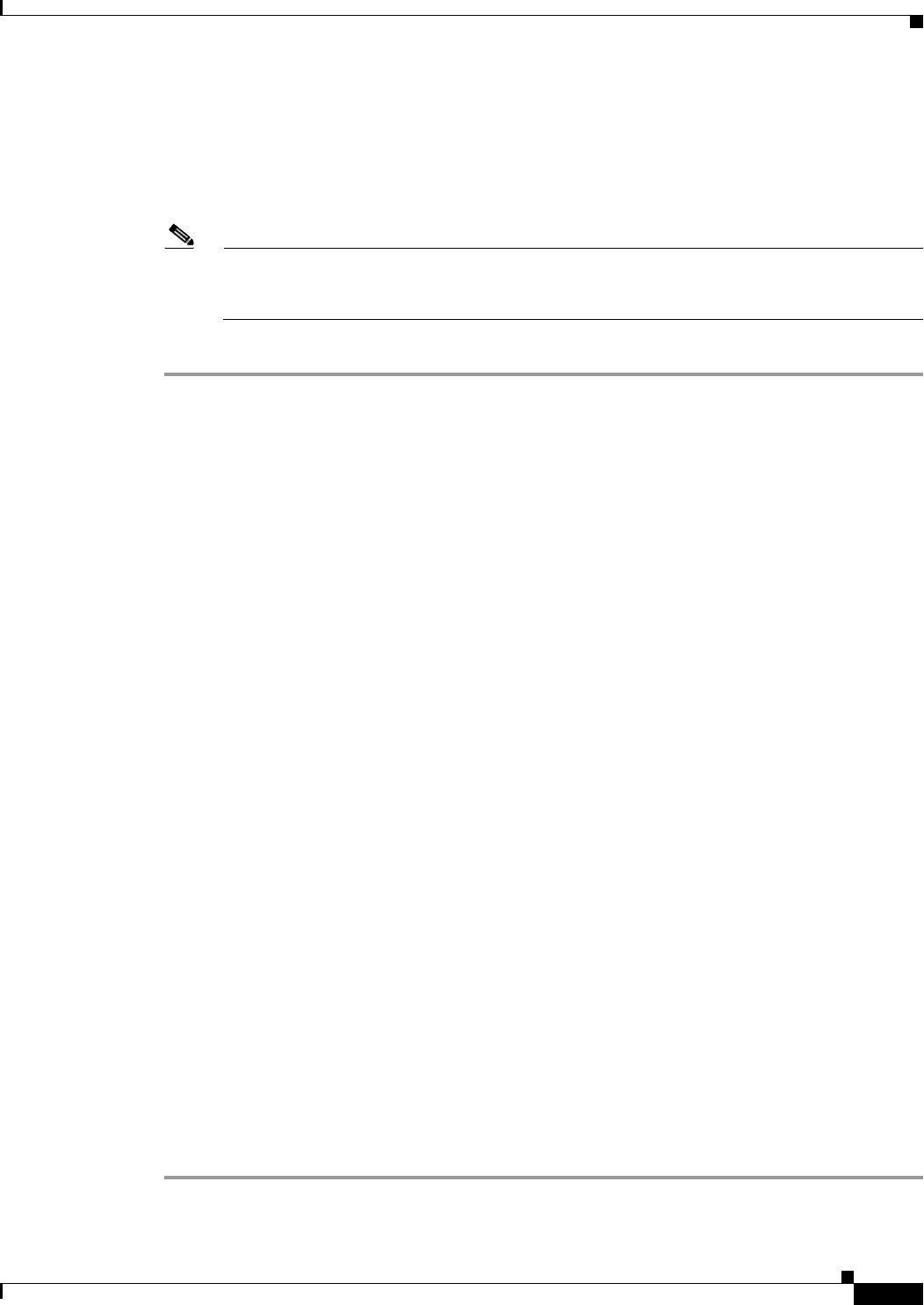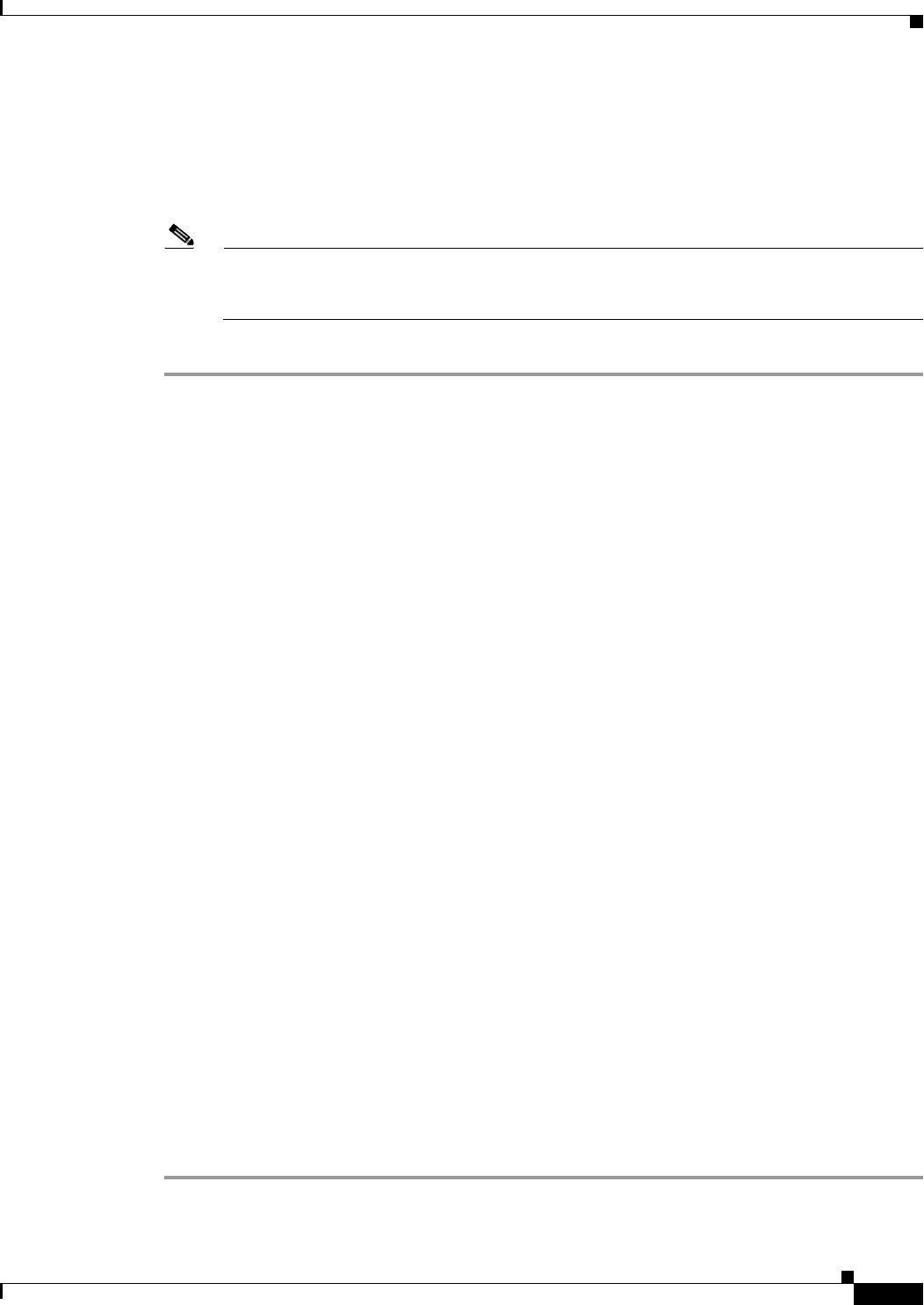
16-11
Cisco ASA 5500 Series Configuration Guide using ASDM
Chapter 16 Completing Interface Configuration (Transparent Mode, 8.3 and Earlier)
Completing Interface Configuration in Transparent Mode (8.3 and Earlier)
Step 6 (Optional) In the Description field, enter a description for this interface.
The description can be up to 240 characters on a single line, without carriage returns. In the case of a
failover or state link, the description is fixed as “LAN Failover Interface,” “STATE Failover Interface,”
or “LAN/STATE Failover Interface,” for example. You cannot edit this description. The fixed description
overwrites any description you enter here if you make this interface a failover or state link.
Note (ASA 5510 and higher, single mode) For information about the Configure Hardware Properties
button, see the “Enabling the Physical Interface and Configuring Ethernet Parameters” section
on page 12-23.
Step 7 Click OK.
What to Do Next
• (Optional) Configure a management interface. See the “Configuring a Management Interface (ASA
5510 and Higher)” section on page 16-11.
• (Optional) Configure the MAC address and the MTU. See the “Configuring the MAC Address and
MTU” section on page 16-15.
Configuring a Management Interface (ASA 5510 and Higher)
You can configure one management interface separate from the network interfaces in single mode or per
context. You can use the Management slot/port interface (either the physical interface or a subinterface)
as a separate management interface. You cannot use any other interface type as a management interface.
For more information, see the “Management Interface” section on page 12-2.
This section includes the following topics:
• Configuring General Parameters and the IPv4 Address, page 16-11
• Configuring a Global IPv6 Address and Other Options, page 16-13
Configuring General Parameters and the IPv4 Address
This section describes how to configure the name, security level, and IPv4 address for a management
interface.
Prerequisites
• Complete the procedures in Chapter 12, “Starting Interface Configuration (ASA 5510 and Higher),”
or Chapter 13, “Starting Interface Configuration (ASA 5505).”
• In multiple context mode, complete this procedure in the context execution space. To change from
the system to a context configuration, in the Configuration > Device List pane, double-click the
context name under the active device IP address.
Detailed Steps
Step 1 Choose the Configuration > Device Setup > Interfaces pane.