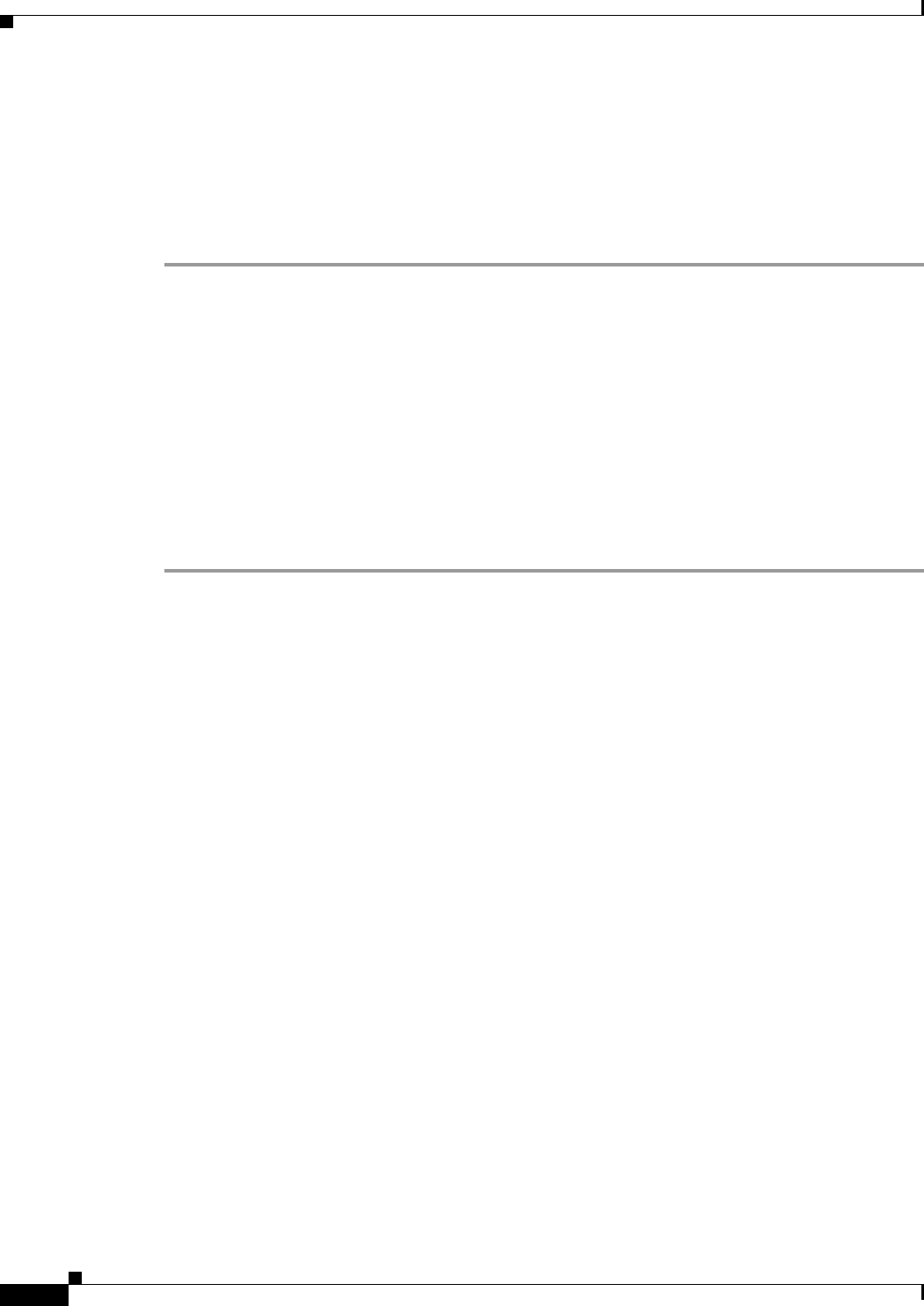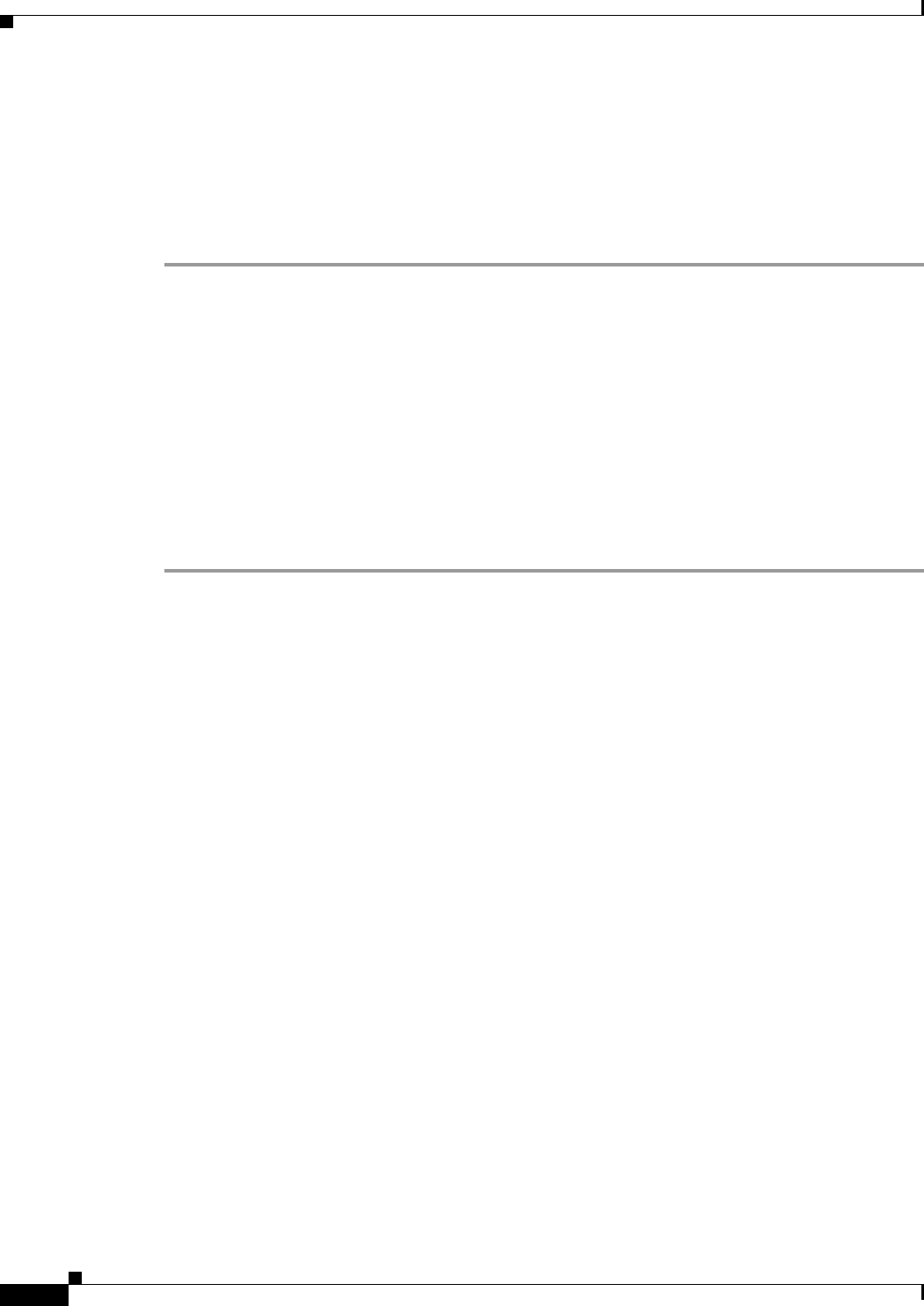
72-142
Cisco ASA 5500 Series Configuration Guide using ASDM
Chapter 72 Configuring Clientless SSL VPN
Configuring Bookmarks
• Path—Identify the method to access the file (ftp, http, or https), and provide the path to the file.
• Browse Local Files.../Browse Flash...—Browse to the path for the file.
Step 6 (Optional) Highlight a bookmark and click Assign to assign the selected bookmark to one or more group
policies, dynamic access policies, or LOCAL users.
Step 7 (Optional) Change the position of the selected item in the URL list using the Move Up or Move Down
options.
Adding a Bookmark Entry
The Add Bookmark Entry dialog box lets you create a link or bookmark for a URL list.
Prerequisites
To access \\server\share\subfolder\<personal folder>, the user must have list permission for all points
above <personal folder>.
Detailed Steps
Step 1 Enter a name for the bookmark to display for the user.
Step 2 Use the URL drop-down menu to select the URL type: http, https, cifs, or ftp. The URL types of all
imported plug-ins also populate this menu. Select the URL type of a plug-in if you want to display the
plug-in as a link on the portal page.
Step 3 Enter the DNS name or IP address for the bookmark. For a plug-in, enter the name of the server. Enter
a forward slash and a question mark (/?) after the server name to specify optional parameters, then use
an ampersand to separate parameter-value pairs, as shown in the following syntax:
server/?Parameter=Value&Parameter=Value
For example:
host/?DesiredColor=4&DesiredHRes=1024&DesiredVRes=768
The particular plug-in determines the optional parameter-value pairs that you can enter.
To provide single sign-on support for a plug-in, use the parameter-value pair csco_sso=1. For example:
host/?csco_sso=1&DesiredColor=4&DesiredHRes=1024&DesiredVRes=768
Step 4 (Optional) Enter a preload URL. When you enter a preload URL, you can also enter the wait time, which
is the time you allow for loading of the page until you are forwarded to the actual POST URL.
Step 5 As a subtitle, provide additional user-visible text that describes the bookmark entry.
Step 6 Use the Thumbnail drop-down menu to select an icon to associate with the bookmark on the end-user
portal.
Step 7 Click Manage to import or export images to use as thumbnails.
Step 8 Click to open the bookmark in a new window that uses the smart tunnel feature to pass data through the
ASA to or from the destination server. All browser traffic passes securely over the SSL VPN tunnel. This
option lets you provide smart tunnel support for a browser-based application, whereas the Smart Tunnels
option, also in the Clientless SSL VPN > Portal menu, lets you add nonbrowser-based applications to a
smart tunnel list for assignment to group policies and usernames.