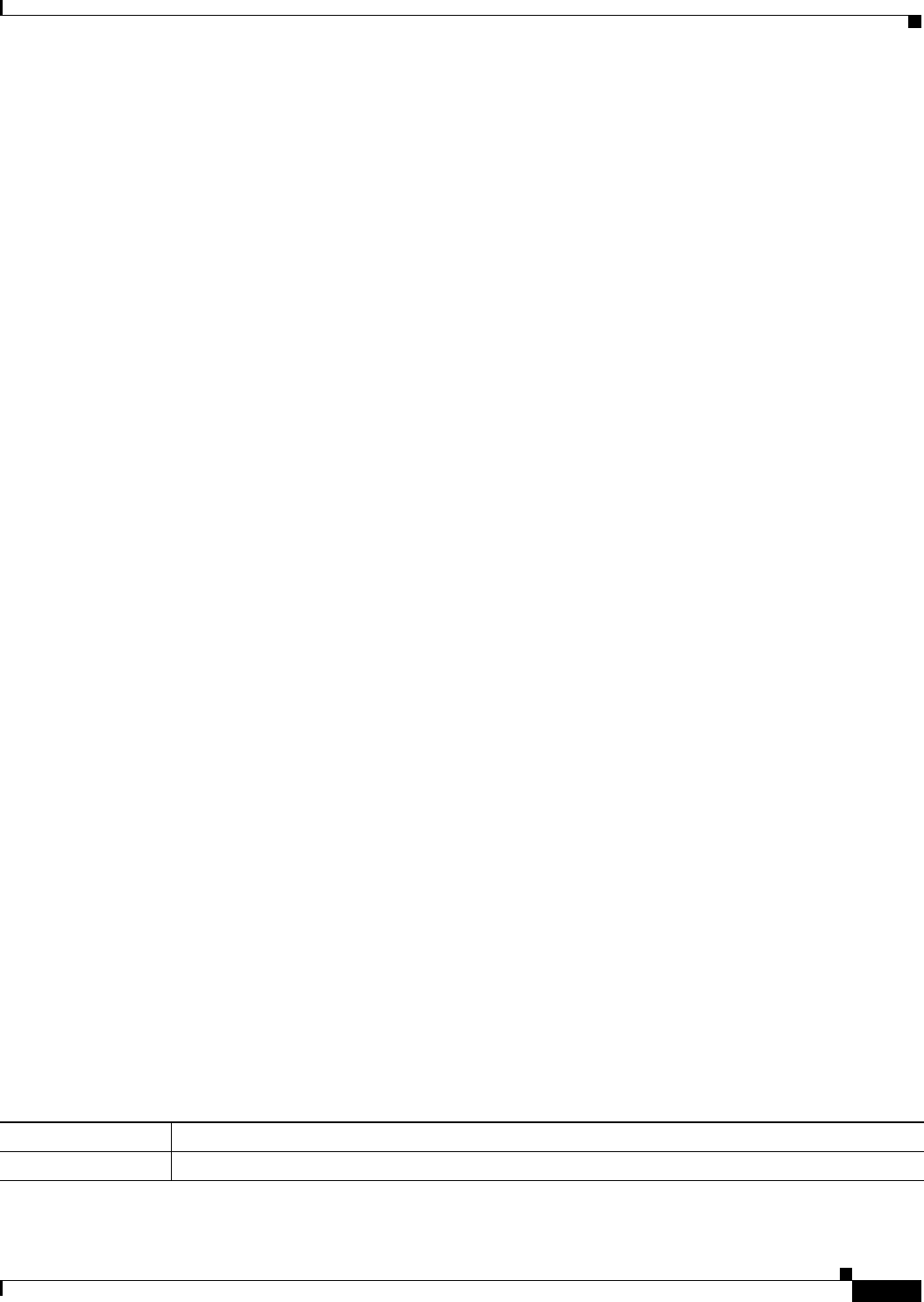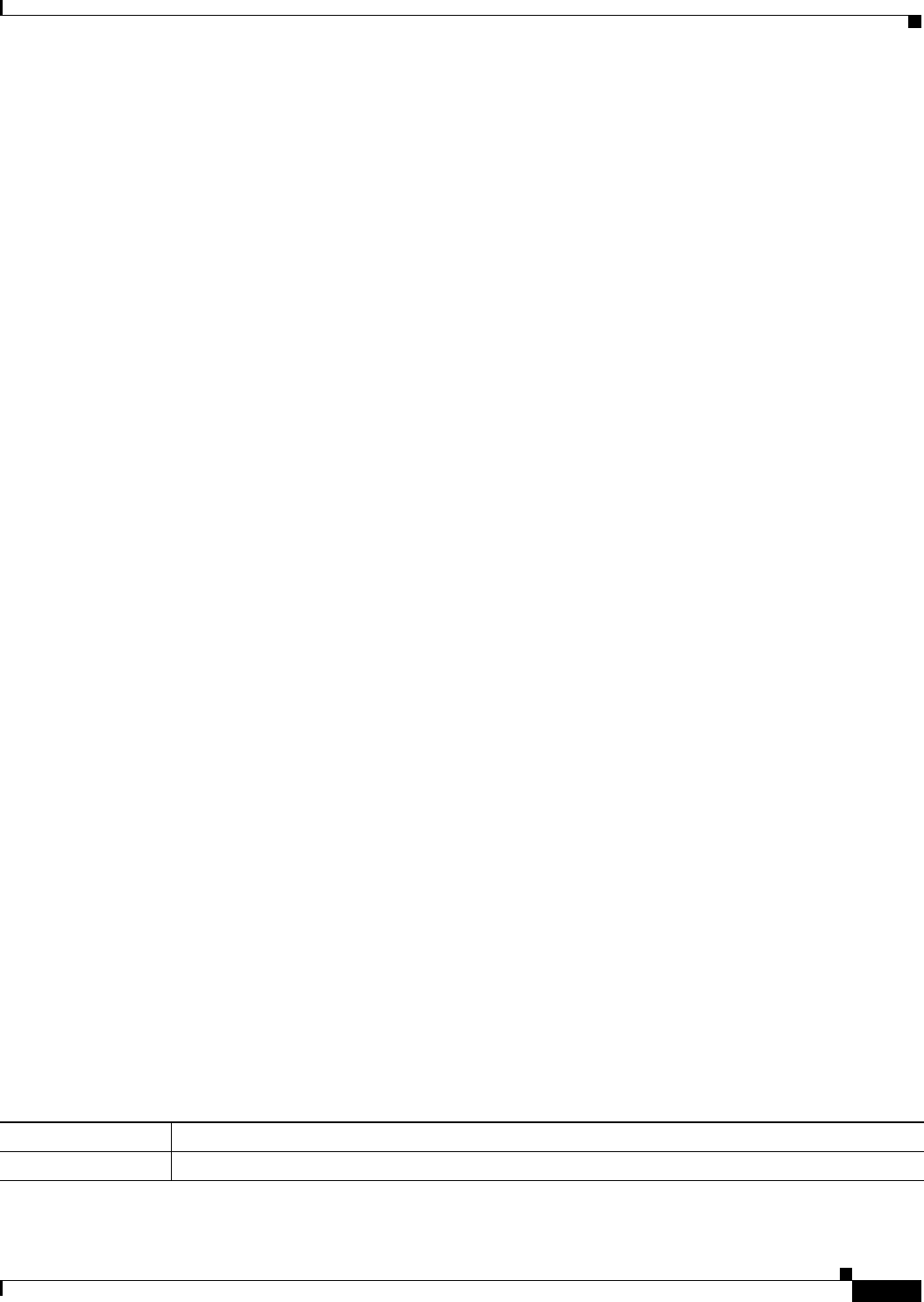
20-9
Cisco ASA 5500 Series Configuration Guide using ASDM
Chapter 20 Configuring Objects
Configuring Service Objects and Service Groups
–
Service Type—Lets you select the service type for the new service group member. Service types
include TCP, UDP, TCP-UDP, ICMP, and protocol.
–
Destination Port/Range—Lets you enter the destination port or range for the new TCP, UDP, or
TCP-UDP service group member.
–
Source Port/Range—Lets you enter the source port or range for the new TCP, UDP, or
TCP-UDP service group member.
–
ICMP Type—Lets you enter the ICMP type for the new ICMP service group member.
–
Protocol—Lets you enter the protocol for the new protocol service group member.
• Members in Group—Shows items that are already added to the service group.
• Add—Adds the selected item to the service group.
• Remove—Removes the selected item from the service group.
Browse Service Groups
The Browse Service Groups dialog box lets you choose a service group. This dialog box is used in
multiple configuration screens and is named appropriately for your current task. For example, from the
Add/Edit Access Rule dialog box, this dialog box is named “Browse Source Port” or “Browse
Destination Port.”
Fields
• Add—Adds a service group.
• Edit—Edits the selected service group.
• Delete—Deletes the selected service group.
• Find—Filters the display to show only matching names. Clicking Find opens the Filter field. Click
Find again to hide the Filter field.
–
Filter field—Enter the name of the service group. The wildcard characters asterisk (*) and
question mark (?) are allowed.
–
Filter—Runs the filter.
–
Clear—Clears the Filter field.
• Type—Lets you choose the type of service group to show, including TCP, UDP, TCP-UDP, ICMP,
and Protocol. To view all types, choose All. Typically, the type of rule you configure can only use
one type of service group; you cannot select a UDP service group for a TCP access rule.
• Name—Shows the name of the service group. Click the plus (+) icon next to the name of an item to
expand it. Click the minus (-) icon to collapse the item.
Licensing Requirements for Objects and Groups
The following table shows the licensing requirements for this feature:
Model License Requirement
All models Base License.