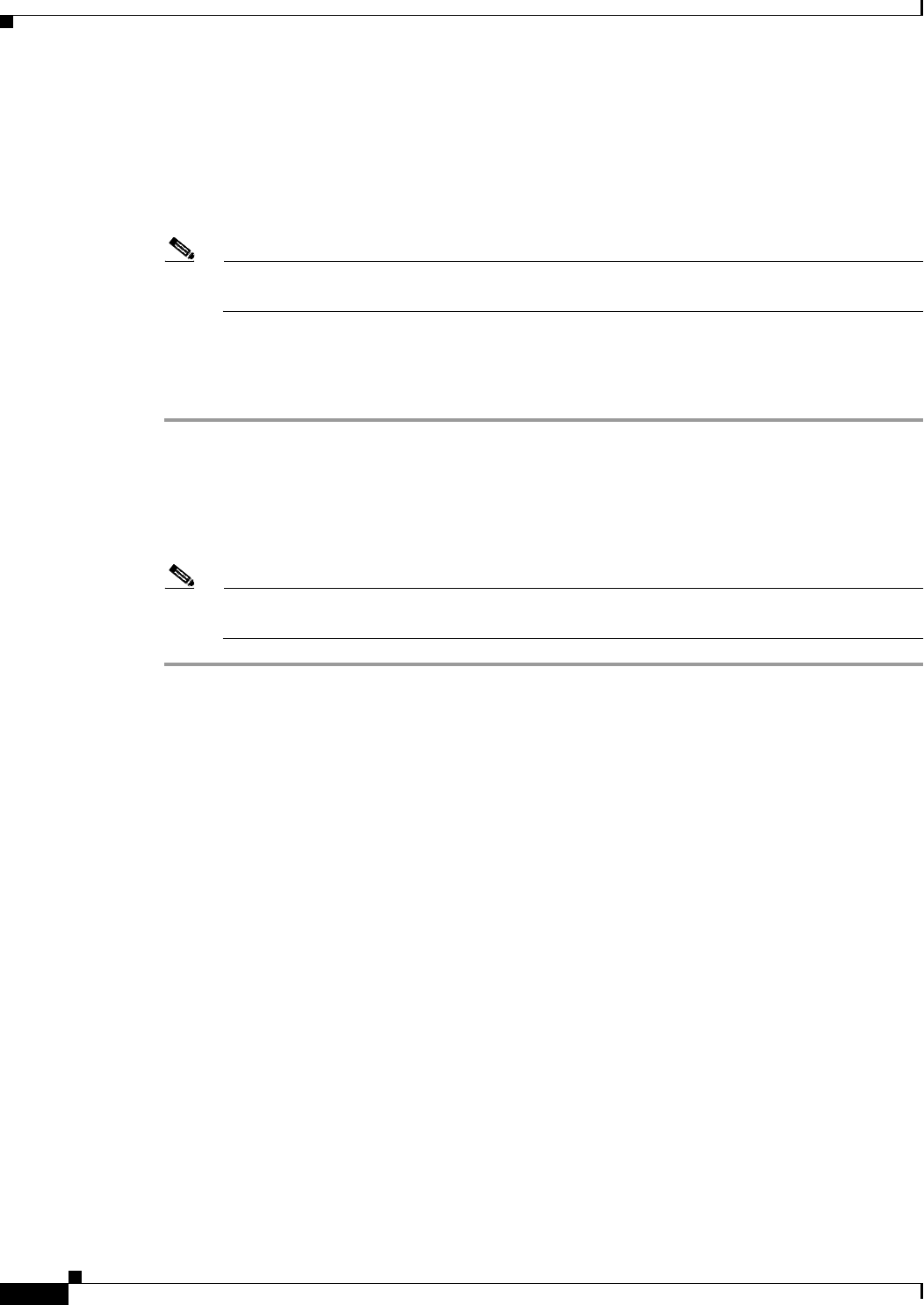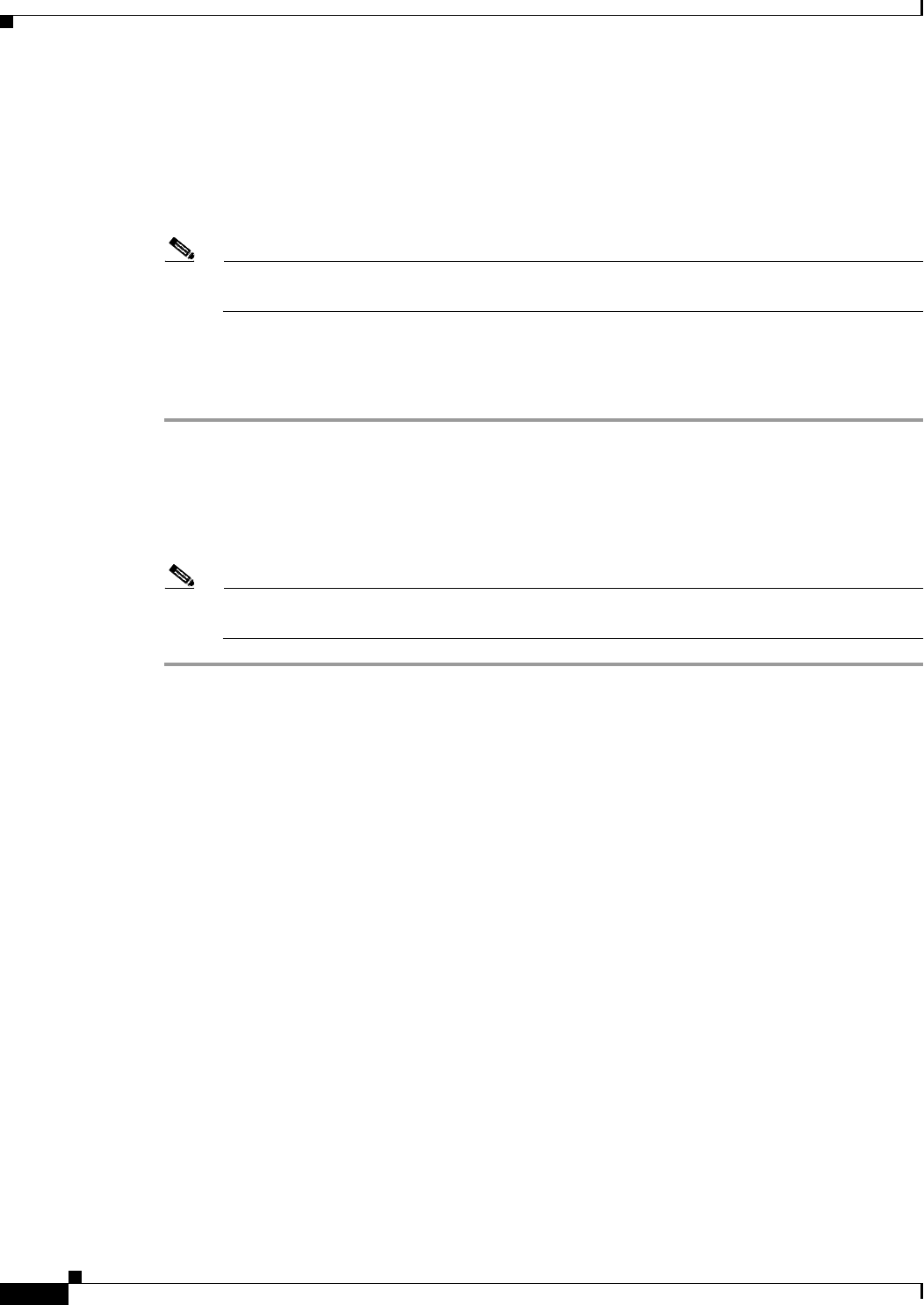
72-52
Cisco ASA 5500 Series Configuration Guide using ASDM
Chapter 72 Configuring Clientless SSL VPN
Configuring Port Forwarding
With A Notification Icon
You may also choose to disable logging off when a parent process terminates so that a session survives
if you close a browser. For this practice, you use a notification icon in the system tray to log out. The
icon remains until the next connection is tried. You may have to wait for the session status to update in
the system tray.
Note This icon is an alternative way to log out of SSL VPN. It is not an indicator of VPN session
status.
Detailed Steps
To enable the icon in the notification area, follow these steps:
Step 1 Choose Configuration > Remote Access VPN > Clientless SSL VPN Access > Portal > Smart
Tunnels.
Step 2 Enable the Click on smart-tunnel logoff icon in the system tray radio button.
Step 3 In the Smart Tunnel Networks portion of the window, check Add and enter both the IP address and
hostname of the network which should include the icon.
Note If you right click the icon, a single menu item appears which prompts the user to log out of the
SSL VPN.
Configuring Port Forwarding
The following sections describe port forwarding and how to configure it:
• Information About Port Forwarding, page 72-52
• Configuring DNS for Port Forwarding
• Adding Applications to Be Eligible for Port Forwarding
• Adding/Editing Port Forwarding Entry
• Assigning a Port Forwarding List
• Enabling and Disabling Port Forwarding
Information About Port Forwarding
Port forwarding lets users access TCP-based applications over a clientless SSL VPN connection. Such
applications include the following:
• Lotus Notes
• Microsoft Outlook
• Microsoft Outlook Express