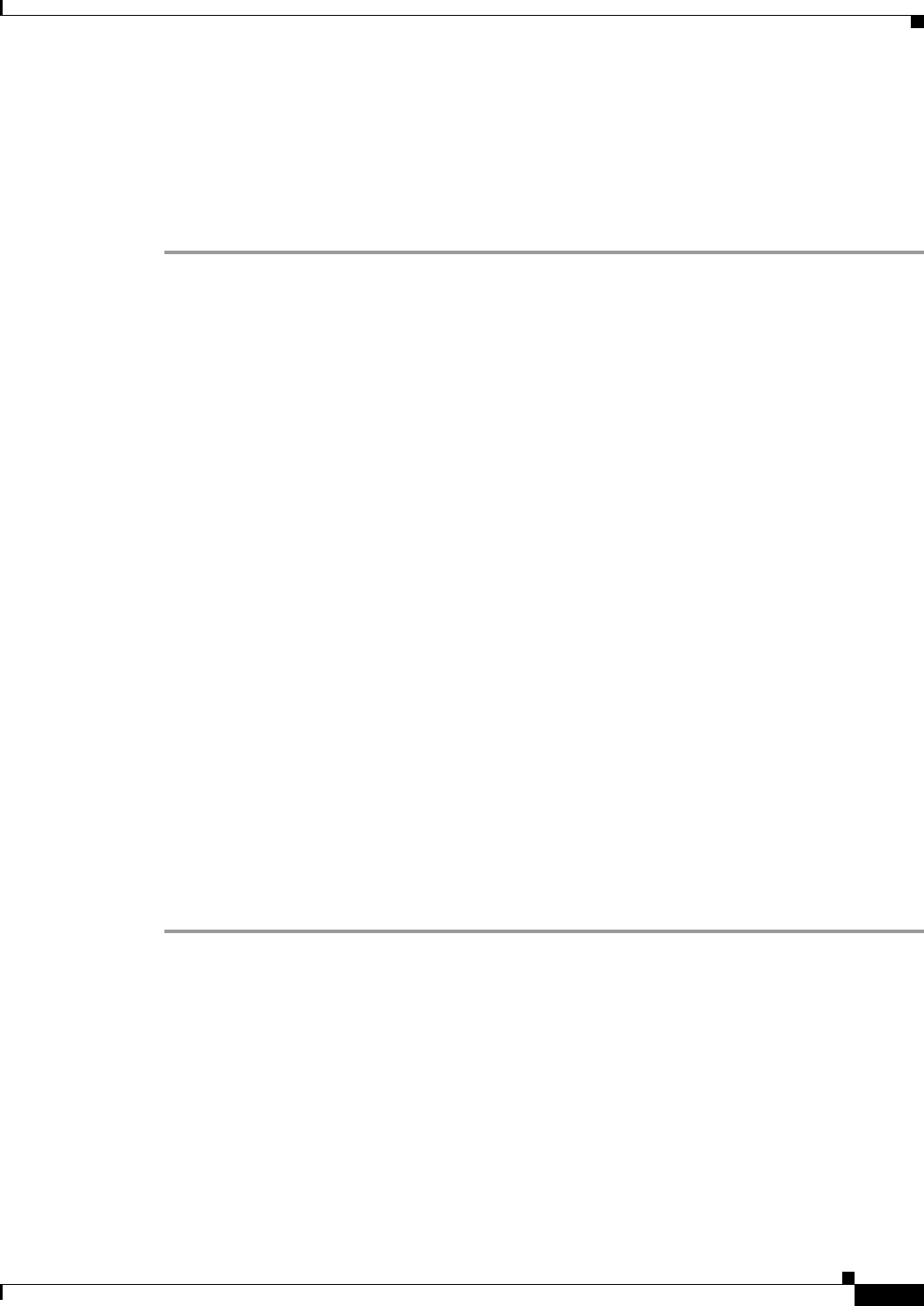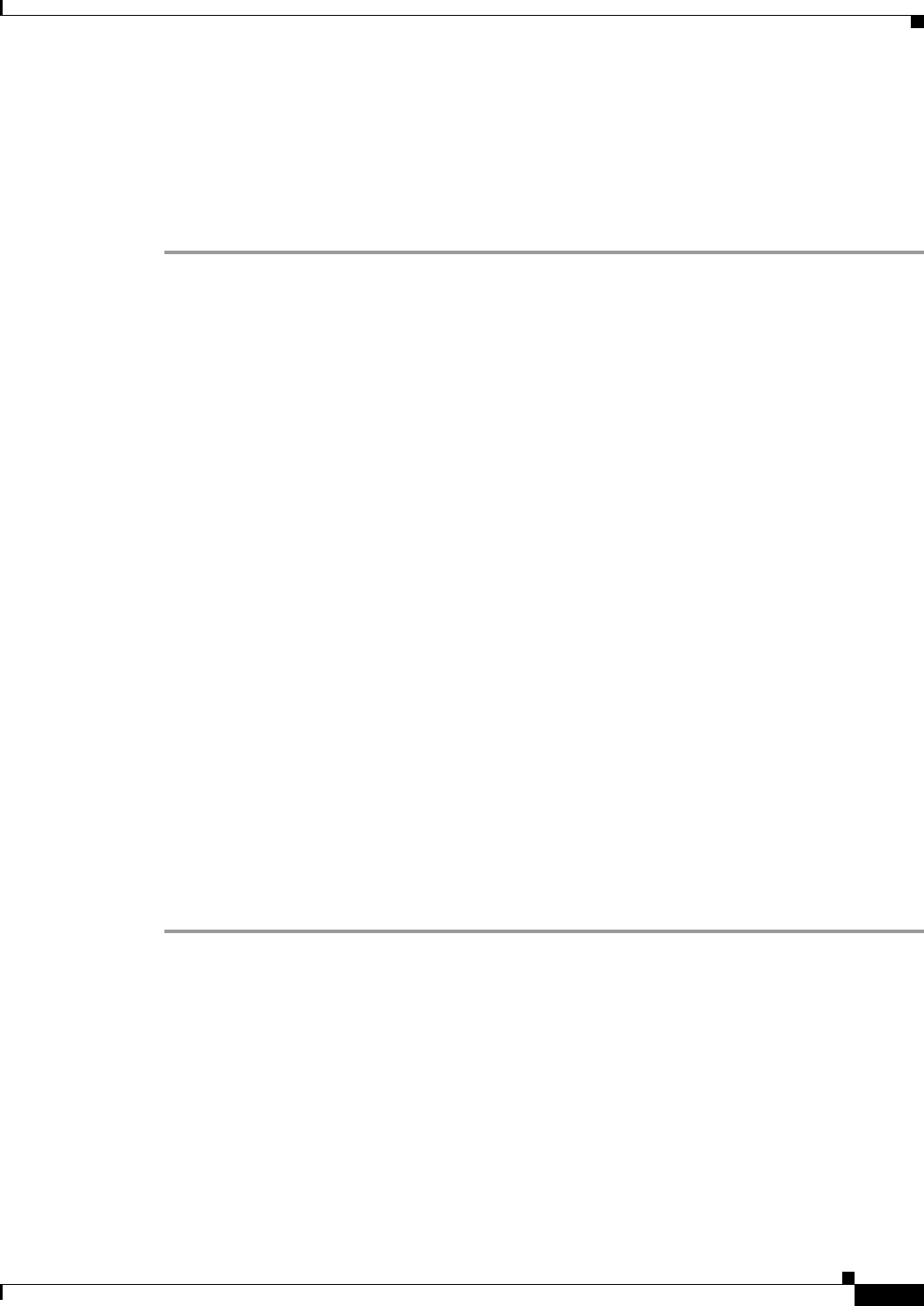
72-141
Cisco ASA 5500 Series Configuration Guide using ASDM
Chapter 72 Configuring Clientless SSL VPN
Configuring Bookmarks
• Browse Flash—Browse to the path for the file.
• Local computer—Choose this method to import a file that resides on the local PC.
• Path—Provide the path to the file.
• Browse Local Files—Browse to the path for the file.
Step 4 Click Import/Export Now to import or export the file.
Configuring Bookmarks
The Bookmarks panel lets you add, edit, delete, import, and export bookmark lists.
Use the Bookmarks panel to configure lists of servers and URLs for access over clientless SSL VPN.
Following the configuration of a bookmark list, you can assign the list to one or more policies – group
policies, dynamic access policies, or both. Each policy can have only one bookmark list. The list names
populate a drop-down list on the URL Lists tab of each DAP.
You can now use bookmarks with macro substitutions for auto sign-on on some web pages. The former
POST plug-in approach was created so that administrators could specify a POST bookmark with sign-on
macros and receive a kick-off page to load prior to posting the POST request. This POST plug-in
approach eliminated those requests that required the presence of cookies or other header items. Now an
an administrator determines the pre-load page and URL, which specifies where you want the post login
request sent. A pre-load page enables an endpoint browser to fetch certain information that is sent along
to the webserver or web application rather than just using a POST request with credentials.
The existing bookmark lists are displayed. You can add, edit, delete, import, or export the bookmark list.
You can configure lists of servers and URLs for access and order the items in the designated URL list.
Guidelines
Configuring bookmarks does not prevent the user from visiting fraudulent sites or sites that violate your
company's acceptable use policy. In addition to assigning a bookmark list to the group policy, dynamic
access policy, or both, apply a web ACL to these policies to control access to traffic flows. Disable URL
Entry on these policies to prevent user confusion over what is accessible. See the “Observing Clientless
SSL VPN Security Precautions” section on page 72-5 for instructions.
Detailed Steps
Step 1 Specify the name of the list to be added or select the name of the list to be modified or deleted.
The bookmark title and actual associated URL are displayed.
Step 2 (Optional) Click Add to configure a new server or URL.
Step 3 (Optional) Click Edit to make changes to the server, URL, or display name.
Step 4 (Optional) Click Delete to remove the selected item from the URL list. No confirmation or undo exists.
Step 5 (Optional) Choose the location from which you want to import or export the file:
• Local computer—Click to import or export a file that resides on the local PC.
• Flash file system—Click to import or export a file that resides on the ASA.
• Remote server—Click to import a file that resides on a remote server accessible from the ASA.