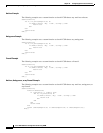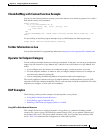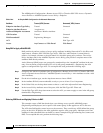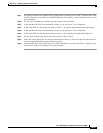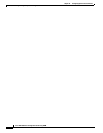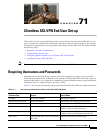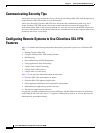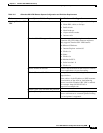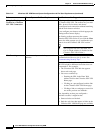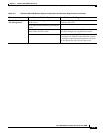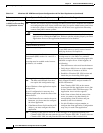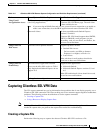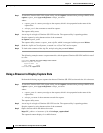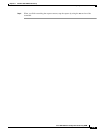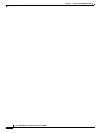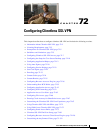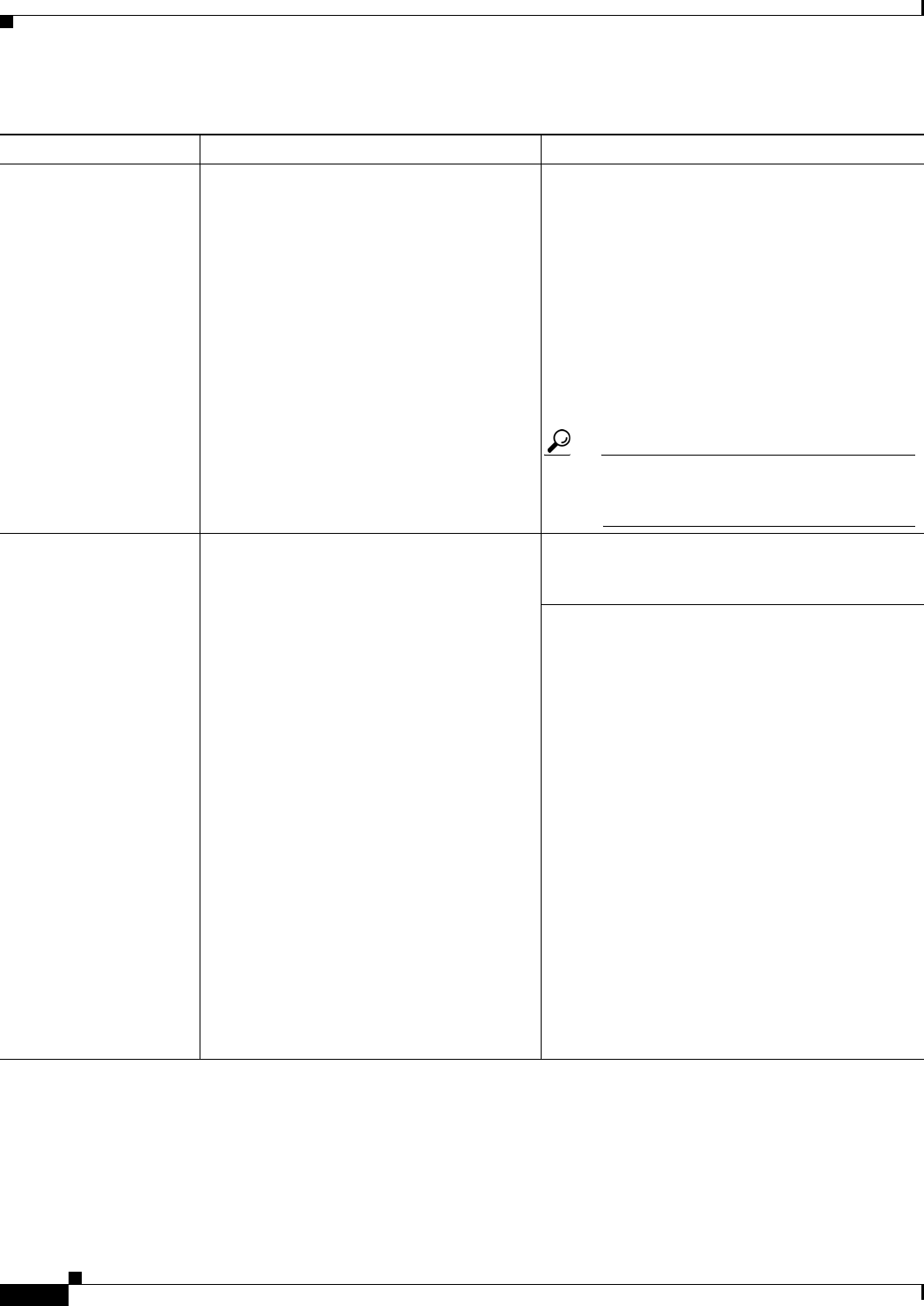
71-4
Cisco ASA 5500 Series Configuration Guide using ASDM
Chapter 71 Clientless SSL VPN End User Set-up
Configuring Remote Systems to Use Clientless SSL VPN Features
Using the Floating
Toolbar in a Clientless
SSL VPN Connection
A floating toolbar is available to simplify the use
of Clientless SSL VPN. The toolbar lets you enter
URLs, browse file locations, and choose
preconfigured web connections without interfering
with the main browser window.
If you configure your browser to block popups, the
floating toolbar cannot display.
The floating toolbar represents the current
Clientless SSL VPN session. If you click the Close
button, the ASA prompts you to confirm that you
want to close the Clientless SSL VPN session.
Tip TIP: To paste text into a text field, use
Ctrl-V. (Right-clicking is disabled on the
Clientless SSL VPN toolbar.)
Web Browsing Usernames and passwords for protected
websites
Using Clientless SSL VPN does not ensure that
communication with every site is secure. See
“Communicating Security Tips.”
The look and feel of web browsing with Clientless
SSL VPN might be different from what users are
accustomed to. For example:
• The Clientless SSL VPN title bar appears
above each web page.
• You access websites by:
–
Entering the URL in the Enter Web
Address field on the Clientless SSL VPN
Home page.
–
Clicking on a preconfigured website link
on the Clientless SSL VPN Home page.
–
Clicking a link on a webpage accessed via
one of the previous two methods.
Also, depending on how you configured a
particular account, it might be that:
• Some websites are blocked.
• Only the web sites that appear as links on the
Clientless SSL VPN Home page are available.
Table 71-2 Clientless SSL VPN Remote System Configuration and End User Requirements (continued)
Task Remote System or End User Requirements Specifications or Use Suggestions