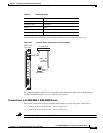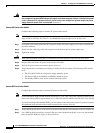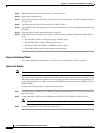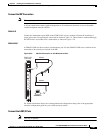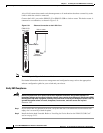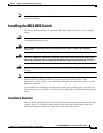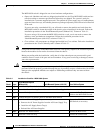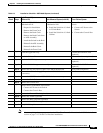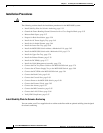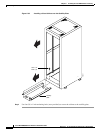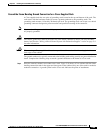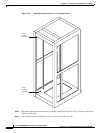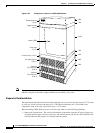5-51
Cisco MGX 8800/8900 Series Hardware Installation Guide
Releases 2 - 5.2, Part Number OL-4545-01, Rev. H0, May 2006
Chapter 5 Installing the Cisco MGX Switch or Gateway
Installing the MGX 8950 Switch
Note After completing these steps, proceed to the “First Time Power On Procedure for MGX Switches”
section on page 5-137 if this is a first-time installation.
Step 8
Install the MGX 8950 Switch with
a Mechanical Lift
• Prepare for Installation
• Remove the Front Cards
• Remove the Back Cards
• Remove the Back Cards from
an APS Assembly
• Install the Switch in the Rack
• Reinstall the APS Assembly
• Reinstall the Back Cards
• Reinstall the Front Cards
Install the MGX 8950 Switch with
a Mechanical Lift
• Install the Switch in a 19-Inch
or 23-Inch Rack
• Install the Switch in a 19-Inch
Cabinet
Connect Power to the MGX 8950
Switch
• Connect AC Power to the
Switch
• Connect the Console Port
Step 9
Install the Upper Fan Tray Connect the External Clock
(optional)
Step 10
Install the Exhaust Plenum Connect the Alarms (optional)
Step 11
Install the DC PEM(s), as necessary Connect the MP Connection
(optional)
Step 12
Install the Cable Management Assembly Connect the LAN1/2 Ports
(optional)
Step 13
Connect the Fan Tray Power Cables to the MGX 8950 Switch Verify EMI Compliance
Step 14
Connect the AC Power Supply Tray to the MGX 8950 Switch,
as necessary
Step 15
Connect the DC PEM to the MGX 8950 Switch, as necessary
Step 16
Connect the Back Cards
Step 17
Connect the Console Port
Step 18
Connect Power to the MGX 8950 Switch
• Connect AC Power to the Switch
• Connect the Console Port
Step 19
Connect the External Clock (optional)
Step 20
Connect the Alarms (optional)
Step 21
Connect the MP Connection (optional)
Step 22
Connect the LAN1/2 Ports (optional)
Step 23
Verify EMI Compliance
Table 5-3 Installation Checklist—MGX 8950 System (continued)
Check Steps
Rack-Mounted System
(Without Lift) Rack-Mounted System (with Lift) Cisco Cabinet System