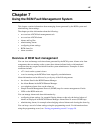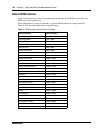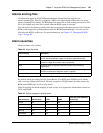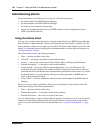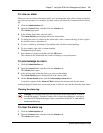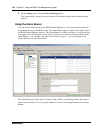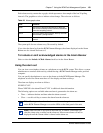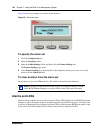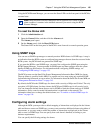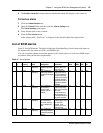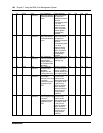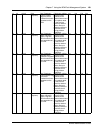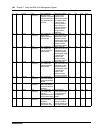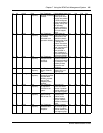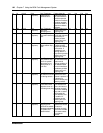Chapter 7 Using the BCM Fault Management System 155
BCM50 Administration Guide
Using the BCM Element Manager, you can reset the Status LEDs on the front panel of the BCM to
a normal state.
To reset the Status LED
1 Click the Administration tab.
2 Open the General folder, and then click the Alarms task.
The Alarms panel opens.
3 On the Alarms panel, click the Reset LEDs button.
The Status LED on the front panel of the BCM is reset from red to normal operation green.
Using SNMP traps
You can use an SNMP trap manager to remotely monitor BCM alarms via SNMP traps. A trap is
an indication from the BCM system to configured trap managers that an alarm has occurred in the
BCM system. Any BCM alarm can generate an SNMP trap.
If you want the BCM to send SNMP traps, you must first configure the SNMP agent using the
BCM Element Manager. You must enable an SNMP agent and then configure how the system
handles SNMP trap notifications. For information about configuring SNMP settings, see
“Configuring SNMP settings” on page 135.
The BCM system uses the Small Site Events Management Information Base (MIB) for alarms.
The trap format is specified in this MIB. You capture and view traps using any standard SNMP
fault monitoring framework or trap watcher. For information about the Small Site Events MIB, see
“Management Information Bases” on page 343.
By default, the BCM sends SNMP traps for alarms with a severity of Major and Critical. The only
exception is PVQM alarms; for these alarms, the BCM send SNMP traps for all severity levels.
You can change the default alarms that are set for SNMP to limit the volume and type of SNMP
information, and to control essential information that is transferred on the network. For
information about how to change the default alarms, see “To enable or disable SNMP traps for
alarms” on page 156.
Configuring alarm settings
Although the BCM system provides a default mapping of alarms that are displayed in the Alarms
table and that are sent as an SNMP trap, you may want to monitor additional alarms using either of
these means, or you may want to reduce the number of alarms that are displayed in the Alarms
table or sent via SNMP traps.You can specify how each alarm is handled, according to your
business requirements.
You can specify the following settings for alarms:
Note: Once the Status LED has changed to red in response to a Critical or Major
alarm condition, it remains in the alarmed state until you reset it using the BCM
Element Manager.