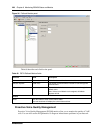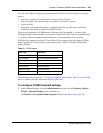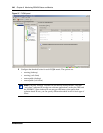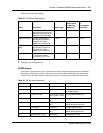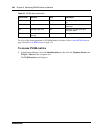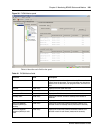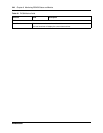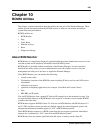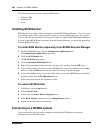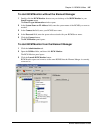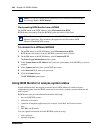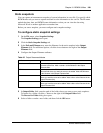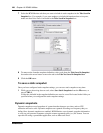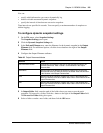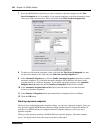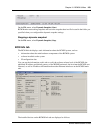246 Chapter 10 BCM50 Utilities
NN40020-600NN40020-600
The following operating systems support BCM Monitor:
• Windows 2000
•Windows XP
• Citrix
Installing BCM Monitor
BCM Monitor is included with the installation of the BCM50 Element Manager. You do not need
to download and install the utility separately, unless you are an administrative user who requires
access to only this management tool and you do not have or require the BCM50 Element Manager.
If you do require BCM Monitor separately from the Element Manager, you install the application
from the BCM50 Web page.
To install BCM Monitor separately from BCM50 Element Manager
1 On the BCM50 Web Page, click the Administrator Applications link.
The Administrator Applications page opens.
2 Click the BCM Monitor link.
The BCM Monitor page opens.
3 Click the Download BCM Monitor link.
4 Enter the System Administrator user name and password, and then click the OK button.
5 Select a folder where you want to store the BCM Monitor install file, and then click the Save
button, or click the Run button to run the install file directly from the web page.
6 If you selected Save in step 5, go to the folder where you saved the BCM Monitor install file,
and then double-click the BCMMonitor.exe icon.
7 Follow the instructions on the installation wizard.
To remove BCM Monitor
1 In Windows, click the Start button.
2 Select Control Panel.
3 Double-click the Add or Remove Programs icon.
4 Select BCM Monitor, and then click the Change/Remove button.
5 Follow the on-panel removal instructions.
Connecting to a BCM50 system
For security reasons, the user on the computer on which the BCM Monitor runs must be
authenticated by the BCM50 system.