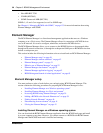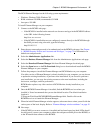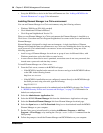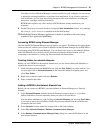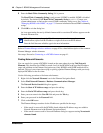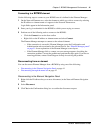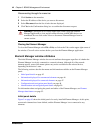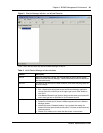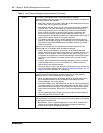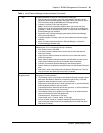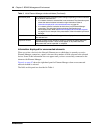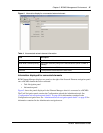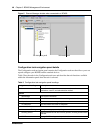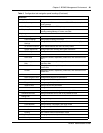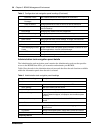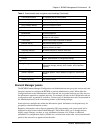44 Chapter 3 BCM50 Management Environment
NN40020-600NN40020-600
Network This menu is not available when a connected device is selected.
When the Network Elements folder icon is selected in the Network Elements tree
the following options are available:
• New Folder: Allows you to create a new folder on the Network Elements tree.
Folders allow you to organize your devices.
• New Network Element: Allows you to create a new entry under the Network
Elements tree. This menu item opens up a dialog box that allows you to
enter access parameters for a new Business Communications Manager
device to which you want to connect. Once you have connected to the
device, this information is saved by Element Manager and the device
remains present in the Network Elements tree. Required information is the IP
address for the device with which you want to connect.
• Find Network Elements: Opens a search dialog box that allows you to do
search for devices within a range of IP addresses by using an SNMP query.
This function only locates BCM50s that have SNMP turned on (by default,
SNMP is turned off).
When an unconnected device is selected in the network element tree, the
following options are available under the Network selection:
• Delete: Allows you to delete the original entry in the Element Manager
network element tree and create a new instance of a network element in the
tree with a new IP address. If the IP address of the device changes, you
must delete the original entry in the Element Manager network element tree
and create a new instance of a network element in the tree with a new IP
address.
• Connect: When selected, Element Manager attempts to open a connection
to the selected element. You can also connect to a network element by
right-clicking on the selected element.
• View Logs: Opens a View Logs dialog box, which allows you to view any log
files for the selected element. See Chapter 12, “Managing BCM50 Logs,” on
page 301 for more information on viewing logs.
Session Allows you to select actions for any of the network elements to which there is a
currently active Element Manager session. If there are no active Element
Manager sessions, then this selection will be greyed out.
• Show: If multiple devices are connected, allows you to easily select one of
the connected elements from the presented list and switch the active
Element Manager view to that element.
• Disconnect: Allows you to disconnect from the device. A warning dialog box
is presented asking if you really want to disconnect from the device. You can
also disconnect from a device by right-clicking on the device in the network
element tree and selecting "Disconnect". The Element Manager remains
open.
• Save Programming Record: Allows you to save programmed information in
either Microsoft Excel format or HTML.
Tools This selection provides a point from which tools relevant to the selected element
can be launched. This prompt is only active when a connected device is selected
on the Network Elements tree.
• BCM Monitor: This is a separate application, which can be installed at the
same time as Element Manager and provides a number of panels that
display current system operational information.
Table 3 Initial Element Manager window attributes (Continued)