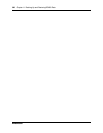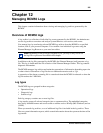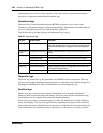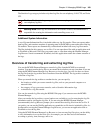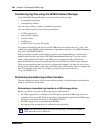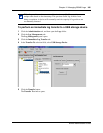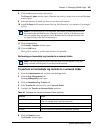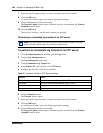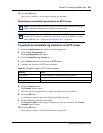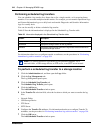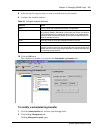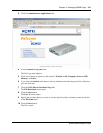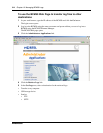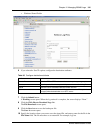308 Chapter 12 Managing BCM50 Logs
NN40020-600NN40020-600
7 Select the log file categories that you want to include in the log file transfer.
8 Click the OK button.
A confirmation window opens, and displays applicable warnings.
9 Click the Yes button to initiate the transfer.
The Progress Update window opens. When the log files are transferred, the Transfer
Complete window opens.
10 Click the OK button.
The log file is saved as a .tar file in the location you specified.
Performing an immediate log transfer to an FTP server
To perform an immediate log transfer to an FTP server
1 Click the Administration tab, and then open the Logs folder.
2 Click the Log Management task.
The Log Management panel opens.
3 Click the Immediate Log Transfer tab.
4 In the Transfer To selection field, select FTP Server.
5 Configure the Transfer to FTP Server attributes.
6 Click the Transfer button.
The Transfer window opens.
7 Select the log file categories that you want to include in the log file transfer.
8 Click the OK button.
A confirmation window opens, and displays applicable warnings.
9 Click the Yes button to initiate the transfer.
The Progress Update window opens. When the log files are transferred, the Transfer
Complete window opens.
Note: The time required to transfer log files varies with the amount of log data
being collected and the speed of your devices and network.
Table 91 Configure Transfer to FTP Server attributes
Attribute Action
FTP Server Enter the hostname or IP address of the FTP server.
User Name Enter the user name associated with the FTP server.
Password Enter the password associated with the FTP server.
Directory Enter the path to the subdirectory, as applicable (optional).