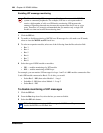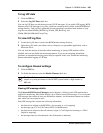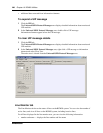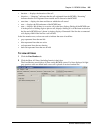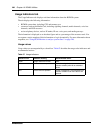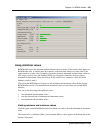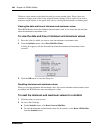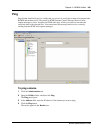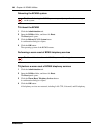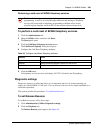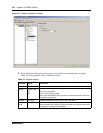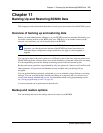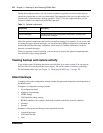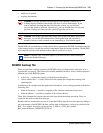266 Chapter 10 BCM50 Utilities
NN40020-600NN40020-600
Trace Route
You can use Trace Route to measure round-trip times to all hops along a route. This helps you to
identify bottlenecks in the network. Trace Route uses the IP TTL (time-to-live) field to determine
router hops to a specific IP address. A router must not forward an IP packet with a TTL field of 0
or 1. Instead, a router discards the packet and returns to the originating IP address an ICMP time
exceeded message.
Traceroute sends an IP datagram with a TTL of 1 to the selected destination host. The first router
to handle the datagram sends back a time exceeded message. This message identifies the first
router on the route. Trace Route then transmits a datagram with a TTL of 2.
The second router on the route returns a time exceeded message until all hops are identified. The
Traceroute IP datagram has a UDP Port number not likely to be in use at the destination (normally
greater than 30,000). The destination returns a port unreachable ICMP packet. The destination host
is identified.
To perform a trace route
1 Click the Administration tab.
2 Open the Utilities folder, and then click Trace Route.
The Trace Route panel opens.
3 In the Maximum Number of Hops field, enter the maximum number of hops on the route.
The default is 5 hops.
4 In the Address field, enter the IP address of the element for which you want to perform a trace
route.
5 Click the Trace Route button.
The results are displayed in the Results area.
Ethernet Activity
The Ethernet Activity panel is a utility that you can use to view ethernet activity in the BCM50
system.
Note: Establishing a PPP link over a modem make take some time. If the Ping
utility times out before the modem call can be established, click the Ping button
again.