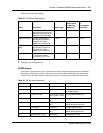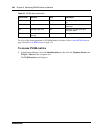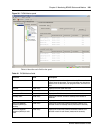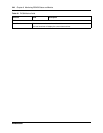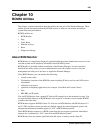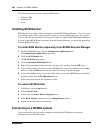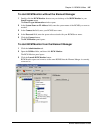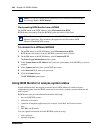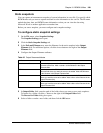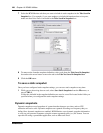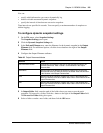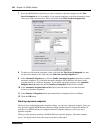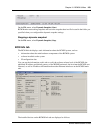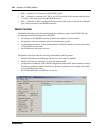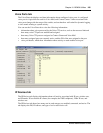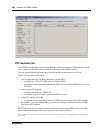Chapter 10 BCM50 Utilities 249
BCM50 Administration Guide
Static snapshots
You can capture an instantaneous snapshot of system information in a text file. You specify which
BCM Monitor tab you want to capture and then save the information to the .txt file. The file name
embeds the time, date, and BCM50 name information so that you can view the data using
Microsoft Word or another application at another time.
Before you start a snapshot, you must configure static snapshot settings.
To configure static snapshot settings
1 On the File menu, select Snapshot Settings.
The Snapshot Settings panel opens.
2 Click the Static Snapshot Settings tab.
3 In the Path and Filename area, enter the filename for the static snapshot in the Output
Filename field. For additional options, click the Arrow button to the right of the Output
Filename field.
4 Configure the Output Filename attributes.
5 In Output Folder field, enter the path of the folder where you want to store static snapshots.
To browse for a folder, click the ... button to the right of the Output Folder field.
The Browse for Folder dialog box opens.
6 Select a folder or make a new folder, and then click the OK button.
Table 65 Output filename attributes
Attribute Action
Auto-Increment Counter Automatically increments the filename so that subsequent files do not
overwrite earlier files. Adds <counter> to the filename in the Output
Filename field.
BCM Name Adds the name of the BCM to the filename. Position your cursor in the
filename field where you want the name to be added. Adds <BCM name>
to the filename in the Output Filename field.
Time Adds the time to the filename. Position your cursor in the filename field
where you want the name to be added. Adds <time> to the filename in the
Output Filename field.
Date Adds the date to the filename. Position your cursor in the filename field
where you want the name to be added. Adds <date> to the filename in the
Output Filename field.