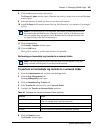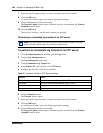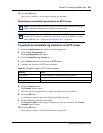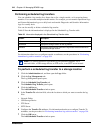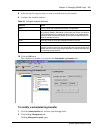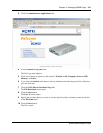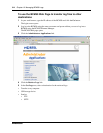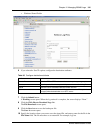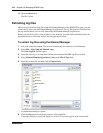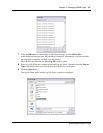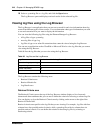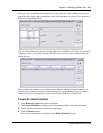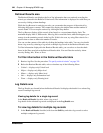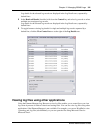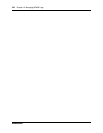Chapter 12 Managing BCM50 Logs 315
BCM50 Administration Guide
• Windows Shared Folder
6 If you selected a Send To option, configure the destination attributes.
7 Click the Submit button.
A Working screen opens. When the log retrieval is complete, the screen displays “Done.”
8 Click the Click Here to Download Logs link.
The File Download screen opens.
9 Click the Save button to save the backup.tar file.
The Save As screen opens.
10 Specify the location where you want to save the zipped file, and enter a name for the file in the
File Name field. The file must have a .tar extension. For example, log2.tar.
Table 95 Configure destination attributes
Attribute Action
Remote Resource Enter the FTP or SFTP address or the network pathway, as appropriate.
Directory Enter the path of the directory to which you want to transfer the log files.
UserID Enter the user ID associated with the remote resource.
Password Enter the password associated with the remote resource. This option does
not apply when the destination is an SFTP server.