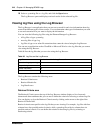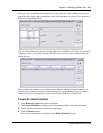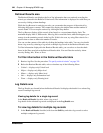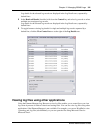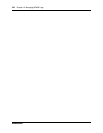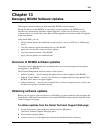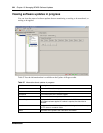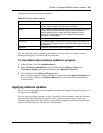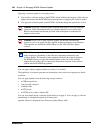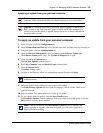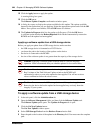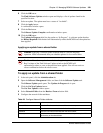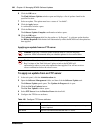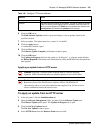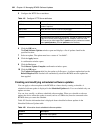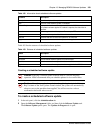326 Chapter 13 Managing BCM50 Software Updates
NN40020-600NN40020-600
Applying a software update is a two-part process:
1 You transfer a software update to the BCM50, which validates the integrity of the software
update and ensures that the BCM50 meets prerequisites for applying the software update.
2 You apply the software update to the BCM50, which then brings the update into service.
You can apply software updates that have a status of “Available.”
The application of software generates an information event, but does not generate an alarm
condition.
You can apply updates from the following storage locations:
• a USB storage device
• your personal computer
• a shared folder
• an FTP server
• an HTTP server, with or without SSL
You can view details about a software update before you apply it. You can apply a software
immediately or schedule the update for a future time.
Applied software is displayed in the Software Update History table.
Caution: Applying a software update to the BCM50 may be a service-affecting
operation. Nortel recommends that you schedule updates for low-traffic hours.
Refer to the detailed information provided with each update to understand its
impact on the system.
Caution: In the case of some software updates, the BCM50 automatically
restarts as soon as an update has been applied, without prompting or confirmation.
These updates are identified as Reboot Req’d in the Find Software Updates
window.
Note: Software update files may range in size from several hundred kilobytes to
many megabytes, depending on the software components addressed by the
software update. The amount of time required to transfer the software update to
the BCM50 before you apply the update depends on the size of the software
update file and on the type of connectivity between the location of the software
update and the BCM50 being updated.