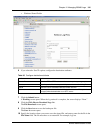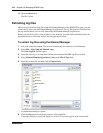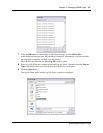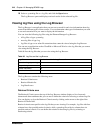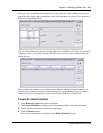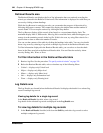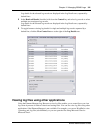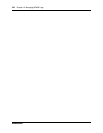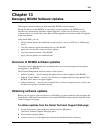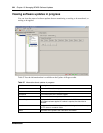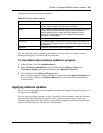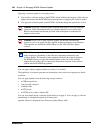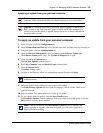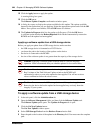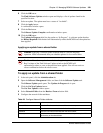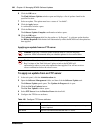323
BCM50 Administration Guide
Chapter 13
Managing BCM50 Software Updates
This chapter contains information about managing BCM50 software updates.
During the lifecycle of the BCM50, you can apply software updates to the BCM50 unit to
introduce new functionality. Between software upgrades, you may find it necessary to apply
software updates to resolve field issues. Both software upgrades and software updates are applied
in the same manner.
Using the BCM50, you can:
• obtain software updates from different storage locations, such as an FTP site or USB storage
device
• view the software upgrade and update history of the BCM50
• apply and, in some cases, remove software updates
• view the software inventory of the BCM50
• apply software updates at a scheduled time
Overview of BCM50 software updates
Using the Software Management task, an administrator can view and manage software updates
and upgrades to the BCM50.
The Software Management interface consists of three panels:
• Software Updates — used to manage the application of software updates to the BCM50
• Software Update History — used to view the history of updates that have been applied to the
BCM50, and to remove an applied update
• Software Inventory — used to view a complete list of software components, their version, and
the functional group to which they belong
Obtaining software updates
Before you can apply a software update to your BCM50, you must obtain the software update and
unzip the file. Authorized Nortel partners can download BCM50 software updates from the Nortel
Technical Support web page.
To obtain updates from the Nortel Technical Support Web page
1 In your web browser, enter <address> and then click the Go button.
The Nortel Technical Support Web page opens.
2 Download the required updates.
3 Create a directory for each update and unzip the downloaded file into a directory.