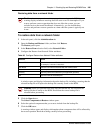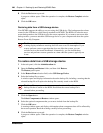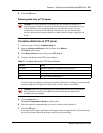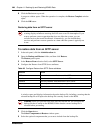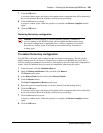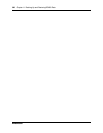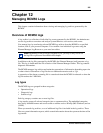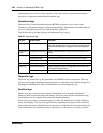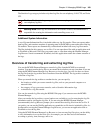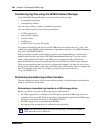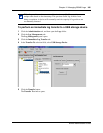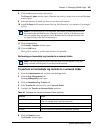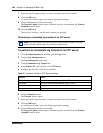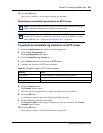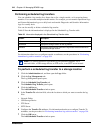Chapter 12 Managing BCM50 Logs 303
BCM50 Administration Guide
The Sensitive Logs category includes only three log files for core telephony, LAN CTE, and Voice
CTI.
Additional System Information
A set of System Information files is included with every log file transfer. These are reports rather
than log files, and contain a snapshot of operating state of the BCM50 system at the time of the log
file transfer. These reports are automatically collected and included with every log file transfer.
The files included in this category are .txt files. You can open these files with an application such
as WordPad or Microsoft Word, but you cannot open or view them using the Element Manager
Log Browser. Nortel recommends WordPad, since this application retains the column structure of
the logs.
Overview of transferring and extracting log files
You use the BCM50 Element Manager to transfer log files from the BCM50 to an external
location. You must transfer the log files to an external device before you can view them. If you are
using the BCM50 Element Manager Log Browser to view the logs, you will also have to extract
the log files from the log archive that is transferred from the BCM50. The log archive contains a
collection of log files.
When you transfer the log archives to another device, you can specify:
• the location to which you want to transfer log files, such as your personal computer or a
network folder
• the category of logs you want to transfer, such as Sensitive Information logs
• a schedule for a log file transfer
You can also transfer log files using the BCM50 Web page if you cannot access the BCM50
Element Manager.
After you transfer the log archives, several options are available to you for extracting the log file
information and for viewing the log files. If you are using the BCM50 Element Manager
(recommended), the Log Browser prompts you to extract the actual log files from the .tar file. If
you prefer, you can use the WinZip application to expand the .tar file into its included log files. As
an alternative to using the Element Manager Log Browser, you can use an application such as
WordPad to view the log files.
Using the BCM50 Element Manager Log Browser to view extracted log files gives you the ability
to view information in a way that suits you; for example, you can filter and sort information
according to priority, time, message, and so on.
Caution: The Sensitive Logs category can become very large due to the large
core telephony log files.
!
Security Note: Once logs are transferred to an external location, the administrator is
responsible for securing the information and controlling access to it.