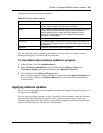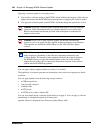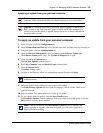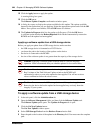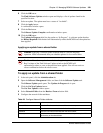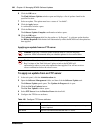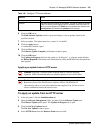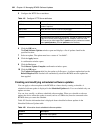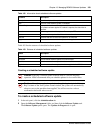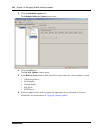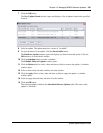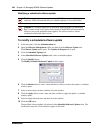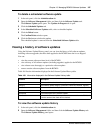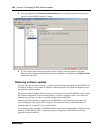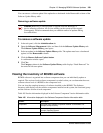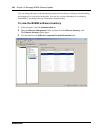Chapter 13 Managing BCM50 Software Updates 333
BCM50 Administration Guide
Table 103 lists the statuses of scheduled software updates.
Creating a scheduled software update
To create a scheduled software update
1 In the task panel, click the Administration tab.
2 Open the Software Management folder, and then click the Software Update task.
The Software Update panel opens. The Updates in Progress tab is open.
Description A brief description of the update.
Size The size of the software update, in kilobytes.
Reboot Req’d Displays whether the software update causes the BCM50 to reboot when
the update has been applied. If a reboot is required, the check box is
checked.
Location The storage location of the update. For example, FTP server.
Status The status of the update. See Table 103 for information.
Retrieve The date and time at which the update will be retrieved.
Apply The date and time at which the update will be applied.
Table 103 Statuses of scheduled software updates
Status Description
Scheduled The software update has been scheduled.
Removed The scheduled software update has been deleted.
Modified The scheduled software update has been modified.
Applied The scheduled software update has been applied to the BCM50.
Caution: Applying a software update to the BCM50 is a service-affecting
operation. Nortel recommends that you schedule updates for low-traffic hours.
Caution: If a software update has a checkmark applied against it in the Reboot
Req’d column of the New Updates Found window, the system will automatically
reboot as soon as the patch has been applied. You will not receive a reboot
confirmation before the reboot occurs.
Table 102 Information about scheduled software updates
Columns Description