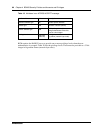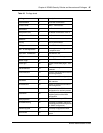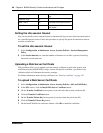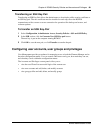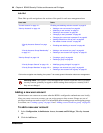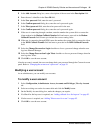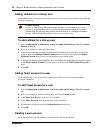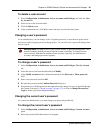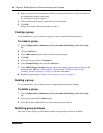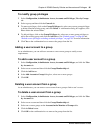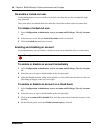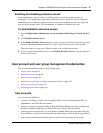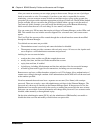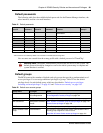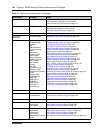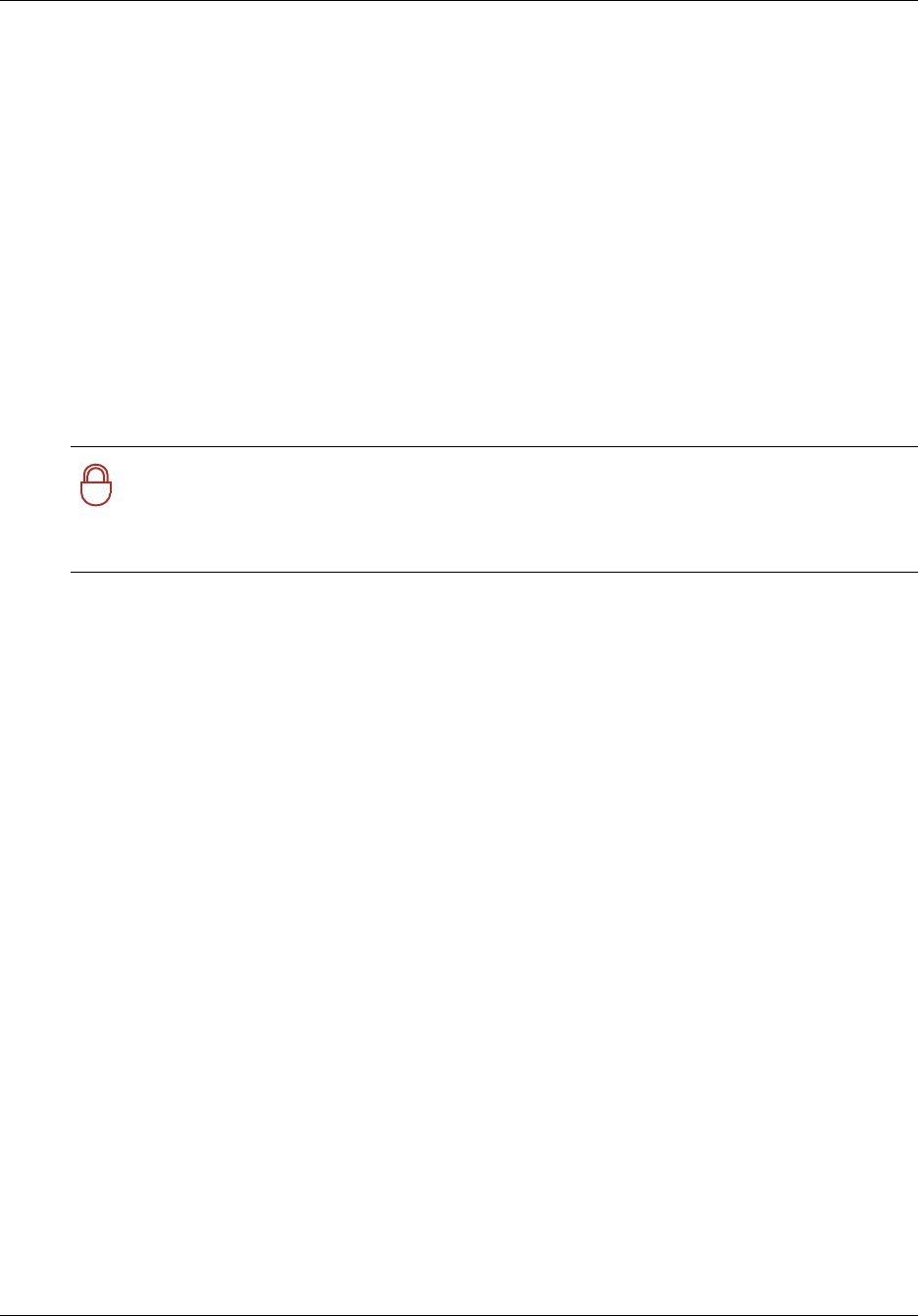
Chapter 4 BCM50 Security Policies and Accounts and Privileges 93
BCM50 Administration Guide
To delete a user account
1 Select Configuration, Administrator Access, Accounts and Privileges, and click the View
by Account tab.
2 Select a user on the Accounts table.
3 Click the Delete button.
4 In the confirmation box, click Yes to remove the user account from the system.
Changing a user’s password
As an administrator, you can change a user’s forgotten password, or reset the user password for
each user to enforce regular password-change policy. You can also force a password change when
the user logs in.
To change a user’s password
1 Select Configuration, Administrator Access, Accounts and Privileges, View by Account
tab.
2 Select the user record from the table and click Modify.
3 In the Modify Account window, delete the asterisks in the Password or Telset password
field.
4 Enter a new password and click OK.
5 Re-enter the password in the Confirm Password dialog box.
6 Provide the user with this password and request that they change it as soon as possible through
the Current User panel (“Current Account” on page 111) or click on Change Password on
Login to make a password change mandatory.
Changing the current user’s password
As a user or an administrator, you must change your password periodically.
To change the current user’s password
1 Select Configuration, Administrator Access, Accounts and Privileges, Current Account
panel.
2 Select the password field that needs to be changed.
!
\
Security note: An integral part of your system security is password management. This
includes changing default passwords after the system is installed. To further increase
access security, minimize the number of user accounts, especially the administrator
accounts, and change passwords regularly.