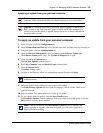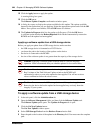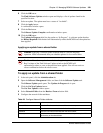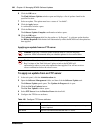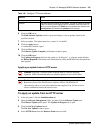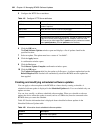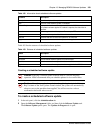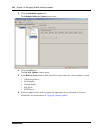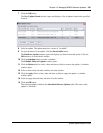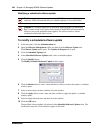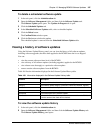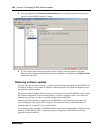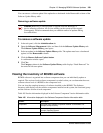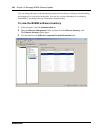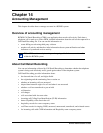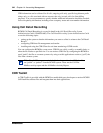Chapter 13 Managing BCM50 Software Updates 335
BCM50 Administration Guide
7 Click the OK button.
The New Updates Found window opens and displays a list of updates found in the specified
location.
8 Select an update. The update must have a status of “Available”.
9 To view the details for an update, click the Show Details button.
The Details for Update window opens and displays any details about the update. Click the
OK button to close the details window.
10 Click the Schedule button to create a schedule.
The Schedule Software Updates window opens.
11 Click the Retrieve field to select a date and time at which to retrieve the update. A calendar
window opens.
12 Select a retrieve date and time, and then close the window.
13 Click the Apply field to select a date and time at which to apply the update. A calendar
window opens.
14 Select an apply date and time, and then close the window.
15 Click the OK button.
The software update is added to the Scheduled Software Updates table. The status of the
update is “Schedule”.