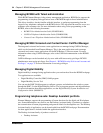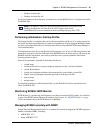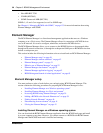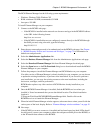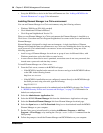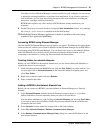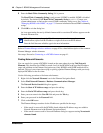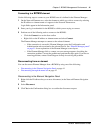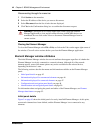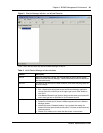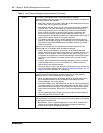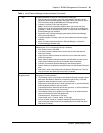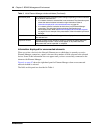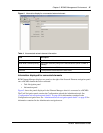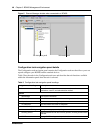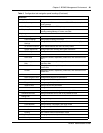42 Chapter 3 BCM50 Management Environment
NN40020-600NN40020-600
Disconnecting through the menu bar
1 Click Session on the menu bar.
2 Select the IP address of the device you want to disconnect.
3 Select Disconnect from the list of tasks that are displayed.
4 Click Yes in the Confirmation dialog box to confirm the disconnect request.
Closing the Element Manager
To close the Element Manager select File > Exit, or click on the X box on the upper right corner of
the window. Close all active sessions before you close the Element Manager application.
Element Manager window attributes
The initial Element Manager window has several attributes that appear regardless of whether the
Element Manager is actively connected to a network element. Although all of the network
elements appear, some of the menu options may not be available for the selected device,
depending on the device’s state.
The following sections describe the menus and information available on the Element Manager
panel:
• Initial panel details on page 42
• Information displayed for unconnected elements on page 46
• Information displayed for connected elements on page 47
• Configuration task navigation panel details on page 48
• Administration task navigation panel details on page 50
For information about navigating the panels and tables of the Element Manager, see Element
Manager data features on page 52.
Initial panel details
Figure 3 on page 43 shows the initial panel of a newly-installed Element Manager. At this point,
no network elements have been defined, and the Element Manager is not connected to any
elements.
Warning: Clicking the X box on the upper right corner causes the Element
Manager application to close and all current sessions with BCM50 devices are
terminated. Do not click on the X box to disconnect Element Manager from its
current session.