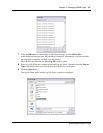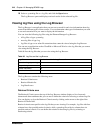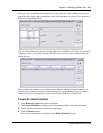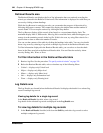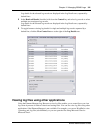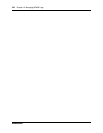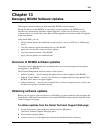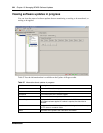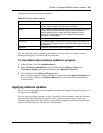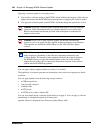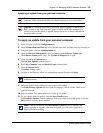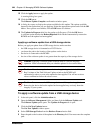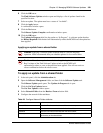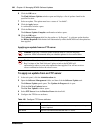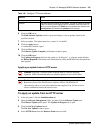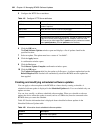Chapter 13 Managing BCM50 Software Updates 325
BCM50 Administration Guide
Table 98 lists the statuses of software updates.
You can change the order of columns in the Updates in Progress table by clicking a column
heading and dragging it to a different place in the table.
To view details about software updates in progress
1 In the task panel, click the Administration tab.
2 Open the Software Management folder, and then click the Software Update task.
The Software Update panel opens and displays the Updates in Progress tab.
3 View the details in the Updates in Progress table.
Once a software update is complete, the entry is removed from the Updates in Progress table
and a new entry is added to the Software History table to document the installation of the
software update.
Applying software updates
Once you have downloaded a software update from the Nortel Technical Support Web page, you
can apply it to the BCM50.
You can apply one software update at a time. For multiple software updates, repeat the following
procedure until each update has been applied. When you have several updates to apply, any
software updates that require the system to reboot should be applied last. Information about each
update is available when you click the Show Details button.
Table 98 Software update statuses
Status Description
Available The software update is available to be applied to the BCM50. Only an
Available software update can be applied to the BCM50.
Invalid A newer version of software has been applied to the BCM50,or a problem
has been detected with the software update, and has rendered this
software update invalid. An update will also be listed as invalid if a
requirement for the update is not met; reequirements may include
keycodes or a related update.
Installed The software update has been applied to the BCM50.
In Progress The software update is in the process of being applied to the BCM50. An
update may be In Progress for up to 15 minutes, depending on the size of
the update file.
Scheduled A download of the software update is scheduled.