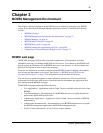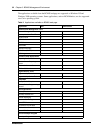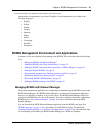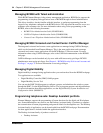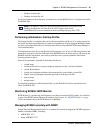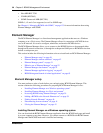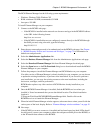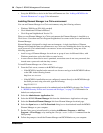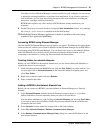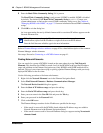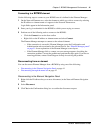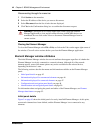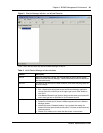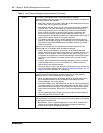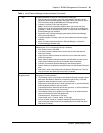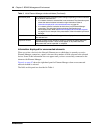Chapter 3 BCM50 Management Environment 39
BCM50 Administration Guide
If an older version of Element Manager is already installed on your computer, you can choose
to update the existing installation, or perform a new installation. If you choose to perform a
new installation, you can copy the existing resources to the new installation, including the
device tree, cartridges, and user preferences.
BCM Monitor replaces any older versions of BCM Monitor already installed on your
computer.
9 Put the Citrix server in execute mode by closing the After Installation window, or by entering
the change user/execute command from the DOS prompt.
10 Publish the Element Manager application to make it available to the users using
standard Citrix application publishing.
Accessing BCM50 using Element Manager
The first time BCM Element Manager opens it displays two panels. The Element Navigation Panel
located on the left, enables you to create a definition within Element Manager for each BCM50 to
be managing using BCM Element Manager. You can then use the icons for the elements defined
within the Element tree to perform various functions associated with that element, such as
connecting to the element or viewing log files associated with that element.
Creating folders for network elements
Before you add a BCM50 to the network element tree, you can create folders and subfolders to
organize the devices in your network.
1 While disconnected from the BCM50 device, click the New Folder icon on the task bar. You
can also right-click on Network Elements in the Network Element Navigation panel, and
select New Folder.
2 Right-click on the new folder and select Rename.
3 Enter a name for the folder.
Adding a BCM50 to the Network Element tree
Before you can connect to a BCM50, you must define it in Element Manager as a Network
Element.
1 Select Network Elements from the Network Element Navigation panel, or, if you have
defined subfolders, select the subfolder where you want to save the device.
You can define subfolders by right-clicking on Network Elements and selecting New Folder.
If you want to move devices between folders they must be deleted from the old folder and
recreated in the new folder.
2 Select Network from the menu bar or right-click on the folder heading.
3 Select New Network Element > Business Communications Manager.
4 In the Business Communications Manager Entry dialog box, enter the IP address for the
new network element.