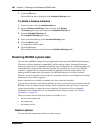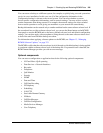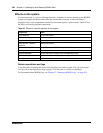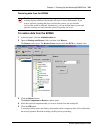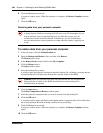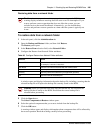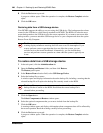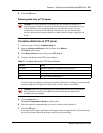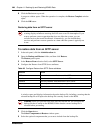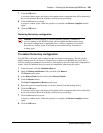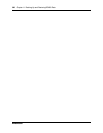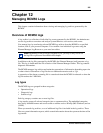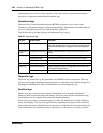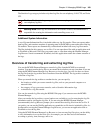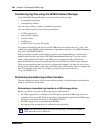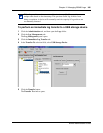298 Chapter 11 Backing Up and Restoring BCM50 Data
NN40020-600NN40020-600
8 Click the Yes button to proceed.
A progress window opens. When the operation is complete, the Restore Complete window
opens.
9 Click the OK button.
Restoring data from an SFTP server
To restore data from an SFTP server
1 In the task panel, click the Administration tab.
2 Open the Backup and Restore folder, and then click Restore.
The Restore panel opens.
3 In the Restore From selection field, select SFTP Server.
4 Configure the Restore from SFTP Server attributes.
A window opens and displays information about the backup file, including a warning that the
selected backup file will replace the backup file currently stored on the BCM.
5 Click the Open button.
The Select Components to Restore window opens.
6 Select the optional components that you want to include from the backup file.
Caution: A restore operation can interrupt services running on the BCM. A
warning displays whenever restoring data will cause a service interruption. If you
want to perform a restore operation that does not affect the system, you can
exclude services that would be affected. Alternatively, you can include these
services and perform a restore operation at a time when the system is typically not
in use.
Table 88 Configure Restore from SFTP Server attributes
Attribute Action
SFTP server Enter the hostname or IP address of the SFTP server.
User Name Enter the user name associated with the SFTP server.
Password Enter the password associated with the SFTP server.
Directory Enter the path to the subdirectory, as applicable.
File Enter the name of the backup file.
Caution: When you proceed to the next step, the selected file will overwrite the
backup file that is stored on the BCM50. Ensure that the correct backup file is
selected before proceeding.