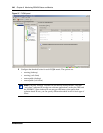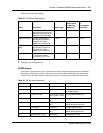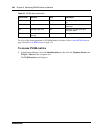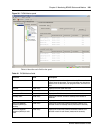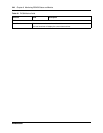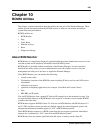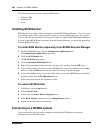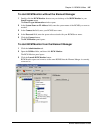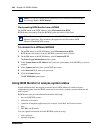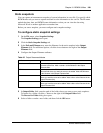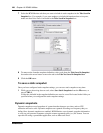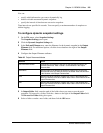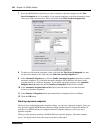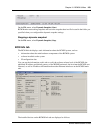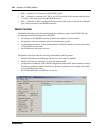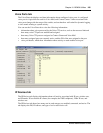248 Chapter 10 BCM50 Utilities
NN40020-600NN40020-600
.
Disconnecting BCM Monitor from a BCM50
On the File menu of the BCM Monitor, select Disconnect from BCM.
BCM Monitor disconnects from the BCM50 system and clears all the fields.
To connect to a different BCM50
1 On the File menu of the BCM Monitor, select Disconnect from BCM.
BCM Monitor disconnects from the BCM50 system and clears all fields.
2 On the File menu of the BCM Monitor, select Connect to BCM.
The Enter Logon Information window opens.
3 In the System Name or IP Address field, enter the system name of the BCM50 you want to
monitor.
4 In the Connect As field, enter your BCM50 user name.
5 In the Password field, enter your password.
6 Click the Connect button.
The BCM Monitor panel opens.
Using BCM Monitor to analyze system status
System Administrators and support personnel can use BCM Monitor to obtain real-time
troubleshooting data about the BCM system and to save data to generate system utilization and
traffic reports.
BCM Monitor tabs provide information about the following:
• the overall BCM50 system
• utilization of resources
• operation of telephony applications (for example, Voice Mail, and Contact Center)
• lines
• PRI, BRI, and IP trunks
You can capture information about the BCM50 system by using:
• static snapshots
• dynamic snapshots
Note: You can also launch the BCM Monitor from within the Element Manager
by selecting Tools > BCM Monitor.
Note: If you do not want to connect to another BCM50 system, close the BCM
Monitor application. This terminates the application and disconnects BCM
Monitor from the BCM50 system.