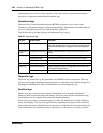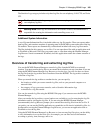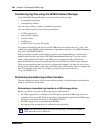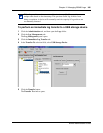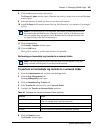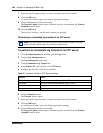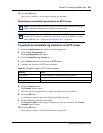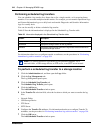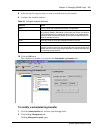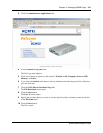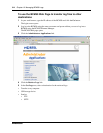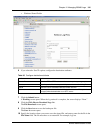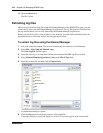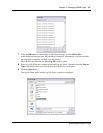310 Chapter 12 Managing BCM50 Logs
NN40020-600NN40020-600
Performing scheduled log transfers
You can schedule a log transfer for a future date or for a single transfer, or for recurring future
transfers. You can create multiple schedule entries. For example, you can transfer Operational logs
and System Information logs on a daily basis and transfer Diagnostic and Sensitive Information
logs on a weekly basis.
You can also modify or delete a scheduled log transfer.
Table 93 lists the information that is displayed in the Scheduled Log Transfer table.
For information about how to configure transfer to attributes, see the procedures in “Performing
immediate log archive transfers” on page 304.
To perform a scheduled log transfer to a storage location
1 Click the Administration tab, and then open the Logs folder.
2 Click the Log Management task.
The Log Management panel opens.
3 Click the Scheduled Log Transfer tab.
The Scheduled Log Transfer panel opens.
4 Click the Add button.
The Add Scheduled Transfer window opens.
5 In the Transfer To selection field, select the location to which you want to transfer the log
files:
• Network Folder
• USB Storage Device
• FTP Server
• SFTP Server
6 Configure the Transfer To attributes. For information about how to configure Transfer To
attributes, see the procedures in “Performing immediate log archive transfers” on page 304.
7 Click the OK button.
The Add Scheduled Transfer window opens.
Table 93 Information displayed in the Scheduled Log Transfer table
Column Description
Memo Displays the description of the scheduled log transfer.
Destination Displays the storage location for the log transfer.
Schedule Displays the date and time at which the log transfer will be transferred to
the specified storage location.
Note: You cannot schedule a log transfer to your personal computer. Use a
network folder, a USB storage device, an FTP server, or an SFTP server instead.