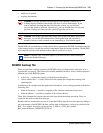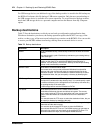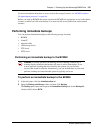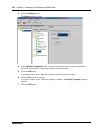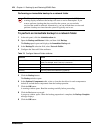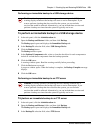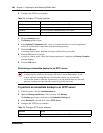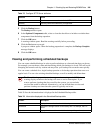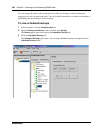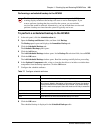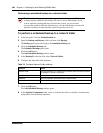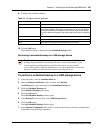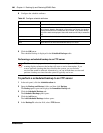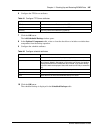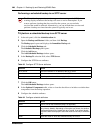Chapter 11 Backing Up and Restoring BCM50 Data 281
BCM50 Administration Guide
5 Click the Backup button.
The Backup window opens.
6 In the Optional Components table, select or clear the check box to include or exclude these
components from the backup operation.
7 Click the OK button.
A warning window opens. Read the warning carefully before proceeding.
8 Click the Yes button to proceed.
A progress window opens. When the backup preparation is complete, the Backup Complete
message displays.
9 Click the OK button.
Viewing and performing scheduled backups
You can create scheduled backups in order to perform backups at a date and time that you choose.
For example, you can choose a date and time during which your business is closed. This will avoid
disrupting the normal work-day routine and may allow your backup file to transfer more quickly.
You can create a schedule for a single backup operation or for backup operations that recur on a
regular basis. You can view existing scheduled backups, as well as modify and delete them.
Table 76 lists the information that is displayed in the Scheduled Backups table.
User Name Enter the user name associated with the SFTP server.
Directory Enter the path to the subdirectory, as applicable.
Caution: A backup operation can interrupt services running on the BCM. A
warning displays whenever the backup will cause a service interruption. If you
want to perform a backup that does not affect the system, you can exclude
services that would be affected. Alternatively, you can include these services and
perform a backup at a time when the system is typically not in use.
Table 76 Information displayed in the Scheduled Backups table
Column Description
Memo Displays the memo for the scheduled backup.
Destination Displays the storage location for the backup file. For example, the FTP
server.
Schedule Displays the date and time at which the backup will be performed.
Table 75 Configure SFTP Server attributes
Attribute Action