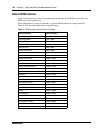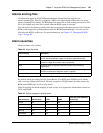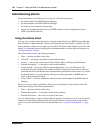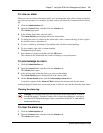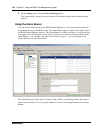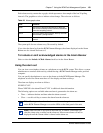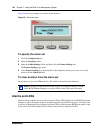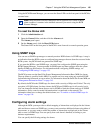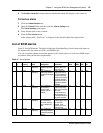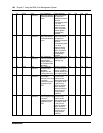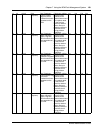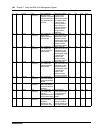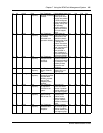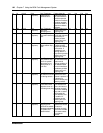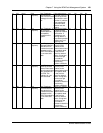156 Chapter 7 Using the BCM Fault Management System
NN40020-600NN40020-600
• the maximum number of alarms to display in the Alarms Panel (from 50 to 400)
• whether to enable or disable SNMP traps for selected alarms; by default, all Critical and Major
alarms are sent as SNMP traps if you have specified one or more trap destinations
• whether to display selected alarms in the Alarms table; by default all Critical, Major, Minor,
and Warning alarms are displayed in the Alarms table
• whether to display selected alarms on the alarm set; by default, only core telephony Critical
and Major alarms are sent to this set
You can also test a selected alarm. This allows you to test whether the LED or SNMP traps are
functioning as expected. Testing an alarm generates an alarm in the system. Alarms generated
using the Test Alarm feature are identified in the Alarms table by the words “Test Event” in the
alarm Problem Description field.
For information about using SNMP to monitor the BCM system, see Chapter 6, “Managing
BCM50 with SNMP,” on page 135.
To enable or disable SNMP traps for alarms
1 Click the Administration tab.
2 Open the General folder, and then click the Alarm Settings task.
The Alarm Settings panel opens.
3 In the Alarms table, select an alarm.
4 In the Enable SNMP Trap column, select or clear the check box to enable or disable SNMP
traps for the selected alarm. If you select the check box for a selected alarm, an SNMP trap
will be generated if that particular alarm condition occurs.
To enable or disable viewing of selected alarms in the Alarms
table
1 Click the Administration tab.
2 Open the General folder, and then click the Alarm Settings task.
The Alarm Settings panel opens.
3 In the Alarms table, select an alarm.
4 In the Enable GUI View column, select or clear the check box to enable or disable a view of
the selected alarm in the Alarms Panel. If you clear the check box for a selected alarm, the
alarm will not be displayed in the Alarms table if that particular alarm condition occurs in the
system.
To view settings for the alarm set
1 Click the Administration tab.
2 Open the General folder, and then click the Alarm Settings task.
The Alarm Settings panel opens.
3 In the Alarms table, select an alarm.