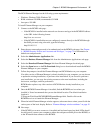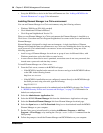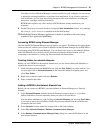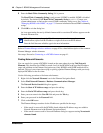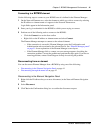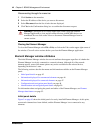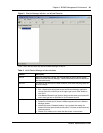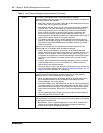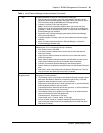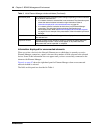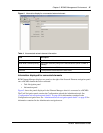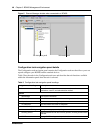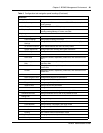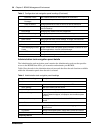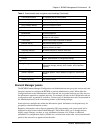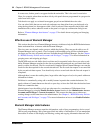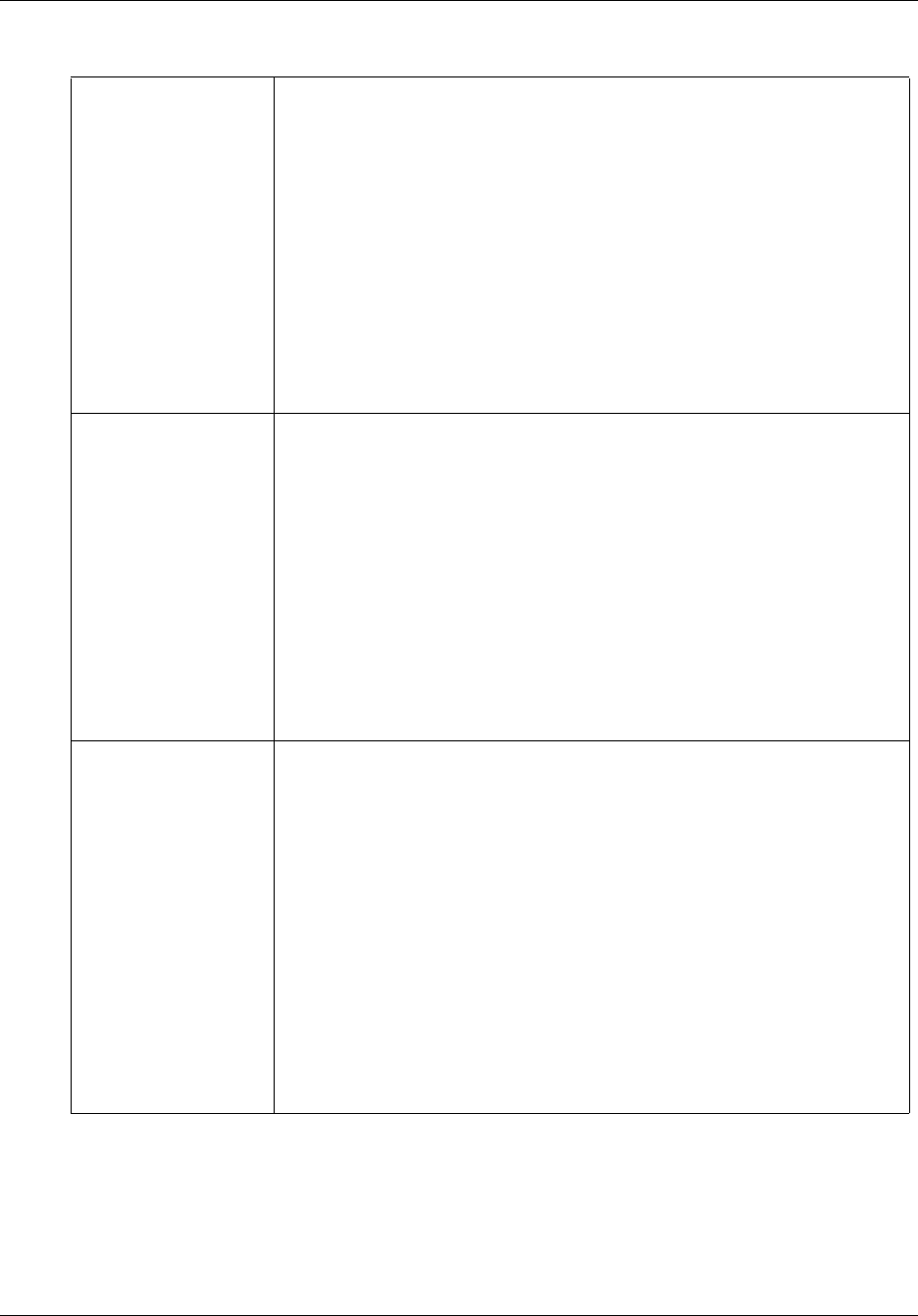
Chapter 3 BCM50 Management Environment 45
BCM50 Administration Guide
Help Provides information to assist in using the Element Manager.
• PDF Documents: Provides a link to the documentation interface, on the
Business Communications Manager web page, where you can find various
PDF books describing the BCM50system and programming.
• Contents: Provides a link to the help system.
Note: A brief function description appears when you mouse over field
headings. You can also access help contents by clicking on a heading and
pressing F1. Refer to “BCM50 Help system” on page 66 for more details on
Element Manager help available.
• Application Log: Collects messages generated by the Element Manager
during normal operations.
• Customer Support: Provides a link to a Nortel Networks customer support
web site.
• About: Provides information about the Element Manager, such as the
Element Manager Release level.
Icon Toolbar Icons are available if the Network Elements folder is at the top of Network
Elements tree or if an unconnected device is selected.
• Exit: Click this icon to exit BCM.
• Cut: Select a network element and click this icon to mark that netowrk
element for cutting.
• Copy: Select a network element and click this icon to mark that netowrk
element for copying.
• Paste: With no network element selected, click this button to paste a cut or
copie network element into the list of available network elements.
• Connect: Connects the Element Manager to the selected device.
• Delete: Allows you to delete the selected device from the Network Elements
tree.
• New Folder: Adds a new folder under the Network Elements tree. This icon
only works when the Network Elements title is selected.
Network Elements
navigation panel
This panel contains the Network Element Navigation tree which displays devices
and groups of devices (folders).
• The following actions are available in the Network Element navigation panel:
Add items: Add Network Elements or folders by right-clicking, or use the
selections under the Network menu or the Icon tool bar.
Delete items: Select the device or folder and right-click, or use the selections
under the Network menu or the Icon toolbar.
Connect/Disconnect: Select the device and right-click, or use the selections
under the Network menu or the Icon tool bar.
• The following actions are available if you right-click on an network element
listed in the Network Element Navigation tree.
Connected items - Disconnect or view logs
Unconnected items - Connect, delete, or view logs
• You can rename a folder or a network element by triple-clicking it or by
right-clicking the network element and updating the name when the name
field opens for editing.
Table 3 Initial Element Manager window attributes (Continued)