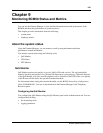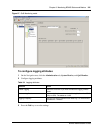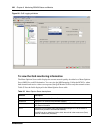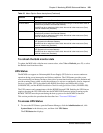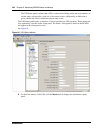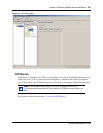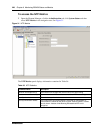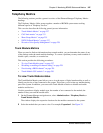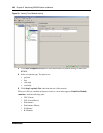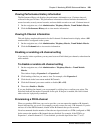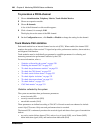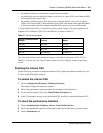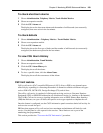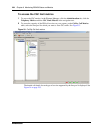Chapter 9 Monitoring BCM50 Status and Metrics 227
BCM50 Administration Guide
Telephony Metrics
The following sections provide a general overview of the Element Manager Telephony Metrics
headings.
The Telephony Metrics folder groups together a number of BCM50 system status tracking
different aspects of Telephony services.
This overview describes the following general process information:
• “Trunk Module Metrics” on page 227
• “CbC limit metrics” on page 233
• “Hunt Group Metrics” on page 235
• “PSTN Fallback Metrics” on page 237
• “Proactive Voice Quality Management” on page 238
Trunk Module Metrics
When you need to find out information about a trunk module, you can determine the status of any
of the settings under the trunk modules headings. To correct a problem you may need to enable or
disable a port, a module, or an entire bus.
This section provides the following procedures:
• “To view Trunk Module status” on page 227
• “Disabling or enabling a B channel setting” on page 229
• “Provisioning a PRI B-channel” on page 229
• “Trunk Module CSU statistics” on page 230
To view Trunk Module status
The Trunk Module Metrics panel allows you to view the status of digital trunk modules as well as
identify any device or lines connected to the system. This allows you to isolate any malfunctioning
part of the system. In addition, you can use the Trunk Module selection to disable and enable
modules and devices.
Use this procedure to display module type, the number of sets connected to the module, the
number of busy sets and the module state:
1 On the Element Manager navigation tree, select Administration > Telephony Metrics >
Trunk Module Metrics.
The window displays the expansion locations for the modules connected to the system.
2 Select the module that you want to view. For example, Expansion 1. See Figure 32.