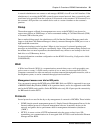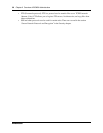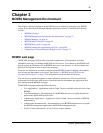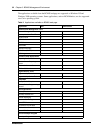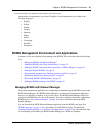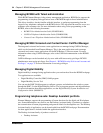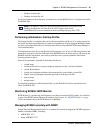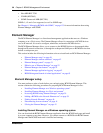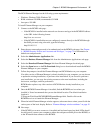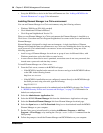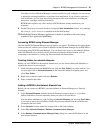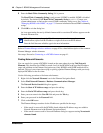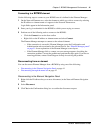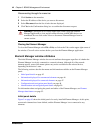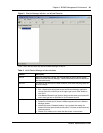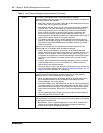Chapter 3 BCM50 Management Environment 37
BCM50 Administration Guide
The BCM Element Manager has the following system requirements:
• Windows: Windows 2000, Windows XP
• RAM: minimum 256 MB, recommended 512 MB
• free space: 150 MB
To install Element Manager on your computer:
1 Connect to the BCM50 web page:
— If the BCM50 is installed on the network use a browser and type in the BCM50 IP address
as the URL in the following format:
http://xxx.xxx.xxx.xxx
— If the BCM50 is installed but not yet configured, connect directly to the BCM50 through
the OAM port and, using a browser, type the following:
http://10.10.11.1/
2 Enter the user name and password to be authenticated on the BCM50 web page. See Chapter
4, “BCM50 Security Policies and Accounts and Privileges,” on page 75
for information on
default user and passwords.
3 Select the Administrator Applications link.
4 Select the Business Element Manager link from the Administrator Applications web page.
5 Select the Download Element Manager link from Element Manager download page.
6 Select the Open button on the File Download dialog box to download and install the BCM50
Element Manager on your computer.
7 Follow the prompts to install the Element Manager and BCM Monitor on your computer.
If an older version of Element Manager is already installed on your computer, you can choose
to update the existing installation, or perform a new installation. If you choose to perform a
new installation, you can copy the existing resources to the new installation, including the
device tree, cartridges, and user preferences.
BCM Monitor replaces any older versions of BCM Monitor already installed on your
computer.
8 Once the BCM50 Element Manager is installed, find the BCMEM.exe icon where you
installed it. Nortel recommends that you use the default location. The default installation
location is
C:\Program Files\Nortel\BCM50\BCMElementManager\bin\. Double-click on the
BCMEM.exe icon to launch the Element Manager.
9 When the initial Element Manager window appears, take some time to orient yourself with the
various parts of the basic display. Refer to “Element Manager window attributes” on page 42.
10 Next steps:
• If the BCM50 you want to connect to is installed and has been booted up (both LEDs should
be solid green), connect your computer to either the craftsperson OAM port on the BCM50, or
to the IP network that connects to the BCM50.