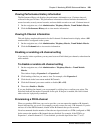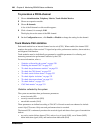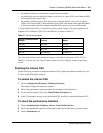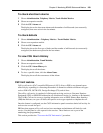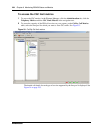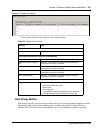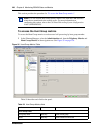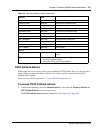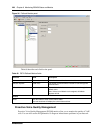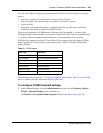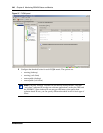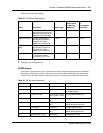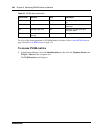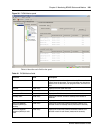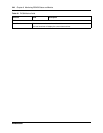Chapter 9 Monitoring BCM50 Status and Metrics 237
BCM50 Administration Guide
PSTN Fallback Metrics
When trunks are out of service, traffic can be switched to PSTN fallback lines. You can view how
many fallback attempts and fallback failures occur within a specific period using the PSTN
Fallback Metrics panel.
This section provides the procedure “To access PSTN Fallback metrics”.
To access PSTN Fallback metrics
1 In the Element Manager, select the Administration tab, then click the Telephony Metrics and
PSTN Fallback Metrics in the navigation tree.
The PSTN Fallback metrics display immediately. See Figure 36 on page 238.
Total calls Read-only Total number of calls
Answered: Total Read-only Total number of answered calls
Answered Average% Read-only Average number of answered calls
Answered: Average time (s) Read-only Average answer time in seconds
Abandoned: Total Read-only Total number of abandoned calls
Abandoned: Average% Read-only Average number of abandoned calls
Busy: Total Read-only Total number of busy calls
Busy: Average% Read-only Average number of busy calls
Overflow: Total Read-only Total number of overflow calls
Overflow: Average% Read-only Average number of overflow calls
Time in Queue: Read-only Time in queue
Details
Last Reset time Read-only Time and date format depends country profile of
system.
Reset 1. On the Hunt Groups table, select the hunt group member for which
you want to reset the metrics.
2. In the lower frame, click the Reset button.
Table 59 Hunt Group Metrics fields (Continued)
Attribute Value