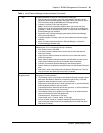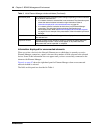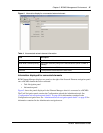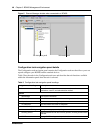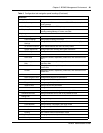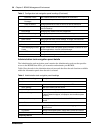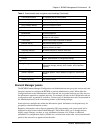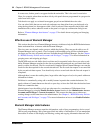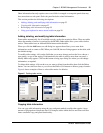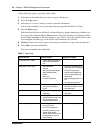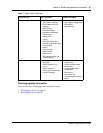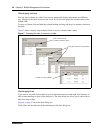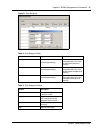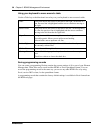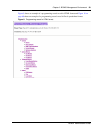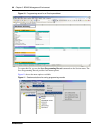Chapter 3 BCM50 Management Environment 53
BCM50 Administration Guide
Other information that only requires one or two fields is arranged on composite panels that may
have more than one sub-panel. Each sub-panel includes related information.
This section provides the following descriptions:
• Adding, deleting, and modifying table information on page 53
• Copying table information on page 53
• Rearranging table information on page 55
• Using your keyboard to move around a table on page 58
Adding, deleting, and modifying table information
Some tables automatically list all available records, such as the restriction filters. These are tables
where the number of entries is restricted by the BCM50. Other tables allow you to add or delete
entries. These tables have an Add and Delete button under the table.
When you click the Add button, an add dialog box appears that allows you to enter basic
information, such as a name or DN. When you click OK, the new listing appears on the table, with
the default settings.
To modify table settings: click on the fields that you want to change and use the list to choose a
new setting, or type in the setting. If information in the table is used by more than one panel, a
Modify button may appear. Click on this button to bring up a dialog box where you can change
information, as required.
To delete table settings: click on the row you want to delete from the table, then click the Delete
button. You can select one line, or you can use the Shift or Ctrl buttons to delete a group of entries.
Figure 6 shows examples of how to select table entries for deletion.
Figure 6 Deleting table entries
Copying table information
You can copy table information using the copy and paste method on tables that require a large
amount of propagation of duplicate data. For example, tables within the Sets and Lines task tree
items contain the copy and paste functionality.
Select one
entry
Use Control key
to select several
entries
Use Shift key
select range