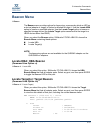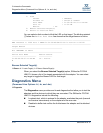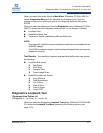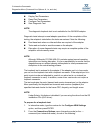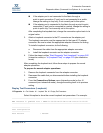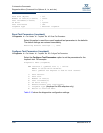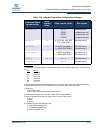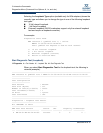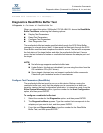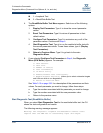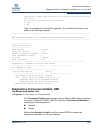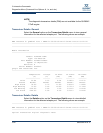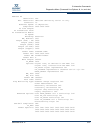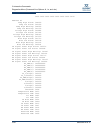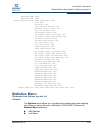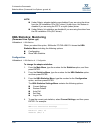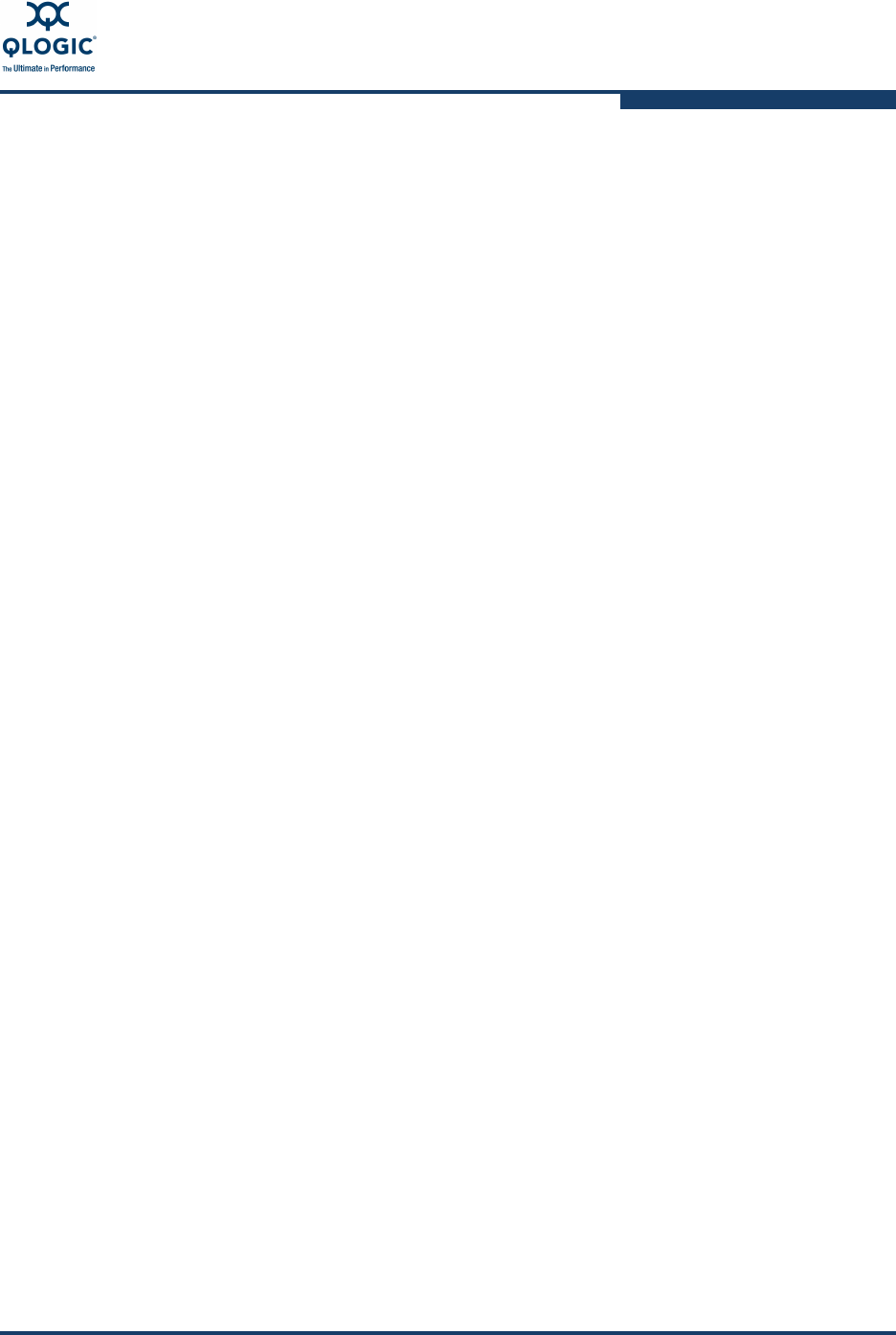
3–Interactive Commands
Diagnostics Menu (Command Line Options -kl, -kr, and -dm)
SN0054614-00 K 3-83
Finished 6376 iterations in 1 second(s)...
Diagnostics Read/Write Buffer Test
12: Diagnostics n: Port Number 2: Read/Write Buffer Test
When you select this option, SANsurfer FC/CNA HBA CLI shows the Read/Write
Buffer Test Menu containing the following options:
Display Test Parameters
Reset Test Parameters
Configure Test Parameters
Start Diagnostics Test
The read/write buffer test sends specified data through the SCSI Write Buffer
command to a target device (disk). It then reads the data back through the SCSI
Read Buffer command and compares the data for errors. The test also compares
the link status of the target before and after the read/write buffer test. If errors
occur, the test indicates a broken or unreliable link between the adapter port and
the target.
Configure Test Parameters (Read/Write)
The read/write buffer test must be run on a disk device. Before running the
read/write buffer test, verify that the adapter port is connected to at least one
target by viewing the host configuration information. In interactive mode, from the
Show System Information option, type the number for the Host Configuration
option, and then press
ENTER
.
To configure a read/write buffer test:
1. Select the number for the Diagnostics option, and then press
ENTER
.
2. The Diagnostics Menu appears. Type the number that corresponds to the
adapter port you want to test, and then press
ENTER
.
3. From the next Diagnostics Menu, type the number for the Read/Write
Buffer Test, and then press
ENTER
:
NOTE:
Not all storage supports read/write buffer tests.
Under Solaris, this feature is disabled if you are using the driver from the
OS installation CDs (QLC driver).
Some targets (devices) may not support read/write buffer commands.
Check with your hardware vendor or manufacturer.