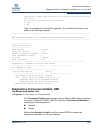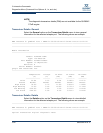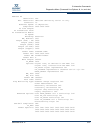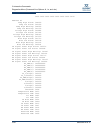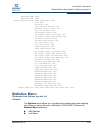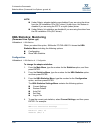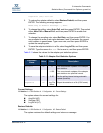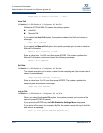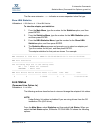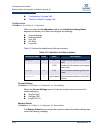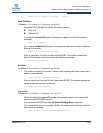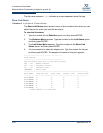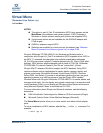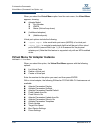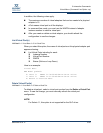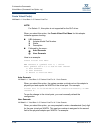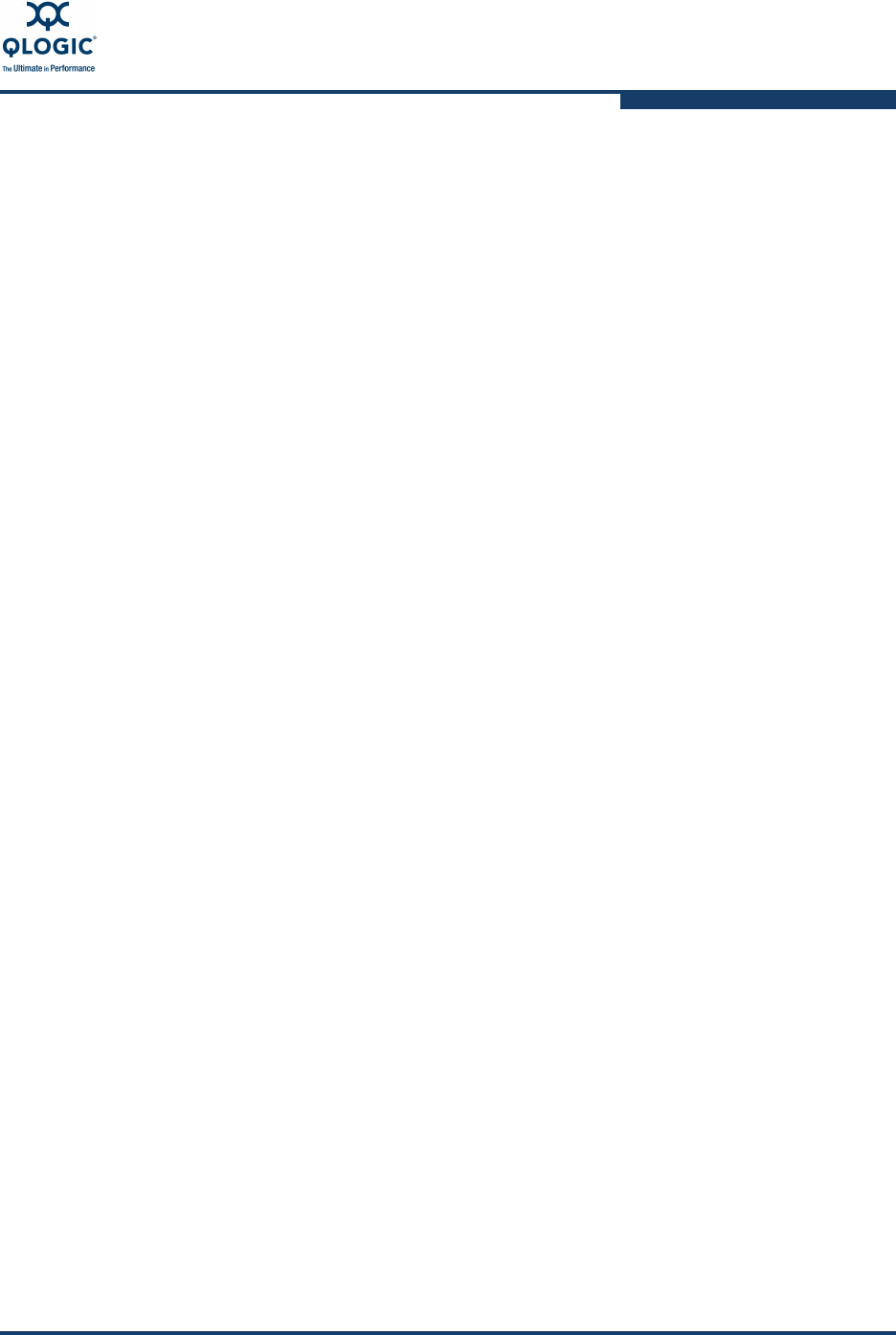
3–Interactive Commands
Statistics Menu (Command Line Options -gs and -ls)
SN0054614-00 K 3-93
The file name extension .csv indicates a comma separated value file type.
Show HBA Statistics
13: Statistics 1: HBA Statistics 1: Show HBA Statistics
To view the adapter port statistics:
1. From the Main Menu, type the number for the Statistics option, and then
press
ENTER
.
2. From the Statistics Menu, type the number for the HBA Statistics option,
and then press
ENTER
.
3. From the HBA Statistics Menu, type the number for the Show HBA
Statistics option, and then press
ENTER
.
4. The Statistics Menu appears and prompts you to select an adapter port.
Type the number for the port, and then press
ENTER
.
The adapter statistics for that port are shown. For example:
------------------------------------------------------------------------------
HBA Instance 0: 2200 Port 1 WWPN 21-00-00-E0-8B-03-55-7C PortID 00-00-EF
------------------------------------------------------------------------------
HBA Port Statistics
-----------------------------------------
The following keys are in use during test:
<R> | <r> - Reset All Counters
<RETURN> - Abort Test
-----------------------------------------
HBA Port Errors Device Errors Reset I/O Count IOPS BPS Time
--- ----------- ------------- ----- ---------- ----- ---------- -----------
0 0 0 30568 0 0 0 09:43:43 AM
Link Status
(Command Line Option -ls)
13: Statistics 2: Link Status
The following sections describe how to view and change the adapter’s link status.
From the Main Menu, select Statistics and then select Link Status. When you
select the Link Status option, SANsurfer FC/CNA HBA CLI shows the following
options:
NOTE:
Under Solaris, link status is disabled if you are using drivers from the OS
installation CDs (QLC driver).