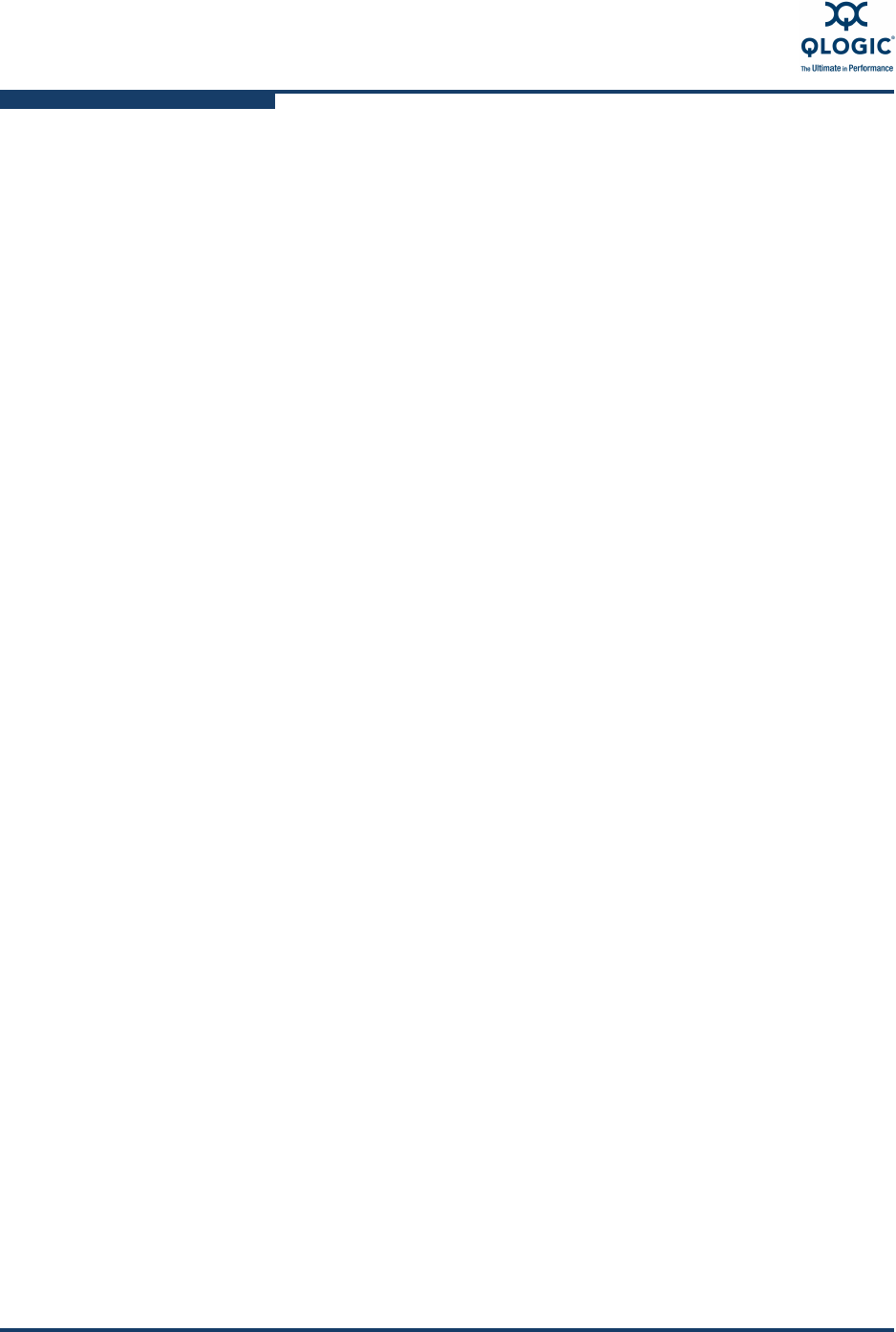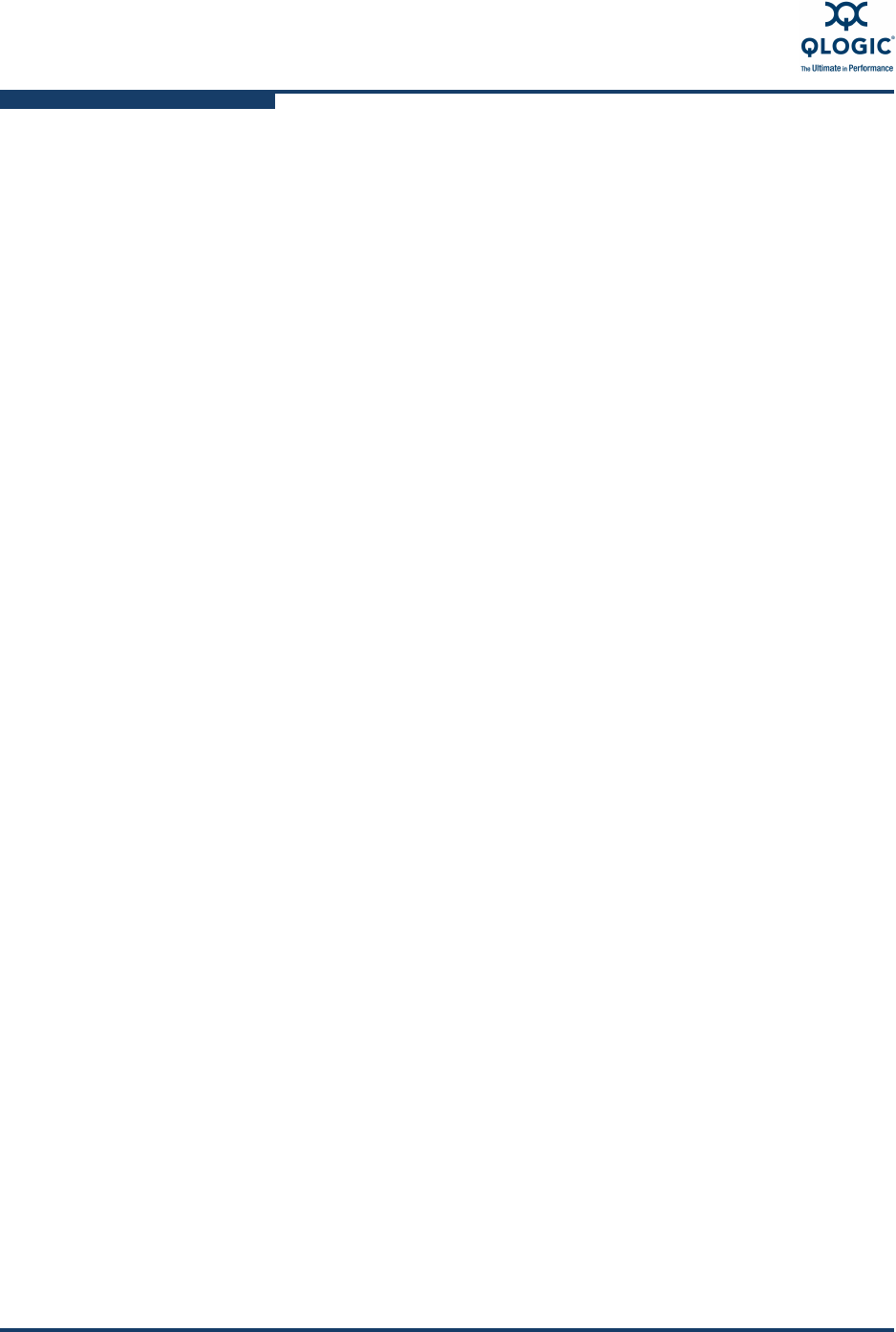
3–Interactive Commands
QoS Menu (Command Line Option -qos)
3-104 SN0054614-00 K
4: Return to Previous Menu
Note: 0 to return to Main Menu
Enter Selection: 2
The QoS Priority Menu reappears and lists all the virtual ports.
5. Verify that the priority level is correct for the virtual port that you changed.
6. (Optional) To prevent further changes to the virtual port, set the mode to
Locked.
7. (Optional) To change the priority for additional virtual ports, repeat the
previous steps.
8. To save your QoS priority changes, select the Apply QoS Settings option.
The following confirmation appears:
Changes in QoS settings have been applied to selected vPort(s)
Hit <RETURN> to continue:
QoS Bandwidth Menu
15: QoS n: Port number 2: QoS Bandwidth
SANsurfer FC/CNA HBA CLI supports two different types of bandwidth for virtual
ports:
Bandwidth Speed specifies that the maximum bandwidth speed of all
virtual ports cannot exceed the maximum actual connection speed. (For
details, see “QoS Bandwidth Speed Menu” on page 3-105.)
Bandwidth Percentage specifies that the maximum bandwidth percentage
of all virtual ports cannot exceed 100%. (For details, see “QoS Bandwidth
Percentage Menu” on page 3-107.)
The QoS Bandwidth Menu shows the adapter instance, model number, port
number, and the status, WWPN, and description of the selected physical adapter
port. It also lists all virtual ports created for that physical port. After you select a
virtual port, SANsurfer FC/CNA HBA CLI prompts you to select the bandwidth
type as either by speed or by percentage. For example:
QoS Bandwidth Menu
HBA Instance 0 (QMH2562 Port 1) : Online
WWPN: 50-06-0B-00-00-C2-AE-00
NOTE:
No changes made to QoS settings in the previous steps are saved until
you select Apply QoS Settings.