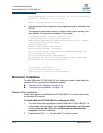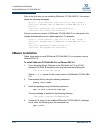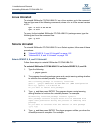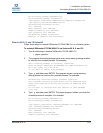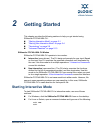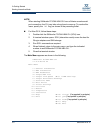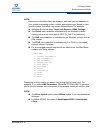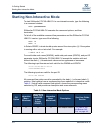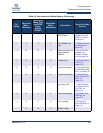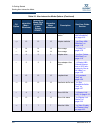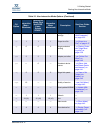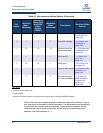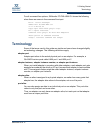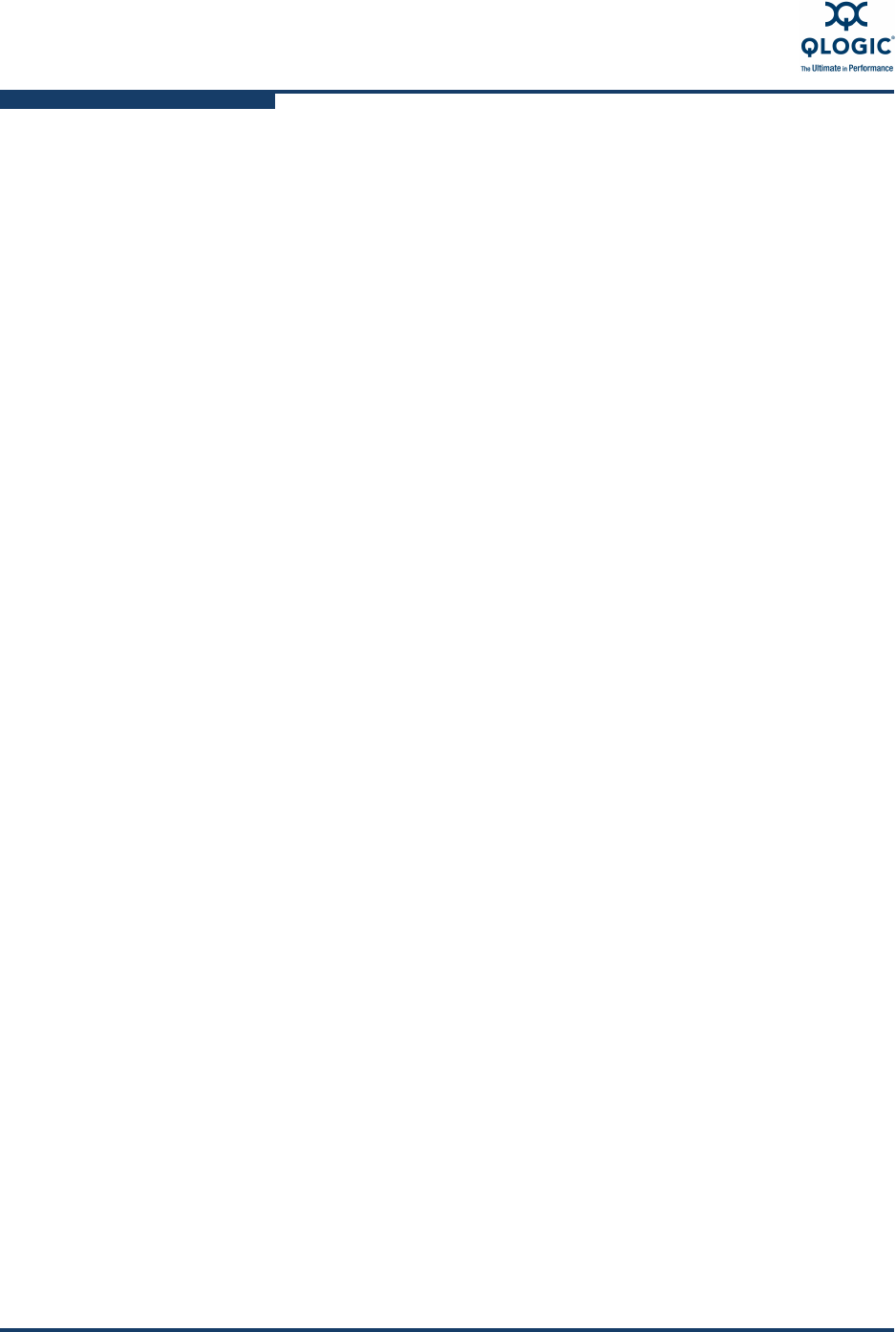
2–Getting Started
Starting Interactive Mode
2-2 SN0054614-00 K
For Mac OS X, follow these steps:
1. Double-click the SANsurfer FC/CNA HBA CLI (SCLI) icon.
2. A terminal window opens. SCLI (interactive mode) scans the host for
QLogic adapters and SAN storage.
3. Run SCLI commands as required.
4. When finished, return to the main menu, and type the indicated
number to exit SANsurfer FC/CNA HBA CLI.
5. Close the terminal window.
The Main Menu appears as shown in the following:
SANsurfer FC/CNA HBA CLI
v1.x.x Build xx
Main Menu
1: General Information
2: HBA Information
3: HBA Parameters
4: Target/LUN List
5: Target Link Speed or 5: iiDMA Settings
6: Target Persistent Bindings
7: Selective LUNs
8: Boot Device
9: Driver Settings
10: Utilities
11: Beacon
12: Diagnostics
13: Statistics
14: Help or 14: Virtual
(if supported by adapter)
15: Exit or 15: QoS (if supported by adapter)
or 16: FCoE (if supported by adapter)
or 17: Help
or 18: Exit
NOTE:
When starting SANsurfer FC/CNA HBA CLI from a Solaris console serial
port connection, the CLI may take a long time to come up. To resolve this
issue, specify the INT flag, as shown in the preceding bullet.