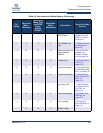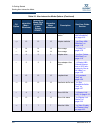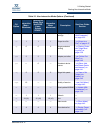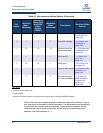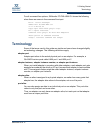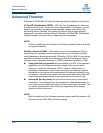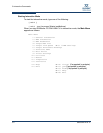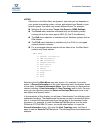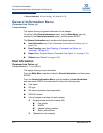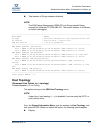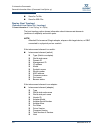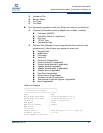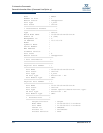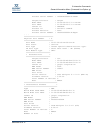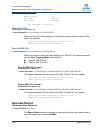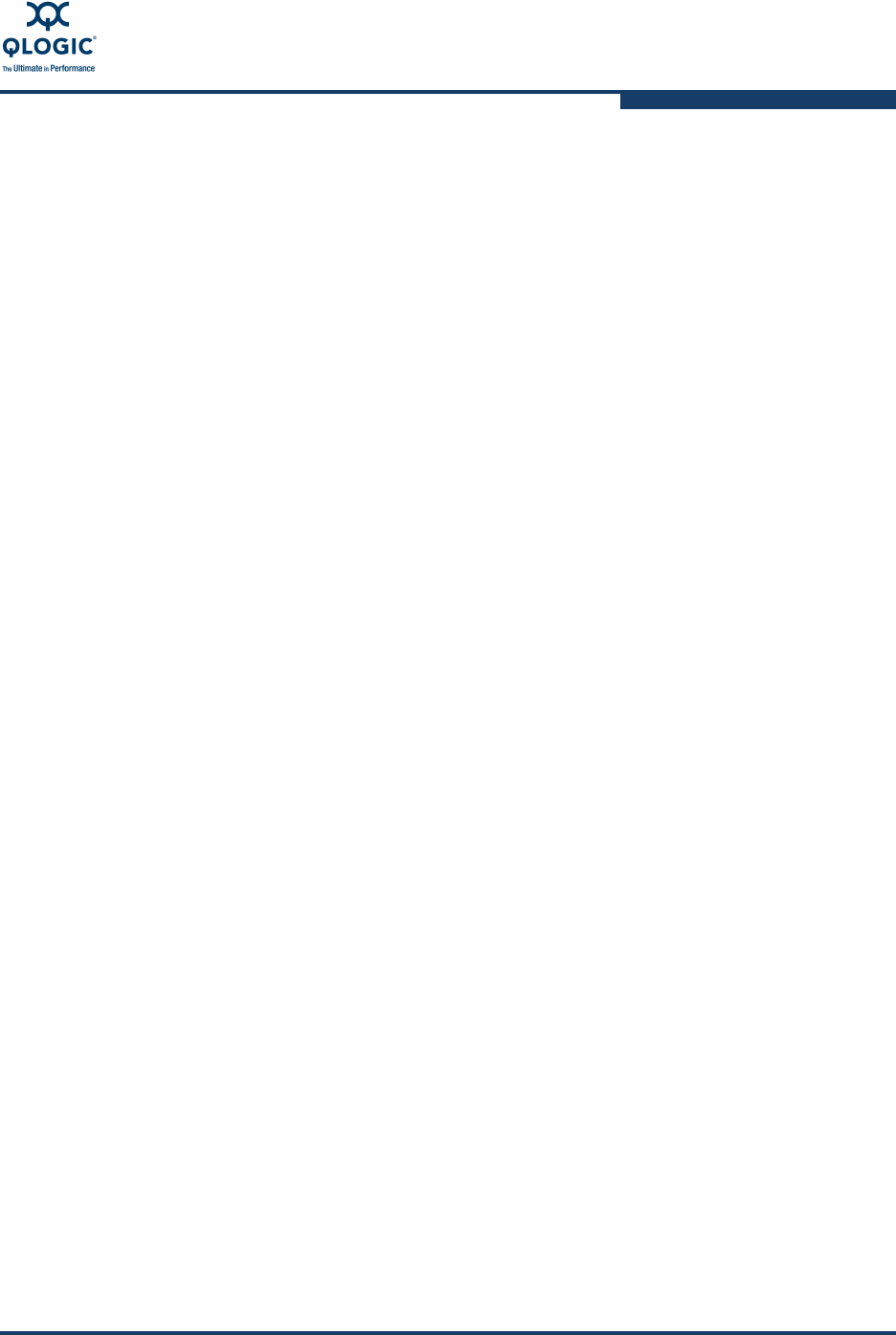
3–Interactive Commands
SN0054614-00 K 3-3
Selections from the Main Menu open new menus. For example, if you enter
option 1 (General Information) on the main interactive menu, the system shows
a new menu, the General Information Menu. From this menu you have several
choices including 1: Host Information, 2: Host Topology, and so forth. On every
menu you can type the number for Return to Previous Menu and move to the
next higher level (parent) menu.
In the remainder of this chapter, you will see a “breadcrumbs” line following most
subsection headings. The breadcrumbs line shows you how to access that option;
that is, it shows the hierarchical path from the top level to the command under
discussion. For example, to reach the Save to Txt File options from the main
SANsurfer FC/CNA HBA CLI menu, you would select option 1 to open the
General Information menu, 2 to open the Host Topology menu, and then 2
again to see the Save As Txt File options. The following shows the breadcrumbs
example:
NOTES:
Selections on the Main Menu are dynamic, and what you see depends on
your system’s operating system, drivers, and adapter type. Based on your
specific system, this menu may contain different items. For example:
Selection 5: may be either Target Link Speed or iiDMA Settings.
The Virtual menu selection is available only on Windows systems
running with a driver that supports NPIV (N_Port ID virtualization).
The QoS menu selection is available only on Windows systems with an
8Gb adapter.
The FCoE menu selection is available only if an FCoE or converged
network adapter is present.
For a converged network adapter with an inbox driver, the Main Menu
contains only these options:
Main Menu
1: General Information
2: HBA Information
3: HBA Parameters
4: Target/LUN List
5: Boot Device
6: Utilities
7: Beacon
8: Diagnostics
9: FCoE
10: Help
11: Exit