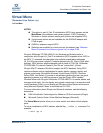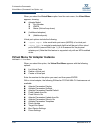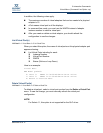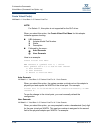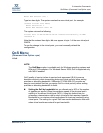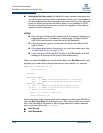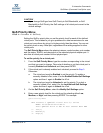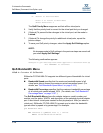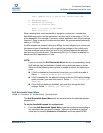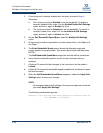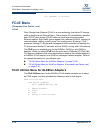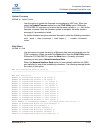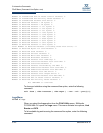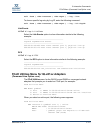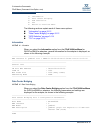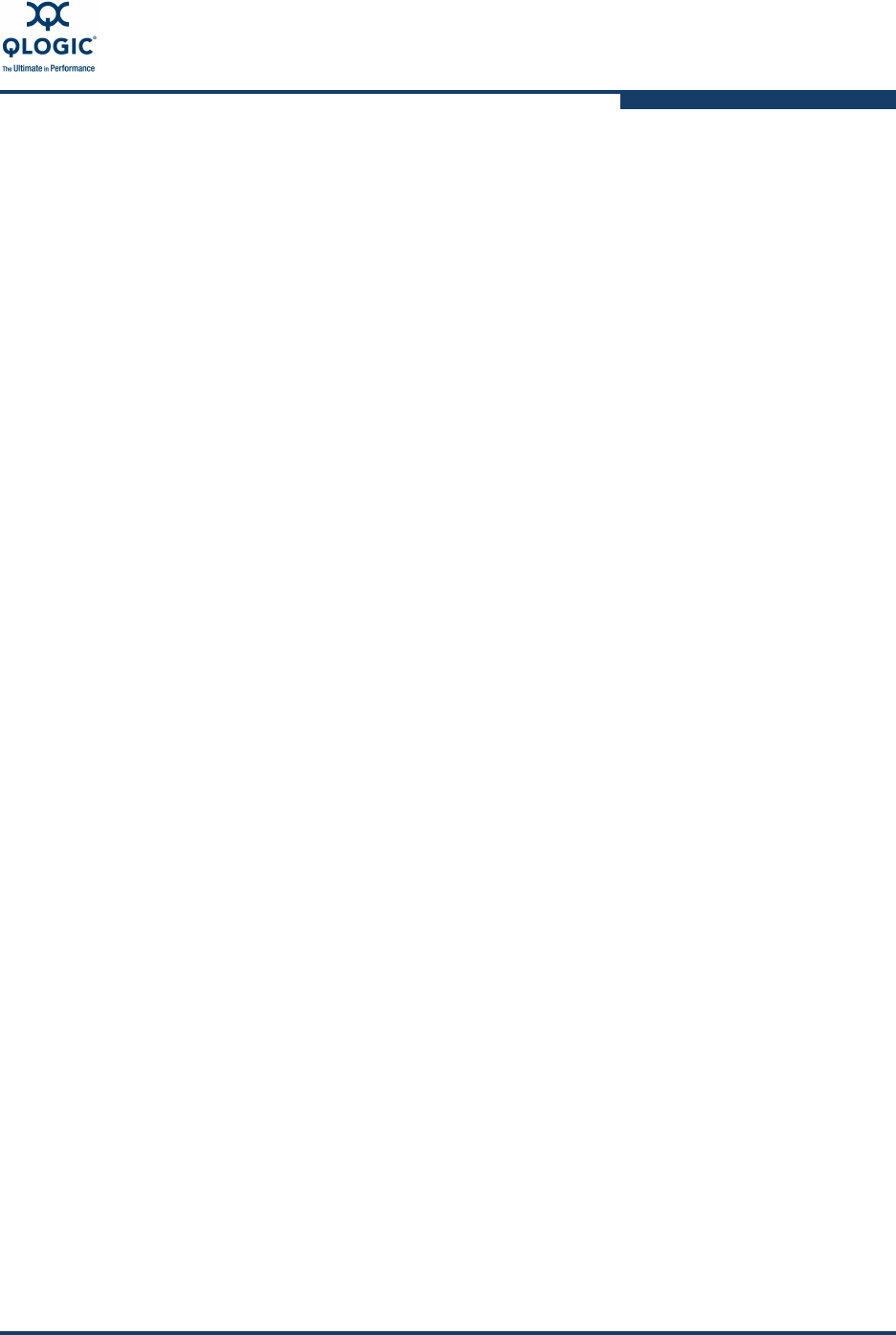
3–Interactive Commands
QoS Menu (Command Line Option -qos)
SN0054614-00 K 3-105
Desc: QMH2562 PCI-E to 8Gb FC Dual Channel Mezz HBA
1: Bandwidth Speed
2: Bandwidth Percentage
3: Return to Previous Menu
Note: 0 to return to Main Menu
Enter Selection: 1
When deciding how much bandwidth to assign to a virtual port, consider the
bandwidth required to run the application, and then set it in the range of +5% of
given bandwidth. For example, if a mission-critical application on a virtual machine
requires 1 Gbps to transmit its data over the fabric, the recommended bandwidth
setting is 1.05 Gps.
An 8Gb adapter can transmit data up to 8Gbps for each physical port, which sets
the common pool of bandwidth until you adjust the settings on the virtual ports.
This feature allows you to divide up to 80% (or 6.4Gbps) between the physical
port and any of its virtual ports. The remaining 20% (or 1.6 Gbps) is reserved to
handle non-QoS applications or VMs.
QoS Bandwidth Speed Menu
15: QoS n: Port number 2: QoS Bandwidth1: Bandwidth Speed
The QoS Bandwidth Speed Menu lists all virtual ports for the selected adapter
physical port.
To set the bandwidth speed for a virtual port:
1. From the QoS Bandwidth Speed Menu, type the number corresponding to
the virtual port that you want to change. Take note of whether or not that
virtual port is currently Enabled and Unlocked, and then press
ENTER
.
NOTE:
If you do not see the QoS Bandwidth Menu shown in the preceding, some
QoS settings may be disabled or locked and an alternate menu is shown.
Select from the following menu options to enable or unlock the feature you
need:
If QoS is disabled for the selected virtual port, you must first enable it.
Select 1. Enable/Disable QoS Settings.
If QoS is enabled for the selected virtual port but the QoS setting change
option is locked, you must first unlock it. Select 2. Lock/Unlock QoS
Settings.
If the QoS lock setting is disabled, you must first change the QoS
settings. Select 3. Modify QoS Settings.